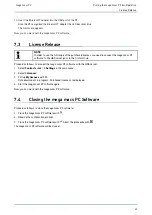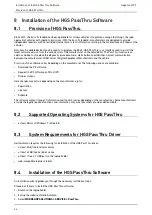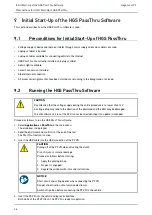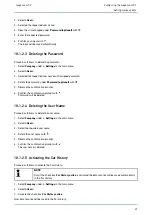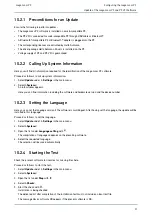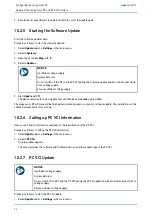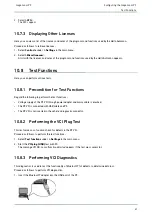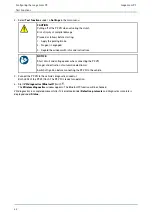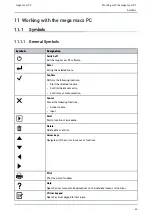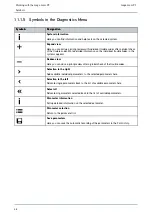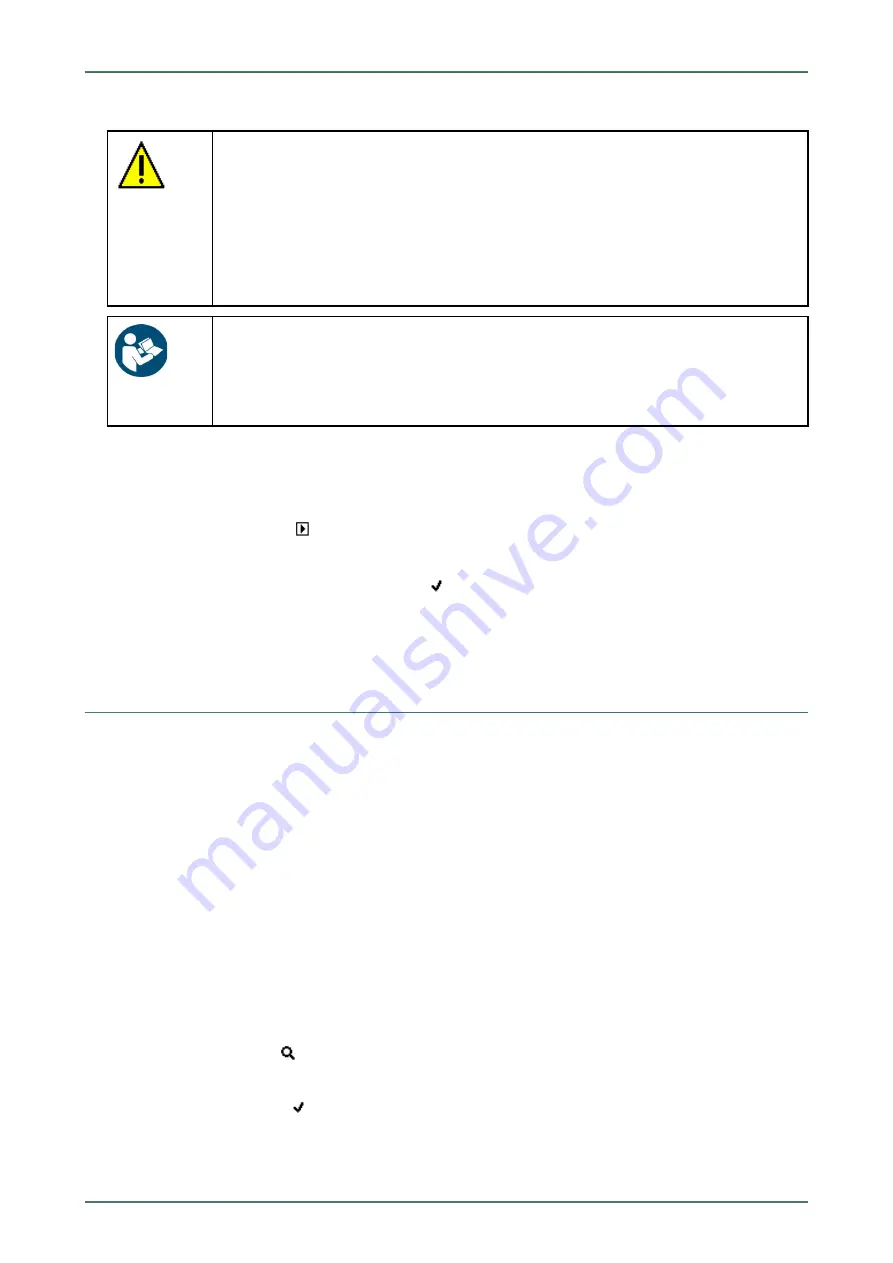
mega macs PC
2. Select
>PC VCI<
.
CAUTION
Pulling off of the PC VCI when actuating the clutch
Risk of injury or material damage
Proceed as follows before starting:
1. Apply the parking brake.
2. No gear is engaged.
3. Regard the window with infos and instructions.
NOTICE
Short circuit and voltage peaks when connecting the PC VCI
Danger of destruction of automotive electronics
Switch off ignition before connecting the PC VCI to the vehicle.
3. Connect the PC VCI to the vehicle's diagnostic connector.
Alternatively, you can ensure voltage supply via USB cable.
Both LEDs of the PC VCI flash. The PC VCI is ready for operation.
4.
Start the PC VCI update
with
.
5. Regard the window with infos and instructions.
6. Confirm the window with infos and instructions with
.
The PC VCI update will be started. Data is copied from the mega macs PC software to PC VCI.
The message
PC VCI update successfully done.
appears if the update was successful.
10.3
Configuring the Interfaces
Here you can configure the interfaces for the printer and the BPC-Tool.
All interfaces of the mega macs PC software are configured under
Settings > Interfaces
.
10.3.1 Configuring the BPC-Tool
10.3.1.1 Searching for a BPC-Tool
Proceed as follows to search for a BPC-Tool:
1. Switch on the BPC-Tool and connect it with the mega macs PC software (see operating instructions of the BPC-
Tool).
2. Select
Interfaces
under
> Settings
in the main menu.
3. Select
>BPC<
.
4. Search for a
BPC-Tool
with
.
5. Observe the info window.
6. Confirm the info window with
.
The connection to the BPC-Tool is established.
Once the connection from the mega macs PC software to the BPC-Tool has been set up successfully, a drop-down
list of the BPC-Tools that have been found is displayed.
33