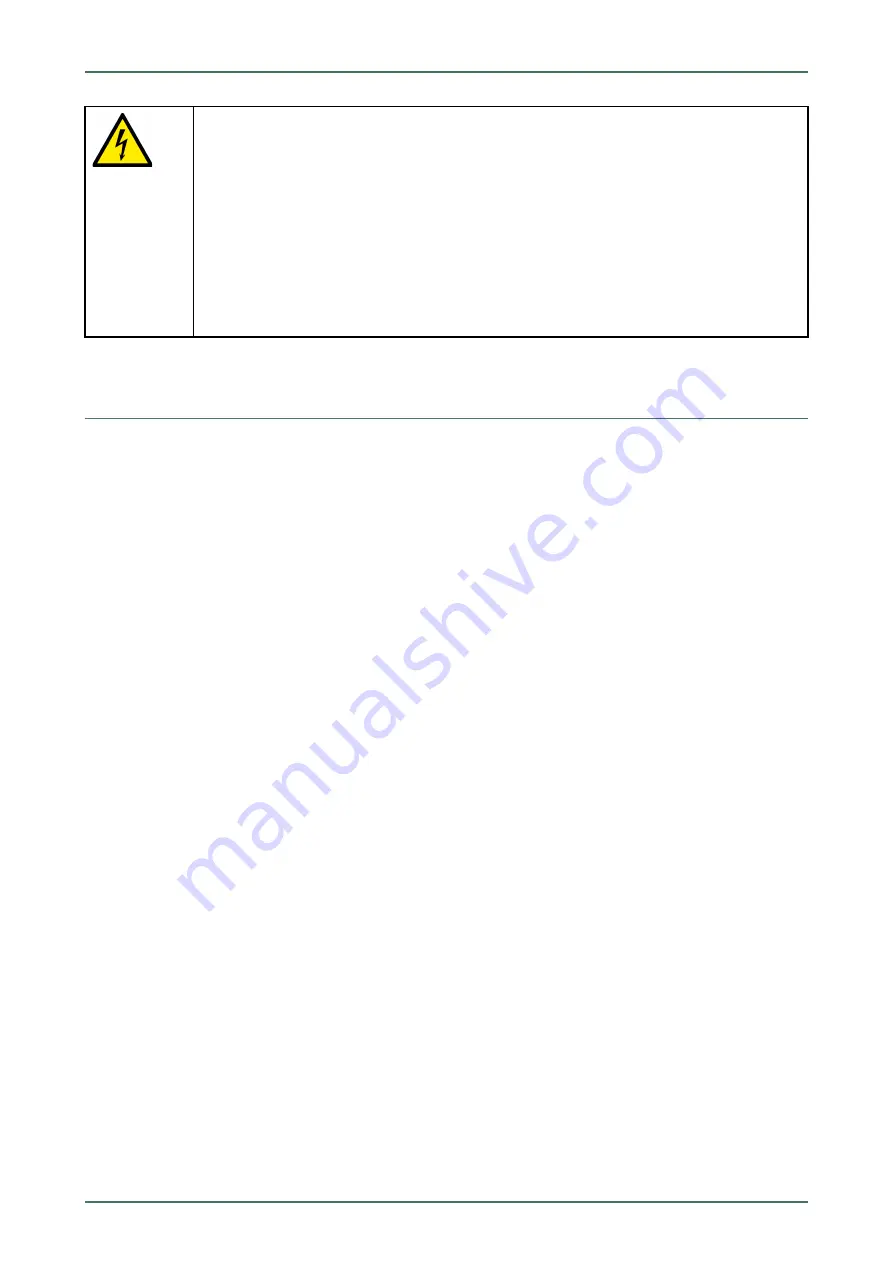
mega macs 42 SE Bike
•
Voltage below 1000 V: Cover the parts which are close to the system or which are energized e.
g. with insulating cloth, hoses or plastic coverings. Voltage higher than 1000 V: Cover the parts
with insulating plates/protective panels specially developed for this purpose so that sufficient
protection against contact to adjacent parts is ensured.
•
Regard the following before re-energizing the high-voltage system:
–
All tools and utilities are removed from the hybrid/electric vehicle.
–
Remove the grounding and short circuit of the high-voltage system. Do not touch any of
the cables now.
–
Attach the protective paneling that has been removed before.
–
Remove the protective measures at the switching system.
2.2
Non-Liability
2.2.1
Software
2.2.1.1
Safety-Relevant Software Modifications
The present device software provides numerous diagnostic and configuration functions. Some of these functions affect
the behavior of electronic components. These components also include components in safety-related vehicle systems,
e.g., airbag or brakes. The following notes and instructions also apply to future updates and related software
extensions.
2.2.1.2
Performing Safety-Relevant Software Modifications
•
Work on safety-related components such as the occupant safety system and the brake system, is only allowed to
be performed if the user has read and accepted this note.
•
The user of the diagnostic device must comply fully with all work steps and conditions given by the device and the
vehicle manufacturer, and follow the related instructions without fail.
•
Diagnostic programs that make safety-related software modifications in the vehicle may and are only allowed to
be used if the related warning notes including the declaration given in the following are accepted without
reservation.
•
It is imperative that the diagnostic program is used correctly, as programs, configurations, settings, and indicator
lamps can be deleted/cleared with it. These changes affect and modify safety-related data and electronic controls,
in particular safety systems.
10











































