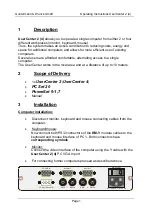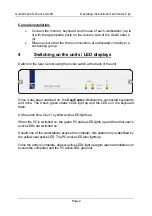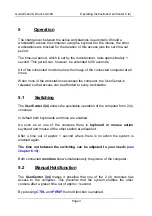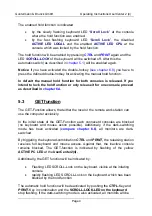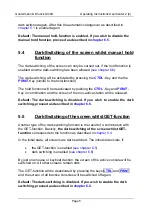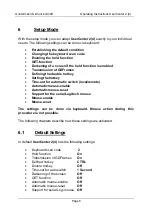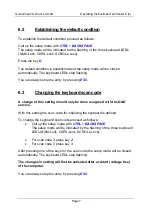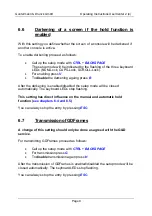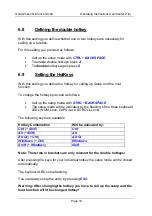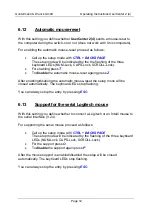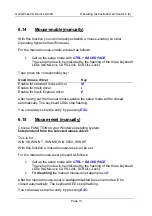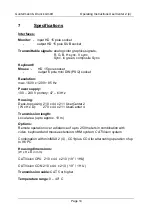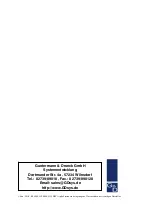Guntermann & Drunck GmbH
Operating Instructions UserCenter 2 (4)
Page 14
7 Specifications
Interfaces:
Monitor
: - input HD 15 pole socket
- output HD 15 pole SUB socket
Transmittable signals
: analog color graphics signals,
R, G, B, H sync, V sync,
Sync. in green, composite Sync.
Keyboard/
Mouse
: - HD 15 pole socket
- output 6 pole mini DIN (PS/2) socket
Resolution:
max. 1600 x 1200 > 85 Hz
Power supply:
100 – 240 V primary; 47 – 63 Hz
Housing:
Desk-top casing 210 x 44 x 211 UserCenter2
(W x H x D): 270 x 44 x 211 UserCenter 4
Transmission length:
Local area (up to approx. 10 m)
Options:
Remote operation over a distance of up to 250 meters in combination with
video, keyboard and mouse extension;
VKM system; CATVision system
Combination with miniMUX 2 (4) , CC1/plus, CC4 for alternating operation of up
to 96 PC
Housing dimensions:
(W x H x D in mm)
CATVision CPU 210 x 44 x 210 (19” / 1HU)
CATVision CON 210 x 44 x 210 ( 19” / 1 HU )
Transmission cable:
CAT 5 or higher
Temperature range
: 0 – 40° C