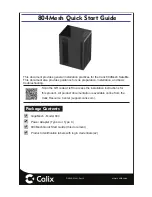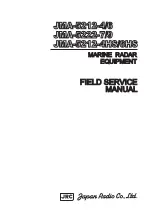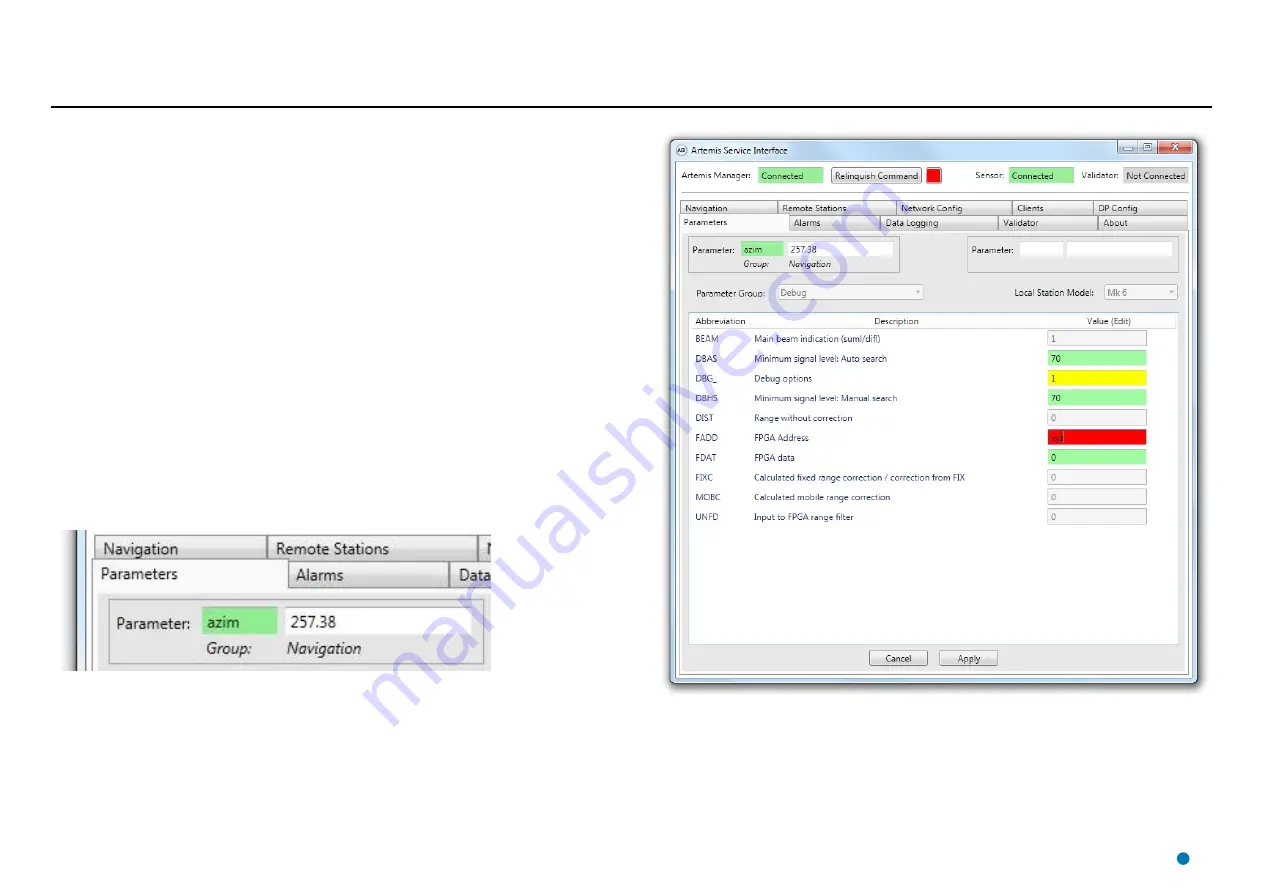
Configuring System Parameters
To Edit System Parameters
1. Click on the
Parameters
tab of the Service Interface.
2. Click the
Take Command
button if not already done.
3. Select the required
Parameter Group
.
4. Click
Edit
.
5. Change parameter values as necessary.
Note the colour coding of the Value field:
Green - An editable parameter that has not been changed
Yellow- Changed to a valid value
Red – Changed to an invalid value
Grey – Parameter cannot be edited
6. Click
Apply
to save the changes or
Cancel
to discard.
If, whilst editing parameters from one group, you wish to monitor one or two parameters from
other groups, this can be done using the individual
Parameter
fields near the top of the page.
Enter the abbreviation of the required parameter and its current value will be displayed alongside.
The Parameters tab of the Service Interface displays a large number of settings and variables,
which define how the system behaves and describe its current state. They are arranged in groups
(Hardware, Operational, etc) and some of the parameters can be edited from the Service Interface.
36