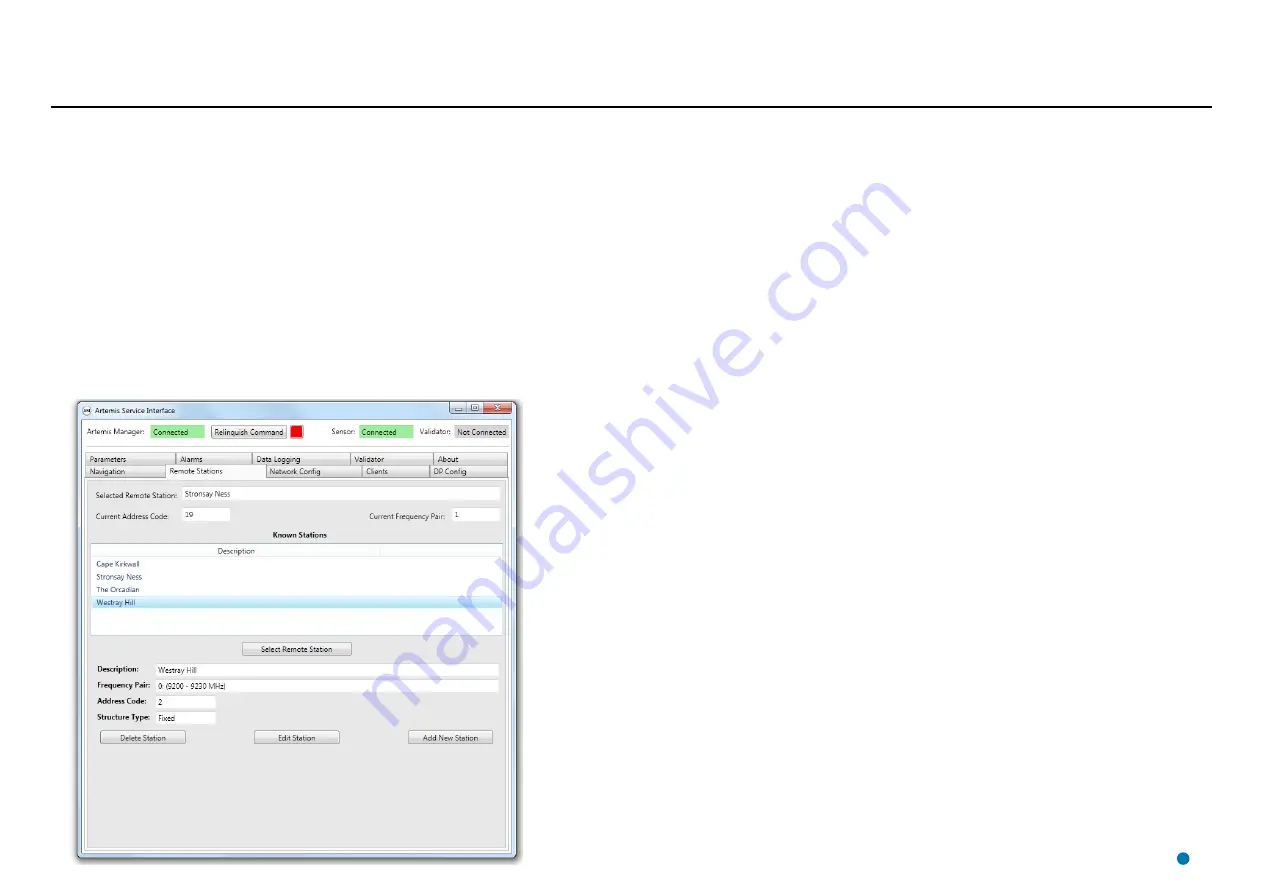
Adding and Selecting a Remote Station
The Service Interface is used to maintain a list of Remote Stations which the local station may
encounter. One of the Remote Stations is then selected to be “active”, which makes it the only
station which the local station can lock onto.
To Add a Remote Station
1. Click on the
Remote Stations
tab of the Service Interface.
2. Click the
Take Command
button if not already done.
3. Click on
Add New Station
.
4. Enter a name for the Remote Station in the
Description
field.
5. Select a
Frequency Pair, Address Code
, the model of the Remote Station and whether it is
Floating
or
Fixed
.
6. Click the
Add
button.
The name of the new station is now included in the list of known Remote Stations.
To Select a Remote Station
1. Click on one of the entries in the
Known Stations
list.
2. Click the
Select Remote Station
button.
The name of the selected station now has a grey background.
To Edit a Remote Station
1. Click on one of the entries in the
Known Stations
list.
2. Click
Edit Station
.
3. Change parameters as required.
4. Click
Apply
to save the changes or
Cancel
to discard.
To Delete a Remote Station
1. Click on one of the entries in the
Known Stations
list.
2. Click
Delete Station
.
3. On the confirmation dialog, select
OK
.
33
















































