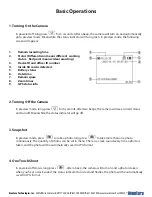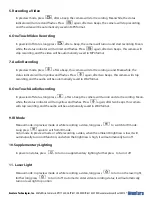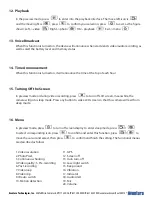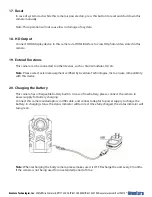Aventura Technologies, Inc.
48 Mall Drive, Commack, NY 11725 U.S.A.
P:
631.300.4000 /
F:
631.434.7000 / aventuracctv.com Rev.100815
5. Recording a Video
6. One Touch Video Recording
7. Audio Recording
8. One Touch Audio Recording
9. IR Mode
10. Supplementary Lighting
In preview mode, press
, after a beep, the camera will start recording. Meanwhile, the status
indicator will turn red and flashes. Press
again, after two beeps, the camera will stop recording,
and the video will be automatically saved in MP4 format.
In powered off status, long press
, after a beep, the camera will turn on and start recording. Mean-
while, the status indicator will turn red and flashes. Press
again, after two beeps, this camera will
stop recording, and the video will be automatically saved in MP4 format.
In preview mode, press
, after a beep, this camera will start recording sound. Meanwhile, the
status indicator will turn yellow and flashes. Press
again, after two beeps, this camera will stop
recording, and the audio will be automatically saved in WAV format.
In powered off status, long press
, after a beep, the camera will turn on and start recording. Mean-
while, the status indicator will turn yellow and flashes. Press
again, after two beeps, this camera
will stop recording, and the audio will be automatically saved in WAV format.
Manual mode: in preview mode or while recording a video, long press
to switch to IR mode.
Long press
again to exit from IR mode.
Auto mode: in preview mode or while recording a video, when the ambient brightness is low, it will
automatically turn on IR function; and when the brightness is high, it will automatically turn off.
In power on status, press
to turn on supplementary lighting, further press to turn it off
11. Laser Light
Manual mode: in preview mode or while recording a video, long press
to turn on the laser light,
further long press
to turn it off. Auto mode: enter video recording status; it will automatically
turn on laser light to position.