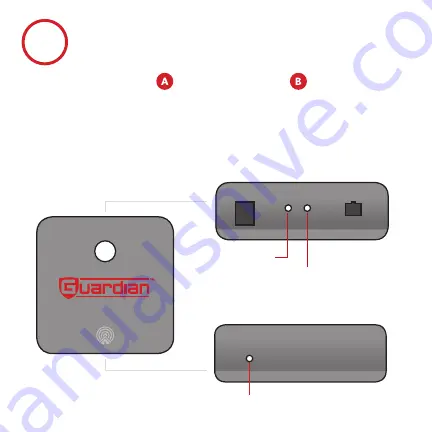
Bottom Side
Power up the controller
•
Locate the controller
and power adapter
. Plug the adapter
into the DC IN port on the controller and a nearby power source.
•
The controller’s WiFi status light will blink orange to indicate it’s
ready for setup.
2
Setup Port
Top Side
Power Indicator
WiFi Status































