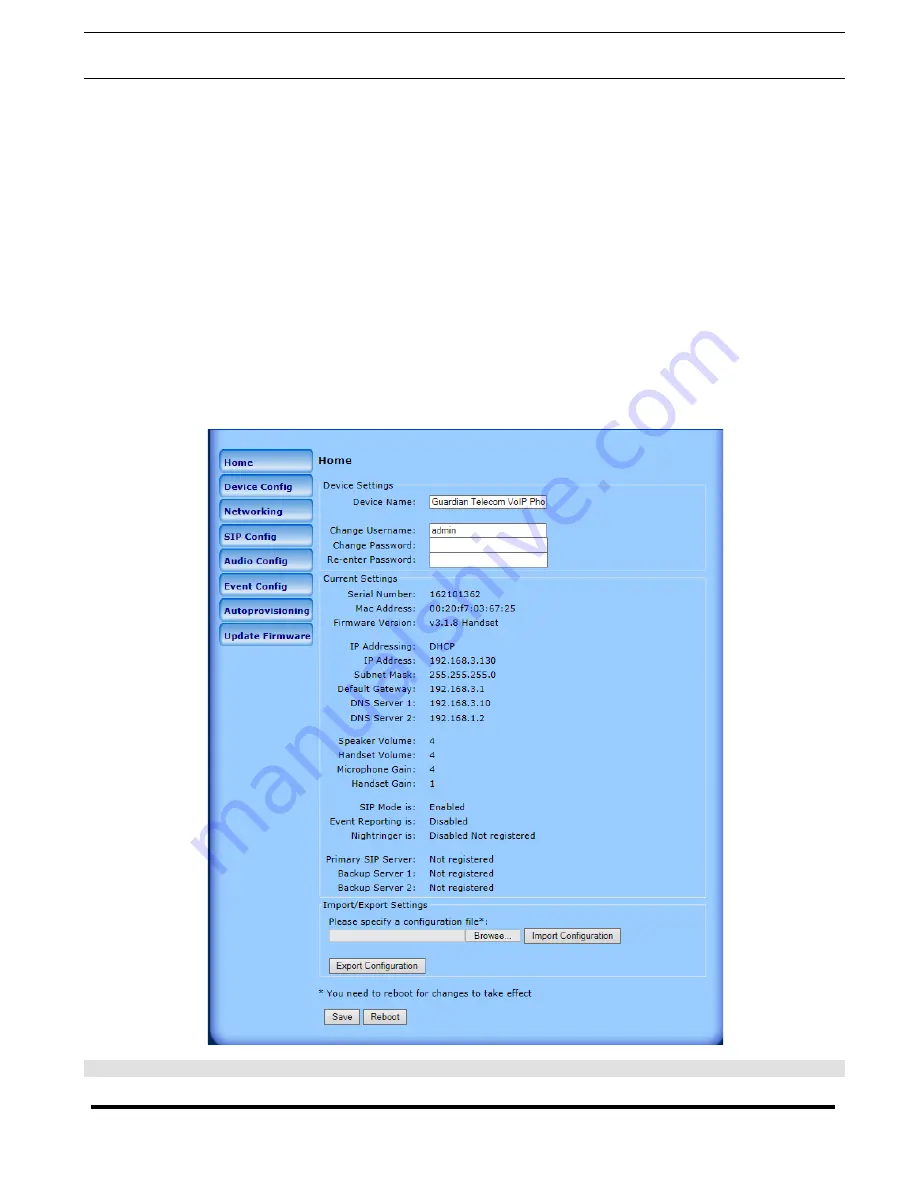
Guardian Telecom
VoIP Telephones
Setup & Configuration
Page 12
9.2. Log in to the Configuration Home Page
1. Open your browser to the Telephone's IP address. If you do not know the IP address, you can use the “Discovery
Utility" to detect all VoIP devices on the network. When opened the Discovery Utility scans the network for VoIP devices,
specifically Guardian VoIP devices
.
Individually select the device and launch the browser. Another method to obtain the IP
address is to press the RESET switch for approximately three to five seconds. The phone will speak the address through
the handset earpiece. The physical location of a telephone can be determined by comparing the MAC Address, IP
Address or Serial Number shown on the Discovery Utility screen with the information on the unit.
Note:
If the network does not have access to a DHCP server, the device will default to an IP address of
10.10.10.10.
Note:
Make sure that the PC is on the same IP network as the Telephone.
2. When prompted, use the following default
Web Access Username
and
Web Access
Password
to access the
Home
Page
(See Figure 3).
Web Access Username:
admin
Web Access Password:
admin (Iower case)
3. On the
Home Page
, review the setup details and navigation buttons described in Table 3.
Note:
The Screen Captures shown are only examples; refer to the tables for definitions.
Figure 3 - Home Page



























