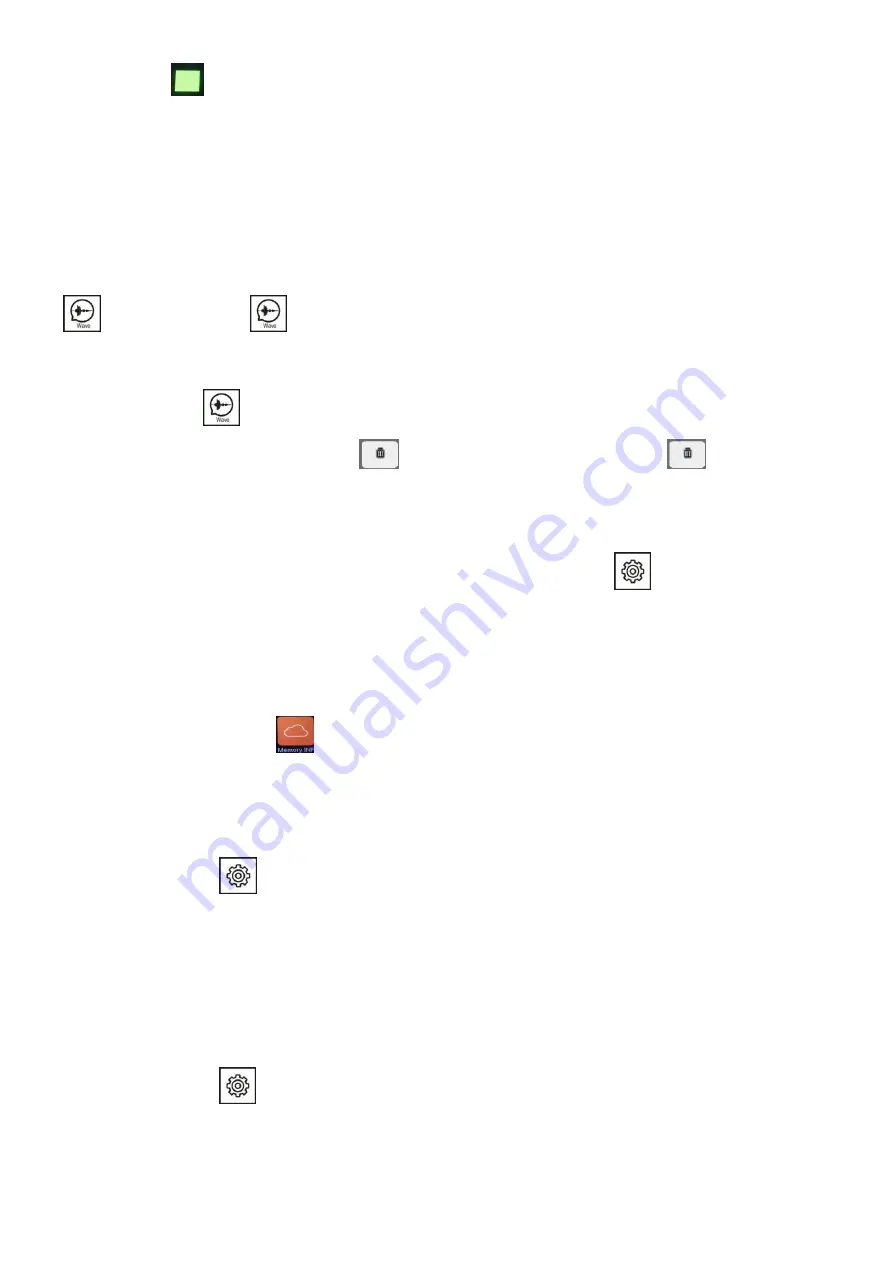
19
screen. Touch
to end recording.
8.02 Audio Playback
All the audio files are listed on the right side, and there would be a MESSAGE icon behind the unchecked
files. Touch the target file to play it.
Also users can check the recorded audio files from the main menu:
If there are unchecked audio messages, there would be a number on the right top corner of the AUDIO icon
, touch AUDIO icon
to enter WAVE interface, Touch the target file to play it.
8.03 Audio File Delete
Touch AUDIO icon
on Main Menu, Touch EXTERNAL MEMORY or INTERNAL MEMORY, then touch
and hold on an audio file, a DELETE icon
will be showing on the screen, touch
to delete it.
Remark:
If you want to
delete all the audio/picture/video files
, touch SETTING icon
on Main Menu to enter
SETTINGS interface, touch DELETE, then you can choose to delete all the audio/picture/video files in
external memory or internal memory.
8.1 Storage Information Checking
Touch STORAGE INFO icon
on Main Menu to enter
STORAGE INFOMATION
interface, and
you can see the detail storage information for
external memory or internal memory.
8.2 Alarm Clock Function
Touch SETTING icon
on Main Menu to enter SETTINGS interface, then touch ALARM CLOCK. Alarm
clock volume and 6 groups alarm clock can be set according to the users' needs. When the alarm clock is
triggered, touch the red alarm clock icon to stop it. If nobody stops the alarm clock, it will alarm again in 1
minute, after that it will be stopped automatically.
8.3 DVR Function
Touch SETTING icon
on Main Menu to enter SETTINGS interface, then touch DVR SETTING to enter
DVR SETTINGS interface. 3 Time Frame of working time can be set. Choose one TIME FRAME, enable it,
set BEGING TIME, END TIME & RECORD SOURCE NAME. The DVR will work automatically when it
reaches the BEGINNG TIME.




























