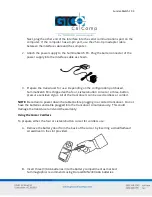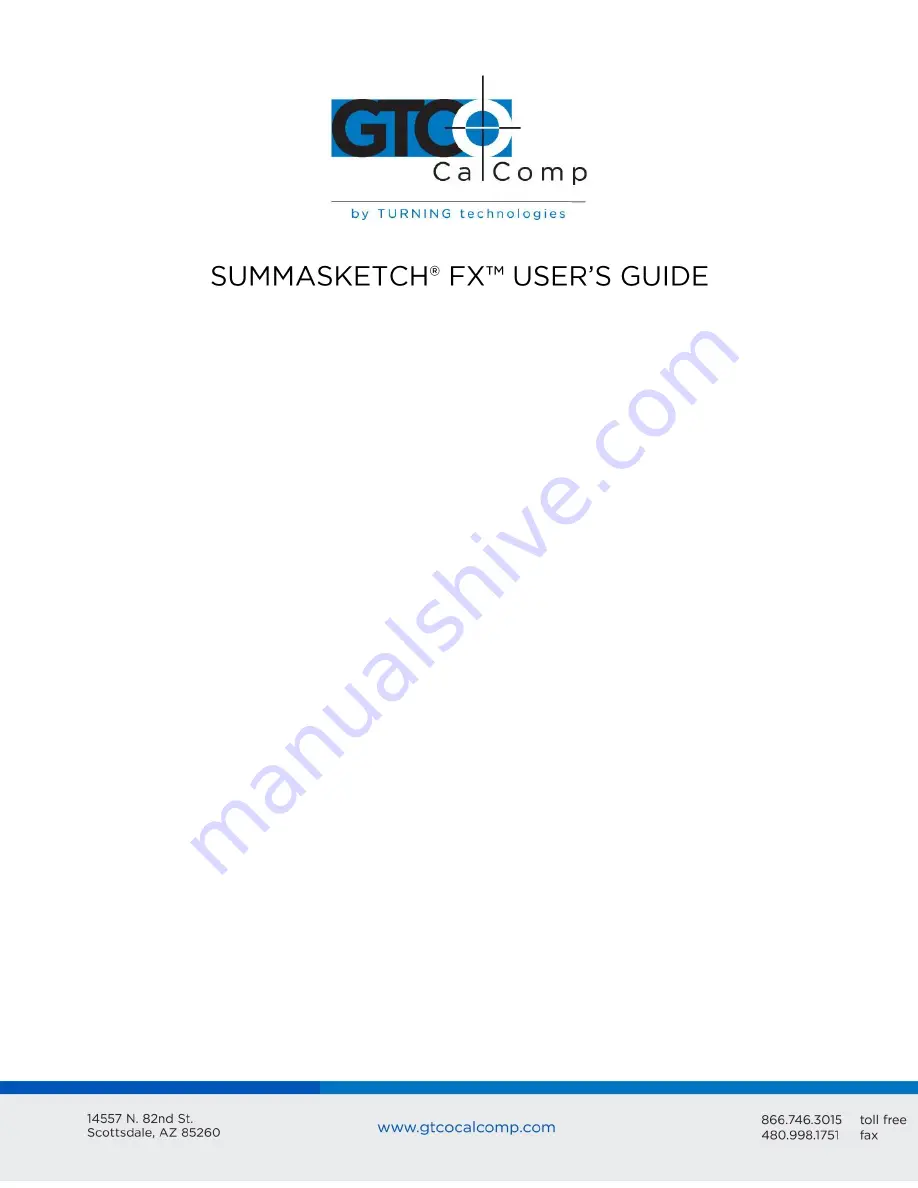
SummaSketch FX 1
Table of Contents
Part I
Chapter 1
Chapter 2
Part II
Chapter 1
Chapter 2
Chapter 3
Chapter 4
Chapter 5
Chapter 6
Part III
Chapter 1
Chapter 2
Chapter 3
Part IV
Appendix A
Appendix B
Appendix C
Appendix D
Appendix E
Installing and Using the Tablet
Preparing for Use
Caring for the SummaSketch Tablet
Using the Drivers/Utilities Software
Introduction to the Drivers/Utilities Software
Guidelines for Installing the Drivers
AutoDesk Application Driver
Summagraphics Tablet Driver/Mouse Emulator
Windows Driver (WinTab Compliant)
Configuring AutoCAD Release 12 for Windows
Summagraphics Utilities
Resetting the Tablet (MMRST and UIOFRST)
Testing the Tablet (MMTEST)
Changing Tablet Formats (MM.COM, UIOF.COM and SEND.COM)
Appendices
Introduction to the Drivers/Utilities Software
MM/SummaSketch Format Command Summary
UIOF/Microgrid Command Summary
TABLET.COM & TABLETMG.COM Command Options
WinTab File Names and Descriptions
2
2
6
7
7
8
9
15
18
27
30
30
32
33
37
37
39
40
42
45