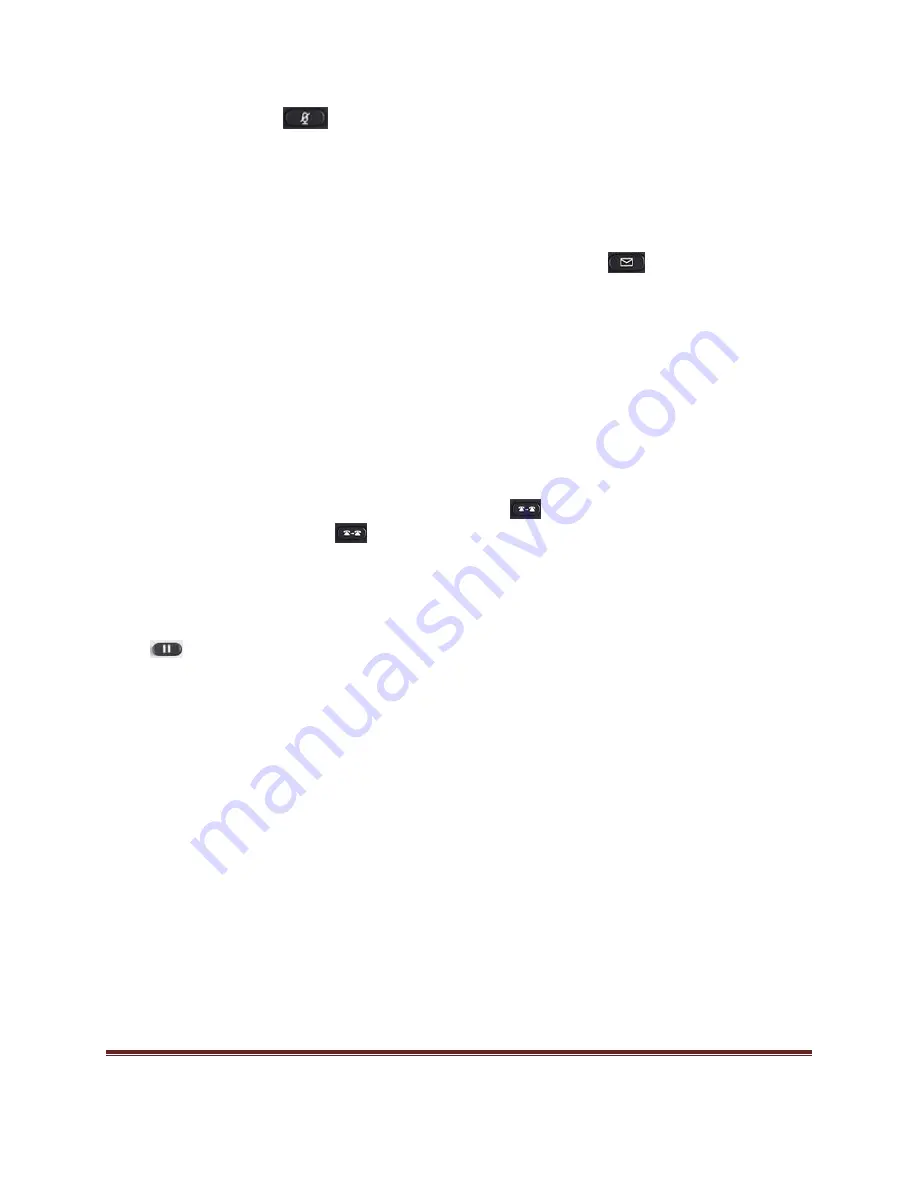
©
gTalk PBX | www.gtalkpbx.com
Page 4
• To deactivate press the
button again.
Voice mail
A Red light at the top right hand corner of the set indicates arrival of new voice mail(s). To Access voice
mail:
• Press the line button next to the word VM on the screen. Then press the
button.
• Enter your voice mail pass code (if any).
• To hear new voice mail press 1.
• To hear old voice mail press 2.
• To delete a voice mail press 3.
Transfer to Voice mail
This feature allows you to transfer someone (either a caller or a called person) to leave a voice mail to a
specific extension.
• To transfer to specific extension to leave voice mail: Press
button, then dial *6<ext. number>, and
after that immediately press the
button again.
• To leave a voice mail to a specific extension: Dial *6<ext. number>
.
Hold Incoming Call/ Remove Hold
Press
button. One of the right hand side buttons will start blinking Green. The caller is now placed
on hold. Press the blinking Green button next to the caller you want to unhold.
Call Forward
Activating Call Forwarding:
Activate Call Forwarding feature whenever you want your calls to be
forwarded to another phone. Once activated, all incoming calls will be forwarded to the number you
specified.
• Dial *41 + # - To forward incoming calls to a specific telephone number for any reason.
• Dial *42 + # - To forward incoming calls to a specific telephone number when unreachable.
• Dial *43 + # - To forward incoming calls to a specific telephone number after Ring-Timeout.
Deactivating Call Forwarding:
• Dial *44# - To cancel call Forwarding .




