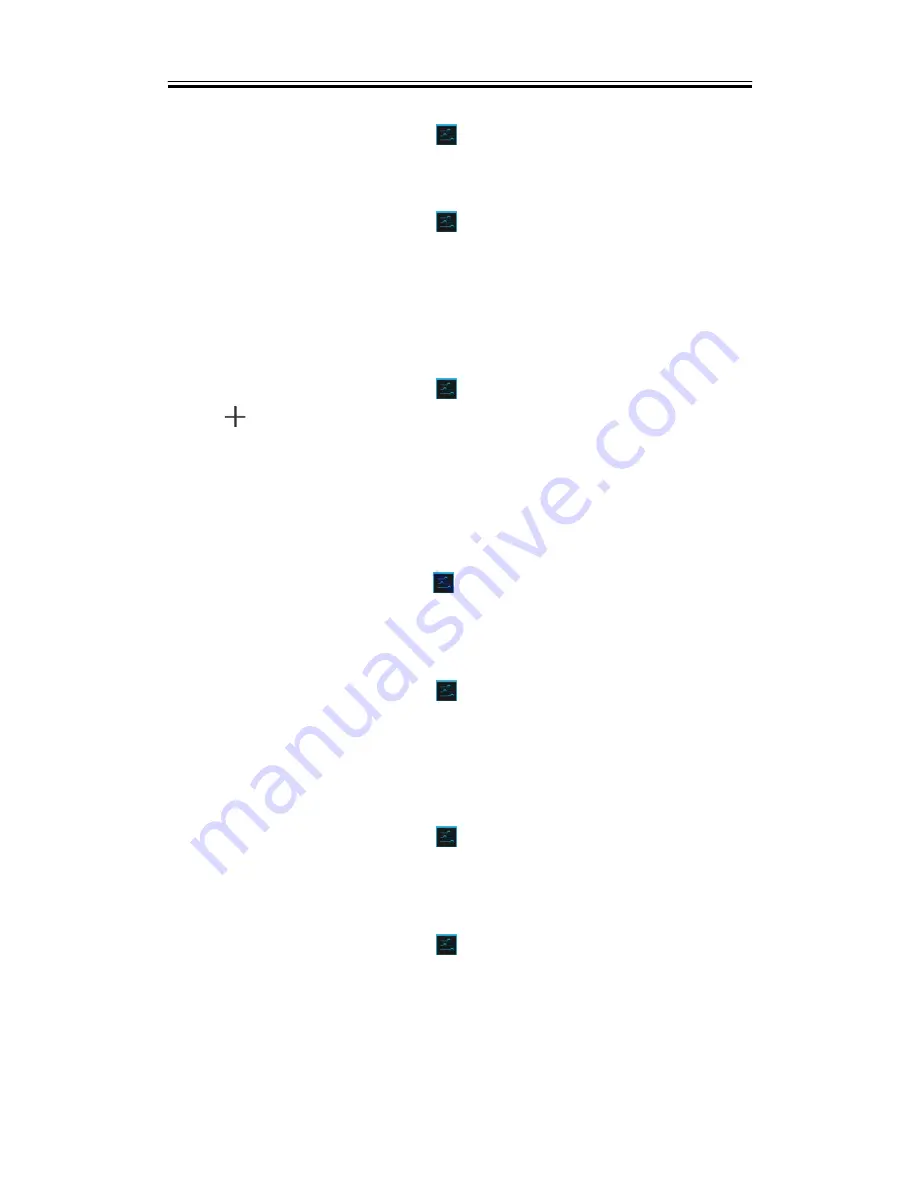
Managing Your Phone
To change the screen orientation
1. Tap Application Drawer > APPS tab >
> Display.
2. Check “Auto-rotate screen” to adjust the screen automatically.
To display the screen never sleep while charging
1. Tap Application Drawer > APPS tab >
> About phone.
2. Tap five times on “Build number”.
3. “Develop options” will be show up.
4. Select “Stay awake” to display the screen never sleep while charging.
To create a new ringtone mode
You can create several audio profiles to use. In the meanwhile, you may also set up the voice
call ringtone, video call ringtone, volumes, and ringtone of events together.
1. Tap Application Drawer > APPS tab >
> Audio profiles.
2. Tap
to add a new audio profile.
3. Input the new profile name.
4. Tap the new audio profile on the settings screen.
7.2 Managing your SIM Card and Accounts
Setting SIM card background color
1. Tap Application Drawer > APPS tab >
> SIM management.
2. Tap a SIM card from “SIM INFORMATION” list.
3. Tap “Set background color” to select one of colors.
Adding one or more Google Accounts
1. Tap Application Drawer > APPS tab >
> ACCOUNTS.
2. Tap “ADD ACCOUNT”.
3. Tap “Google”.
4. Tap “NEW” to create an account, or tap “Existing” to sign in the Google account. Please
follow the on-screen instruction to sign in.
Syncing all your accounts automatically
1. Tap Application Drawer > APPS tab >
> ACCOUNTS.
2. Tap the account you want to sync.
3. Tap Menu > Sync now.
Removing your account
1. Tap Application Drawer > APPS tab >
> ACCOUNTS.
2. Tap the account you want to remove.
3. Tap Menu > Remove account.
NOTE:
1. Let Google apps access your location, please tap Application Drawer > APPS tab >
Guru (White Edition)
|
7-2


















