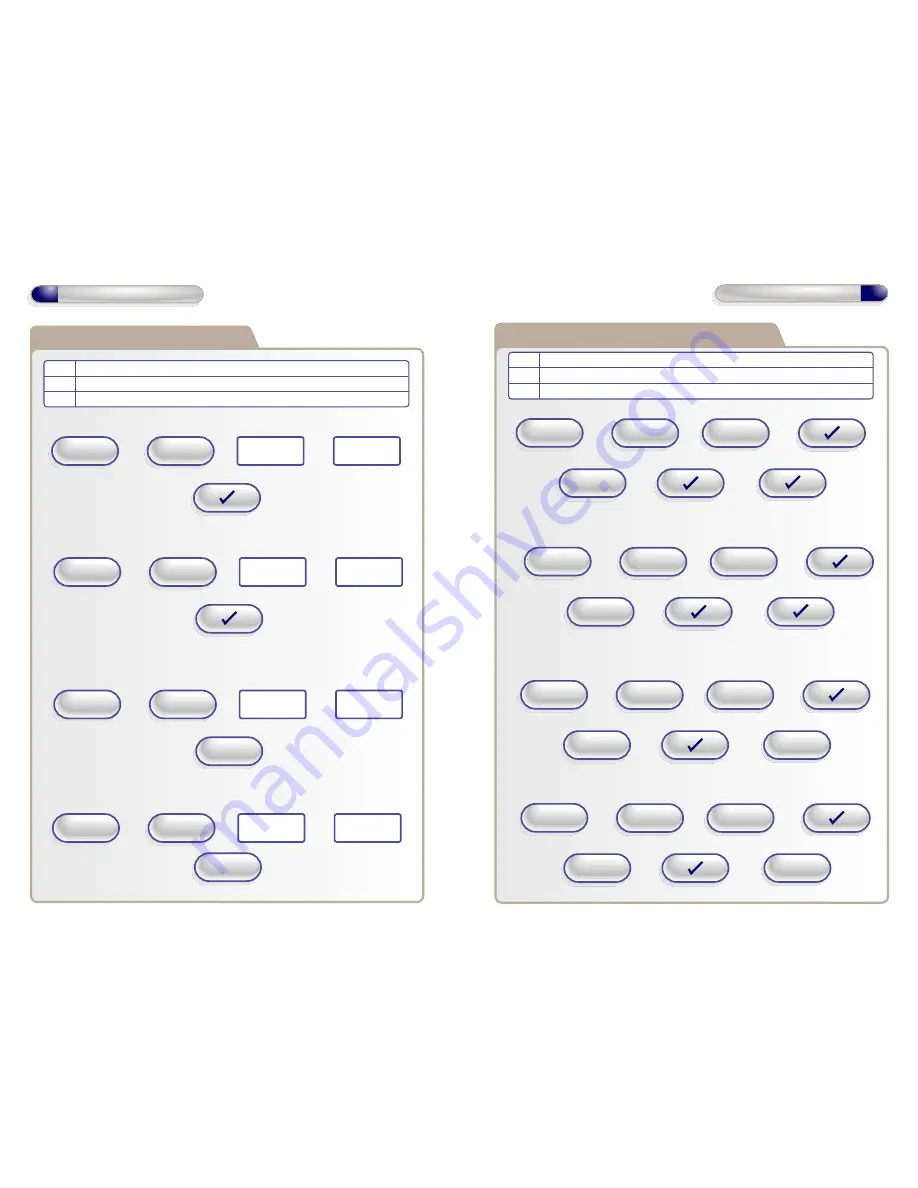
4
Operation Instructions
Adding a Batch of Cards or Fobs
Code Description
04 Add Batch of Standard Cards/Toggle Cards/Manager Cards Door 1
44 Add Batch of Standard Cards/Toggle Cards/Manager Cards Door 2
+
Example: To Add a Single Standard Card...
Example: To Add a Batch of Standard Cards...
Example: To Add a Batch of Toggle Cards...
Example: To Add a Batch of Manager User Cards...
+
Present
new card again
To Confirm Standard Card
Present
new card
X key then
Engineer
Code
+
Code = 04
+
+
+
Present Last
Card in Batch
To Confirm Standard Cards
Present First
Card in batch
X key then
Engineer
Code
+
Code = 04
+
+
+
Present Last
Card in batch
To Confirm Toggle Cards
Present First
Card in batch
X key then
Engineer
Code
+
Code = 04
+
1
+
+
Present Last
Card in batch
To Confirm Manager User Cards
Present First
Card in batch
X key then
Engineer
Code
+
Code = 04
+
2
5
Operation Instructions
Adding User Cards or Fobs using Keypad
Code Description
06 Add Batch of Cards using Keypad Door 1
46 Add Batch of Cards using Keypad Door 2
+
Example: To Add a Single Standard Card... (Card number = 00001234)
Example: To Add a Batch of Standard Cards... (Batch = 0000200 to 0001000)
Example: To Add a Batch of Toggle Cards... (Batch = 0003200 to 0004000)
Example: To Add a Batch of Manager User Cards... (Batch = 001200 to 001250)
To Confirm Card #
X key then
Engineer
Code
+
Code = 06
+
1234 =
Card number
+
1234 =
Card number
+
To Confirm Standard Card
+
To Confirm Card #
+
To Confirm Card #
X key then
Engineer
Code
+
Code = 06
+
200 =
Card number
+
1000 =
Card number
+
To Confirm Standard Cards
+
To Confirm Card #
+
To Confirm Card #
X key then
Engineer
Code
+
Code = 06
+
3200 =
Card number
+
4000 =
Card number
+
To Confirm Toggle Card
+
To Confirm Card #
1
+
To Confirm Card #
X key then
Engineer
Code
+
Code = 06
+
1200 =
Card number
+
1250 =
Card number
+
To Confirm Manager User Card
+
To Confirm Card #
2

























