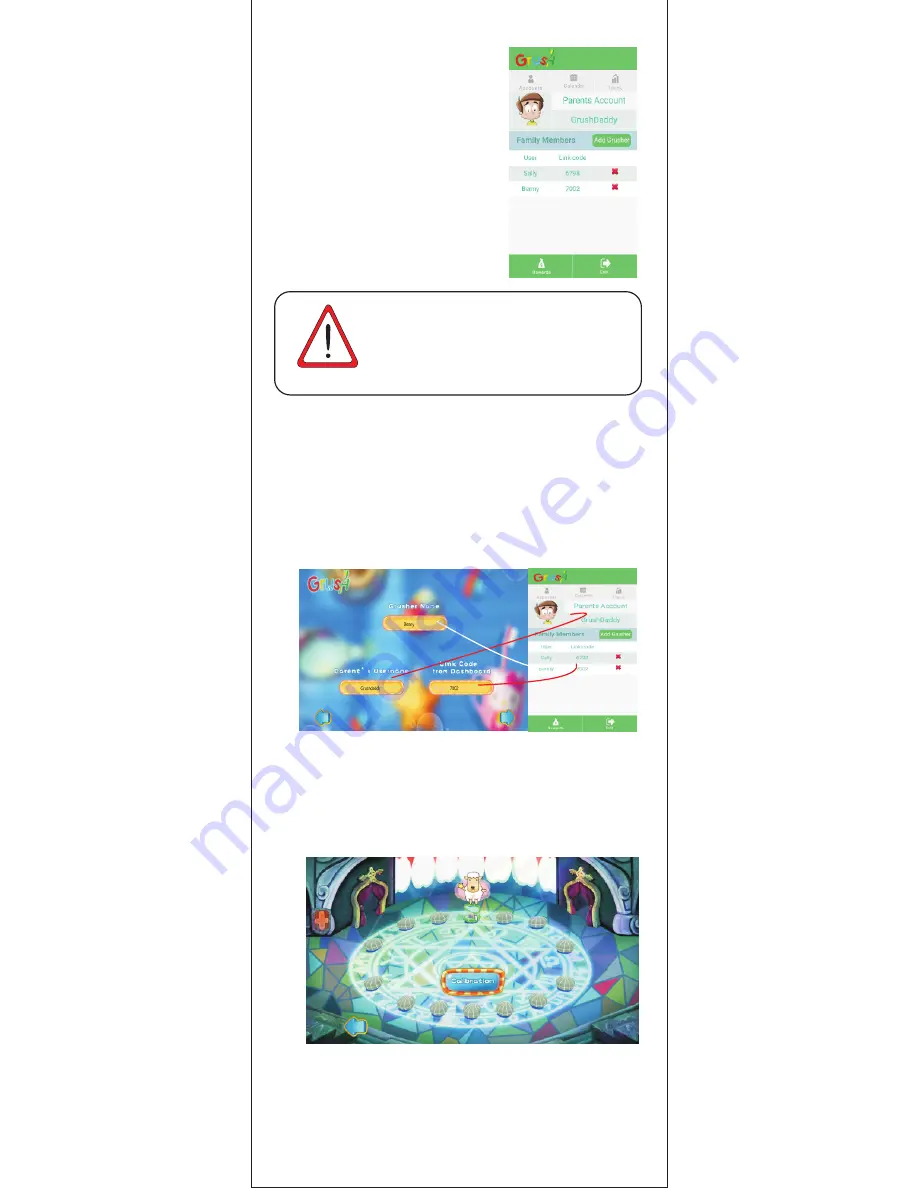
3
Please note that the Link Code is unique to
every childand is used to register that child for
brush tracking within Grush games. Refer back to
this page in the Parental Dashboard to retrieve the
Link Code when necessary.
5.2 Try to fill out the parents a n d
dentist information as completely
as possible, the more complete
information,the better services
provided to you and your children.
5.3 Once you register and log into the
Parental Dashboard,navigate to
the “Accounts” section. From there
you can s e l e c t “Add Grusher”
5.4 Enter your child’s name and then
tap the button that says “Generate”.
You will now see your child’s name
next to a
Link Code
.
6. Toothy Castles Registration
Open the game “Grush To o t h y C a s t l es” and select “Play”
and then select “New Grusher” You will be prompted to register
your child into the game. Input your child’s name, or nickname,
then your username for the Grush Parental Dashboard, and
the Link Code for the child that you generated in step 3.4.
6.1 Create Player Profile
6.2.1 When you choose to Start a New Adventure, you will be taken
to the level select screen. From here, you can select “Calibration”
to perform a software calibration. This will take a virtual “map”
of your mouth by measuring the curvature from the START position
between the two front teeth, to the left-most molar in your mouth.
6.2 Create Player Profile
6.2.2 Hold the brush in the START position. This is with the brush
handle facing right, and the brush head horizontally placed
across the two top front teeth. Push the button, and the motor
will start. This means the START position was detected properly.
Push the button again in this position to turn off the motor.
ATTENTION
Содержание Smart Toothbrush
Страница 1: ...Smart Toothbrush QuickStart Guide...










