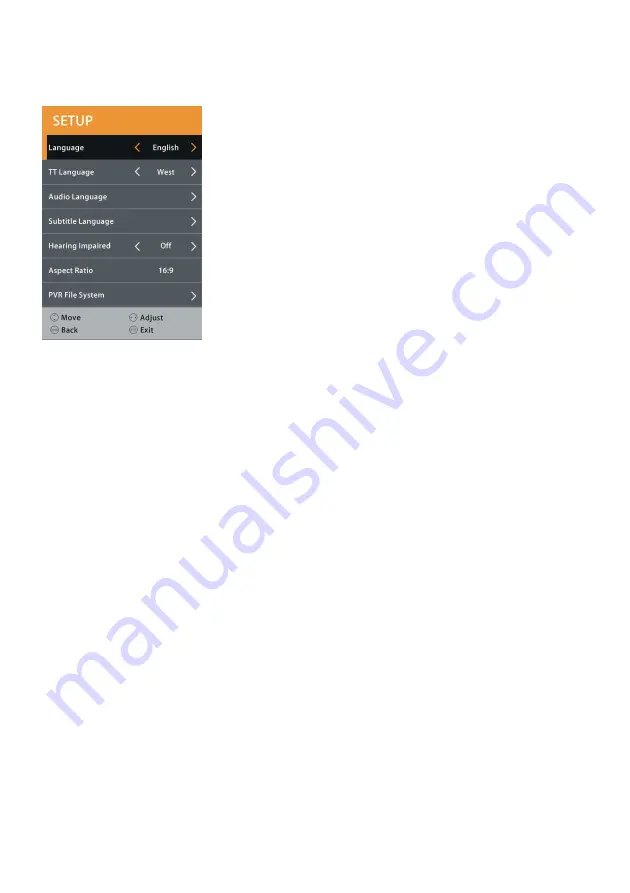
43
6. SETUP
6.1 Language
This item is used to select desired on-screen display language.
6.2 TT Language
This item is used to select desired teletext language.
6.3 Audio Language
- Press RIGHT navigation button to enter it.
- Then you can select desired primary audio language and secondary audio Language.
6.4 Subtitle Language
- Press RIGHT navigation button to enter it.
- Then you can select desired primary subtitle language and secondary subtitle Language.
6.5 Hearing Impaired
This item is used to turn on/off Hearing Impaired function. For Hearing Impaired users, this
function can assist help to know a certain scene or action through the caption, instead of
hearing it.
NOTE: Hearing Impaired function works only when you are viewing programs that contain
related caption information.
6.6 Aspect Ratio
This item is used to adjust the video size.
Available options: Auto, 4:3, 16:9, Zoom1, Zoom2.
NOTE: The available video size may be different for different input source.







































