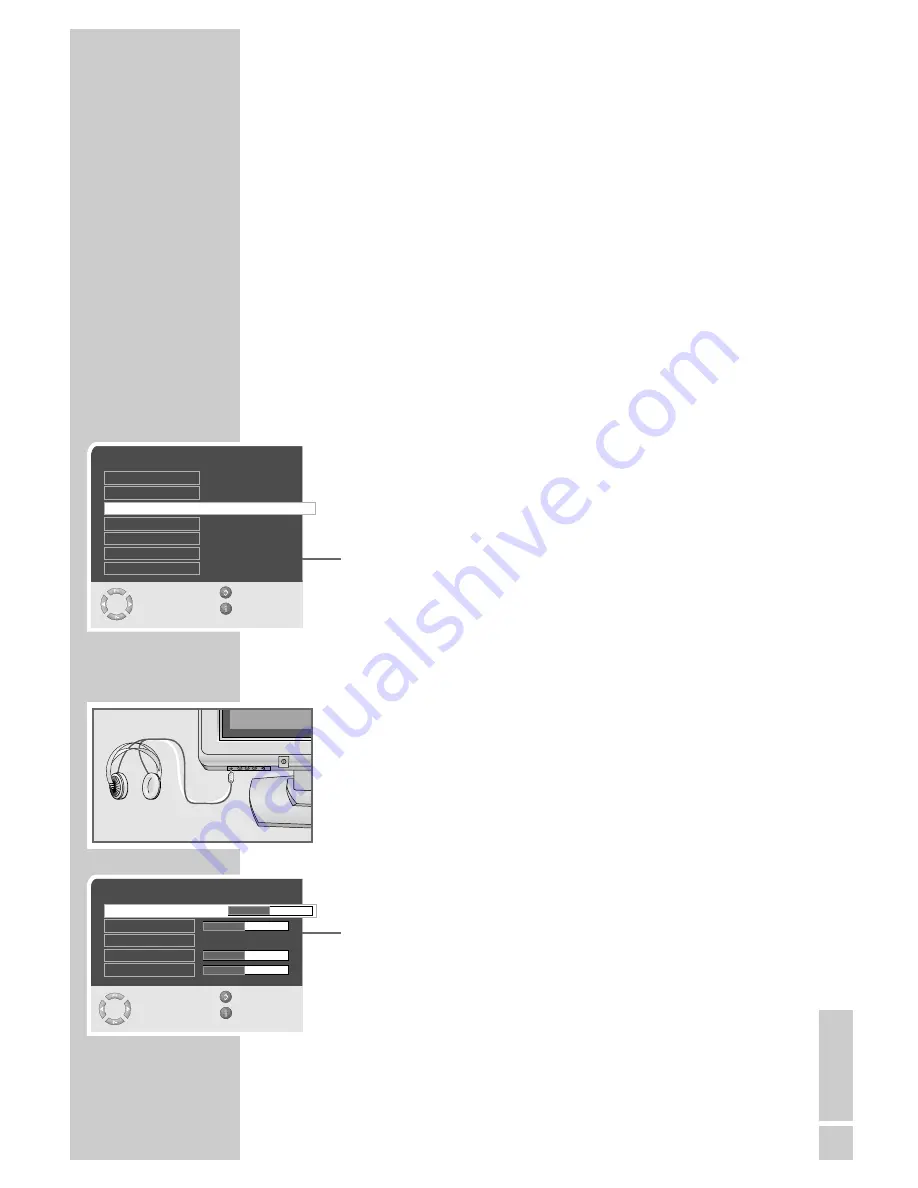
ENGLISH
27
USING EXTERNAL DEVICES
_______________
Selecting the signal for the AV output
With this setting you can select which signal is output at the Euro-AV
socket AV1 or at the AV OUT V L R cinch sockets.
The television station or the video/audio signal from connected
devices.
This enables you to transmit recordings from one external device
(e.g. a DVD player) to another using the television. Connect the
playback device to Euro-AV socket AV1 and the recording device
to Euro-AV socket AV2 and select the setting you require in the
»Special functions« menu.
– AV 2 output:
»TV« – the television channel that you are viewing or
»AV3« – the audio/video signal from the cinch sockets (AV3).
– AV output:
»TV« – the television channel that you are viewing or
»AV2« – the audio/video signal from the Euro-AV socket AV2.
1
Call up the »MAIN MENU« menu with »
i
«.
2
Select »Features« with »
P+
« or »
P-
« and press »
OK
« to con-
firm.
3
Select »AV2 output« or »AV output« with »
P+
« or »
P-
«.
4
Select the desired option with »
Ǹ
« or »
Ƿ
«.
5
Press »
i
« to conclude the setting.
Headphones
Connecting headphones
1
Plug the headphone jack (3.5 mm jack plug) into the head-
phone socket on the left side of the television.
Selecting the sound settings for the headphones
1
Press »
i
« to open the »MAIN MENU«.
2
Select »Sound« with »
P+
« or »
P-
« and confirm with »
OK
«.
3
Select »Headphones« with »
P+
« or »
P-
« and confirm with
»
OK
«.
4
Select »Volume«, »Balance«, »Bass«, »Treble« or »Soundtype«
with »
P+
« or »
P-
« and set with »
Ǹ
« or »
Ƿ
«.
5
Press »
i
« to finish the setting.
Headphones
Select
Back
and edit
Exit
●
OK
Volume
30
Balance
Sound type
Bass
Treble
Stereo
Features
Select
Back
and edit
Exit
VCR mode
AV2 output
TV
Off
Menu Language
AV output
TV
Sleep timer
0
Auto Blackline Detect
Off
Parental lock
Off











































