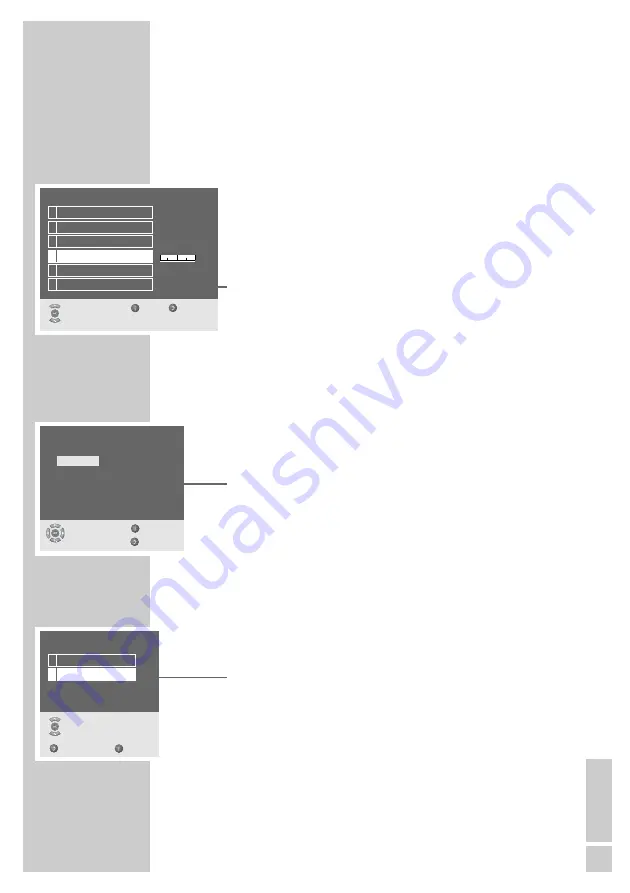
ENGLISH
29
Fine tuning television stations
The television automatically tunes itself to the best possible
reception. You may need to fine tune it manually in areas where the
reception is poor.
1
Press »
i
« to open the »INFO« menu.
2
Select »Preset list« with »
P+
« or »
P-
« and press »
OK
« to con-
firm.
3
Select the required channel position with »
P+
«, »
P-
«, »
Ǹ
« or
»
Ƿ
«.
4
Open the »Edit channel settings« menu with »
Ȅ
« (green).
5
Select »Finetuning« with »
P+
« or »
P-
« and set it with »
Ǹ
« or
»
Ƿ
«.
6
Press »
i
« to finish the setting.
Re-tuning all television channels
You can re-tune all the television stations, for example if you
move to another town.
1
Press »
i
« to open the »INFO« menu.
2
Select »Installation« with »
P+
« or »
P-
« and press »
OK
« to
confirm.
3
Select »Sprache« (Language) with »
P+
« or »
P-
« and press
»
OK
« to confirm.
4
Select language with »
P+
«, »
P-
«, »
Ǹ
« or »
Ƿ
« and press
»
OK
« to confirm.
5
Select »Station search« with »
P+
« or »
P-
« and press »
OK
« to
confirm.
– The »Station search« menu appears.
6
Select »Country« with »
P+
« or »
P-
« and press »
OK
« to
confirm.
7
Press »
P+
« or »
P-
« to select the country and »
OK
« to confirm.
8
Select »Search« with »
P+
« or »
P-
« and press »
OK
« to
confirm.
9
Press »
OK
« to start the search.
– The automatic search may last a few minutes, depending on
the number of television stations found.
–
The »Preset list« menu appears once the search is
complete.
SPECIAL SETTINGS
______________________________
Edit channel settings (P 3)
Select
Exit
Back
and open
1 Edit name
2 Typ
3 Channel entry
4 Finetuning
5 TV standard
6 Color standard
BR
VHF/UHF
2
0
BG
Automatic
Station search
Select
and open
Back
Exit
1 Country
2 Search
Sprache
English
Svenska
Deutsch
Suomi
Français
Nederlands
Italiano
Russian
Español
Português
Dansk
Auswählen
Ende
und bestätigen
Zurück



















