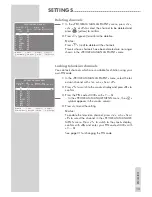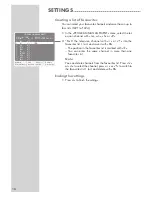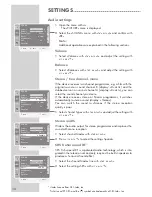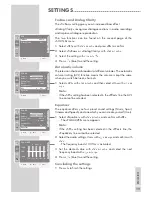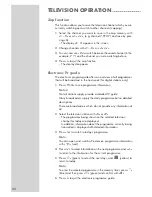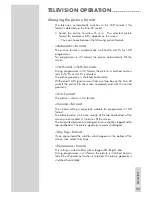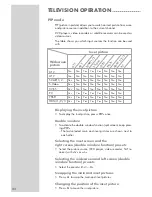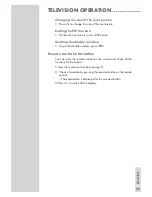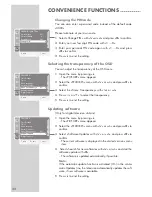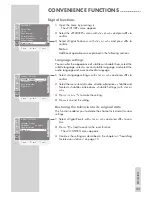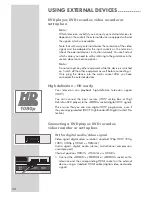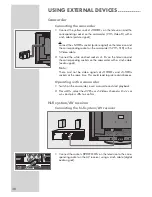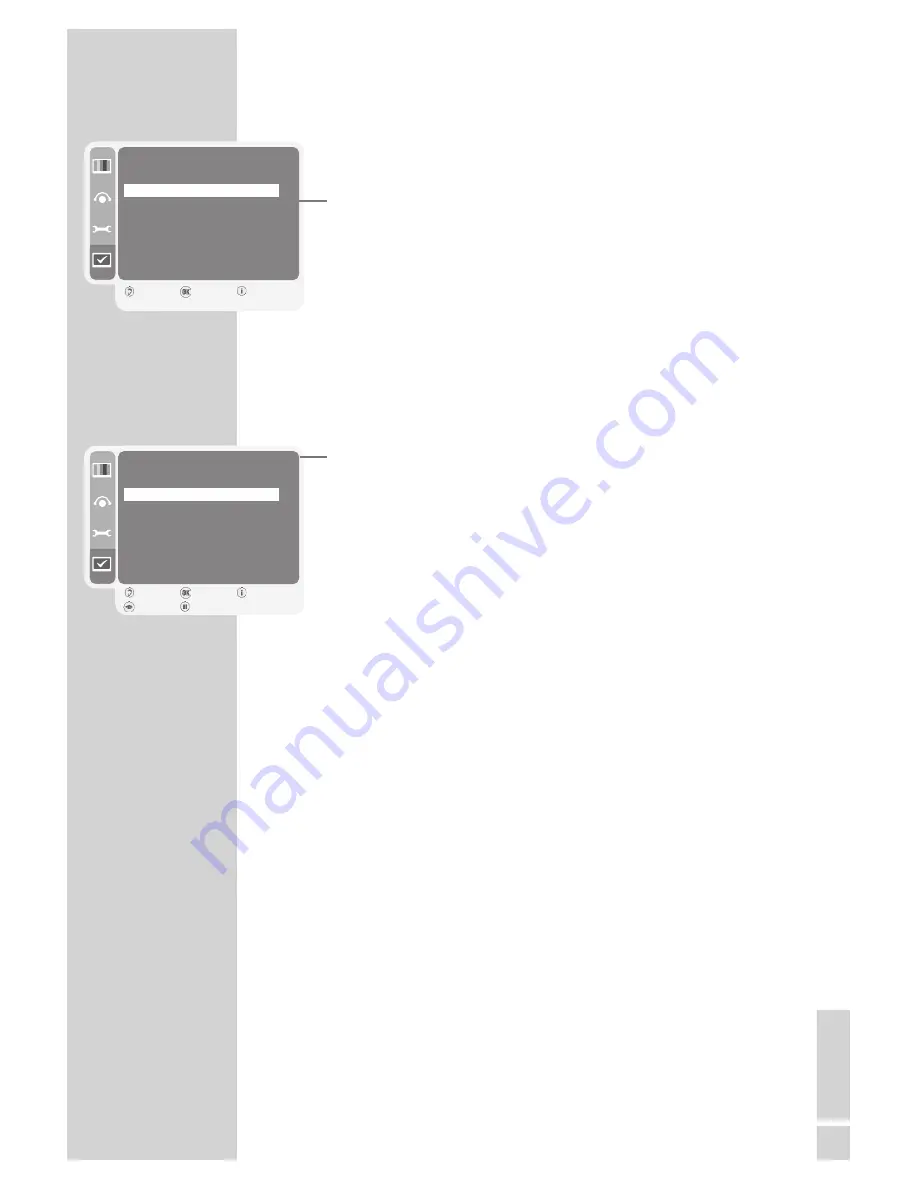
EN
GLISH
29
CONVENIENCE FUNCTIONS
------------------------------
Timer functions
1
Open the menu by pressing »
i
«.
– The »PICTURE« menu appears.
2
Select the »FEATURES« menu with »
V
« or »
Λ
« and press »
G
« to
confirm.
3
Select »Timer« with »
V
« or »
Λ
« and press »
G
« to confirm.
Notes:
The current time is displayed in the »Clock« menu item.
Additional operations are explained in the following sections.
Programme timer
You can programme a show you do not want to miss. Eight timer
positions are available.
1
Select »Programme Timers« with »
V
« or »
Λ
« and confirm with
»
G
«.
2
Press »
¥
« (green) to activate the entry.
3
Select the »Program« with »
V
« or »
Λ
«.
Press »
–
« or »
+
« to select the channel.
4
Select the »Date« with »
V
« or »
Λ
«.
Enter the date in four digits with »
1 ... 0
«.
5
Select »Start Time« with »
V
« or »
Λ
«.
Enter the start time in four digits with »
1 ... 0
«.
6
Select the »End Time« with »
V
« or »
Λ
«.
Enter the switch-off time in four digits with »
1 ... 0
«.
7
Select »Repeat« with »
V
« or »
Λ
«.
If required, select the repeat mode with »
–
« or »
+
«.
8
Select the »Subtitles« with »
V
« or »
Λ
«.
If required, select the subtitle language with »
–
« or »
+
«.
9
Select the »Audio« with »
V
« or »
Λ
«.
If required, select the dubbed language with »
–
« or »
+
«.
10
Press »
G
« to save the settings.
– The timer data is saved to the timer list.
Note:
To delete timer data, press »
V
« or »
Λ
« and delete with »
3
«
(yellow).
11
Press »
i
« to end the setting.
– The television switches itself on at the preset time for the re-
quired programme.
FEATURES
Time Settings
Timer
e
Menu Language
Parental Control
Menu Transparency
0%
Software Update
Digital Features
Back
Enter
Close
1
TIMER
Clock
14:00
Programme Timers
e
OFF Time
- - : - -
ON Time
- : - -
-
Program No
- - -
Back
Enter
Close
RESET
STORE
1