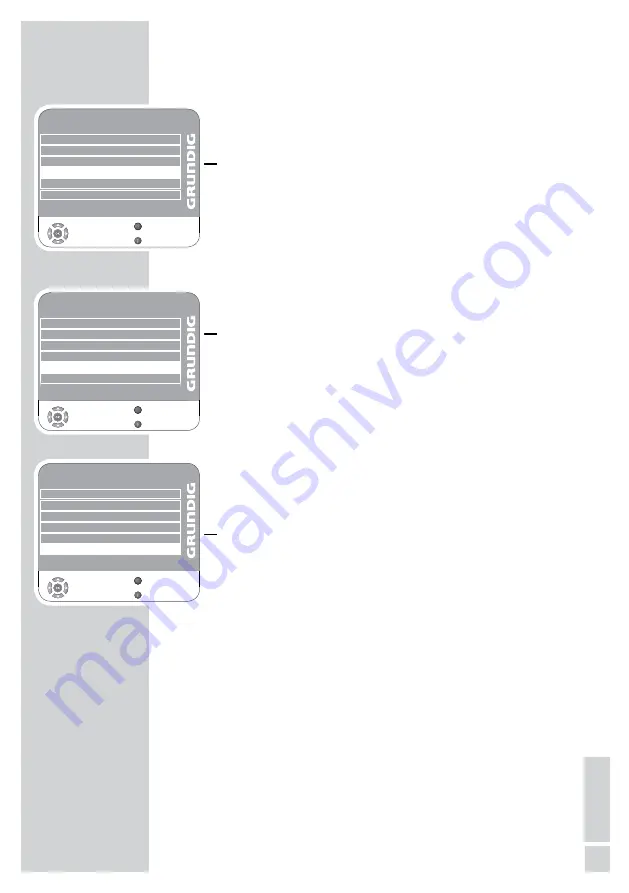
31
English
Enter the switch-off time (Sleep Timer)
In the »Sleep Timer« menu you can enter a time for the television
to switch off. After this time has elapsed, the television switches to
standby mode.
1
Select »Sleep Timer« with »
V
« or »
Λ
«.
2
Select the switch-off time with »
<
« or »
>
«.
Note:
Switch off the function by pressing »
<
« or »
>
« to set it to »Off«.
3
Press »
i
« to end the setting.
Automatic switch-off (Auto Timer)
If this function is activated, the television switches off after 5 minutes
on stand-by if no video signal is transmitted.
1
Select »Auto Sleep« with »
V
« or »
Λ
«.
2
Press »
<
« or »
>
« to switch the function »On«.
Note:
Switch off the function by pressing »
<
« or »
>
« to set it to »Off«.
3
Press »
i
« to end the setting.
Setting the time zone
The television automatically detects the local difference to Greenwich
Mean Time (the selected channel provides a time signal). You can
set the local time difference yourself if the time is not detected or is
not the same as your local time.
1
Select »Time Zone« with »
V
« or »
Λ
«
2
Set the time zone with »
<
« or »
>
« (in Germany: + 1.00 hour).
3
Press »
i
« to end the setting.
CONVENIENCE FUNCTIONS
-------------------------------
TIMER
Clock
19 /Jun 2008 14:35
Off Time
Off
On Time
Off
Sleep Timer
Off
Auto Sleep
Off
Time Zone
Berlin GMT+1
Select
Exit
Back
Z
TIMER
Clock
19 /Jun 2008 14:35
Off Time
Off
On Time
Off
Sleep Timer
Off
Auto Sleep
Off
Time Zone
Berlin GMT+1
Select
Exit
Back
Z
TIMER
Clock
19 /Jun 2008 14:35
Off Time
Off
On Time
Off
Sleep Timer
Off
Auto Sleep
Off
Time Zone
Berlin GMT+1
Select
Exit
Back
Z






























