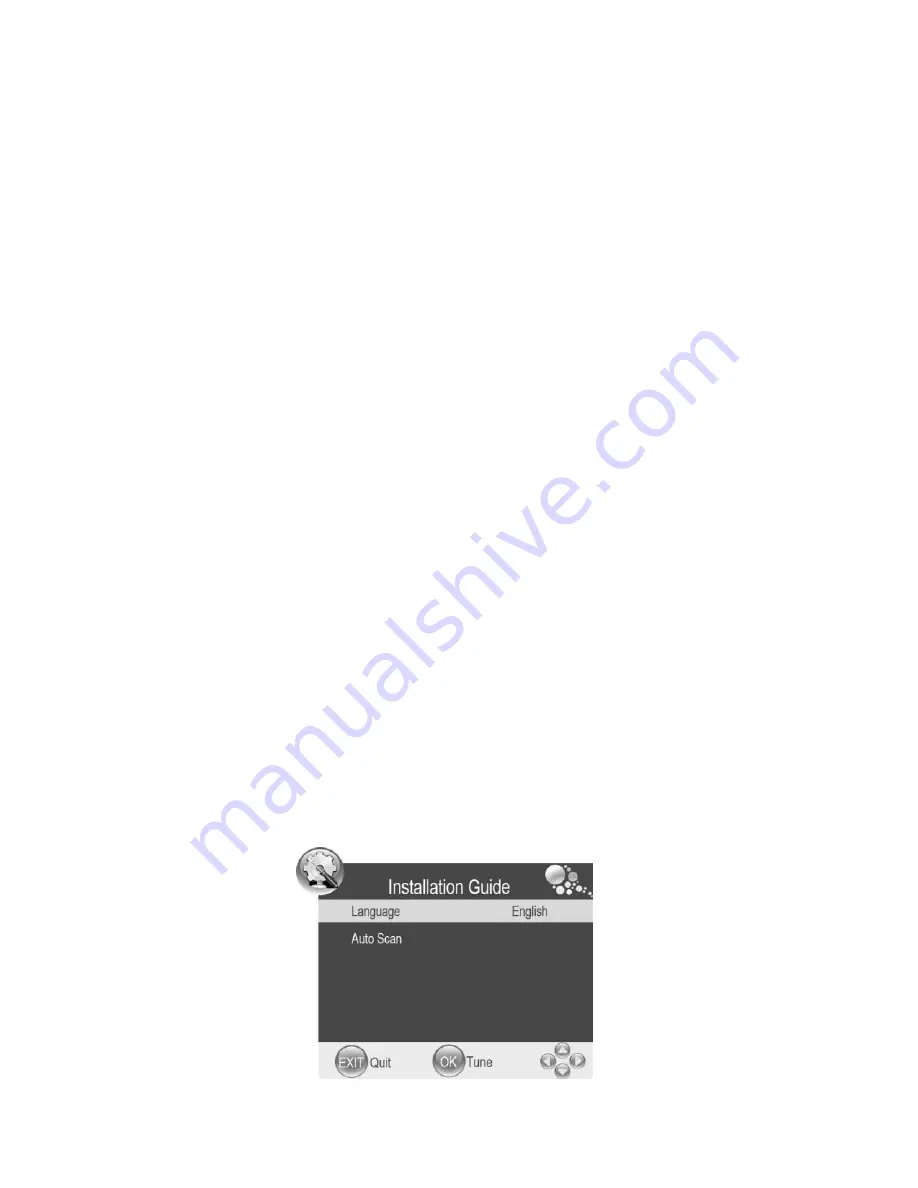
- 15 -
2. Ensure you connect your audio sources (including DVD, VCR, Camcorder
and PC) to the Left and Right Audio Input jacks
„L‟ and „R‟.
3. To connect your video sources (including DVD, VCR or Camcorder) you
must connect them to the Video Input via the RCA Cable.
4. If your video source has an YPBPR (Component) Output, then connect the
device via your Component Cable.
5. Insert the AC Power Input to the DC adaptor then connect the power cord
into the main power outlet.
6. When using the LED as a computer screen, connect the PC to the VGA
input of your TV via your VGA cable.
7. If your video source has a HDMI Output, you can connect the device via
your HDMI cable.
Please note:
After AV, YPBPR or HDMI is selected, please ensure
the video output from your connected accessory (for example DVD
player) is set to corresponding video mode.
TV Basic Operation
1. Press the
POWER
Button on the unit or
STANDBY
Button on the remote
control to turn the TV on or off. The power indicator on the front of the TV
will turn
blue when it is on and red in Standby.
Press the
VOL -
Button to decrease the volume and press the
VOL +
Button to increase
the volume.
Changing Channels
1.
Press the Input
Button on the remote control to select the ATV or DTV
modes. If you are using the television for the first time, an Installation
Guide will be displayed to guide you through
the initial channel scan set
up.
Содержание VANTO+ GLED1907HDB
Страница 9: ... 8 View of the TV Front View Back View ...
Страница 11: ... 10 Remote Control ...
Страница 49: ... 48 PO BOX 6287 Silverwater NSW 1811 www grundig net au ...
















































