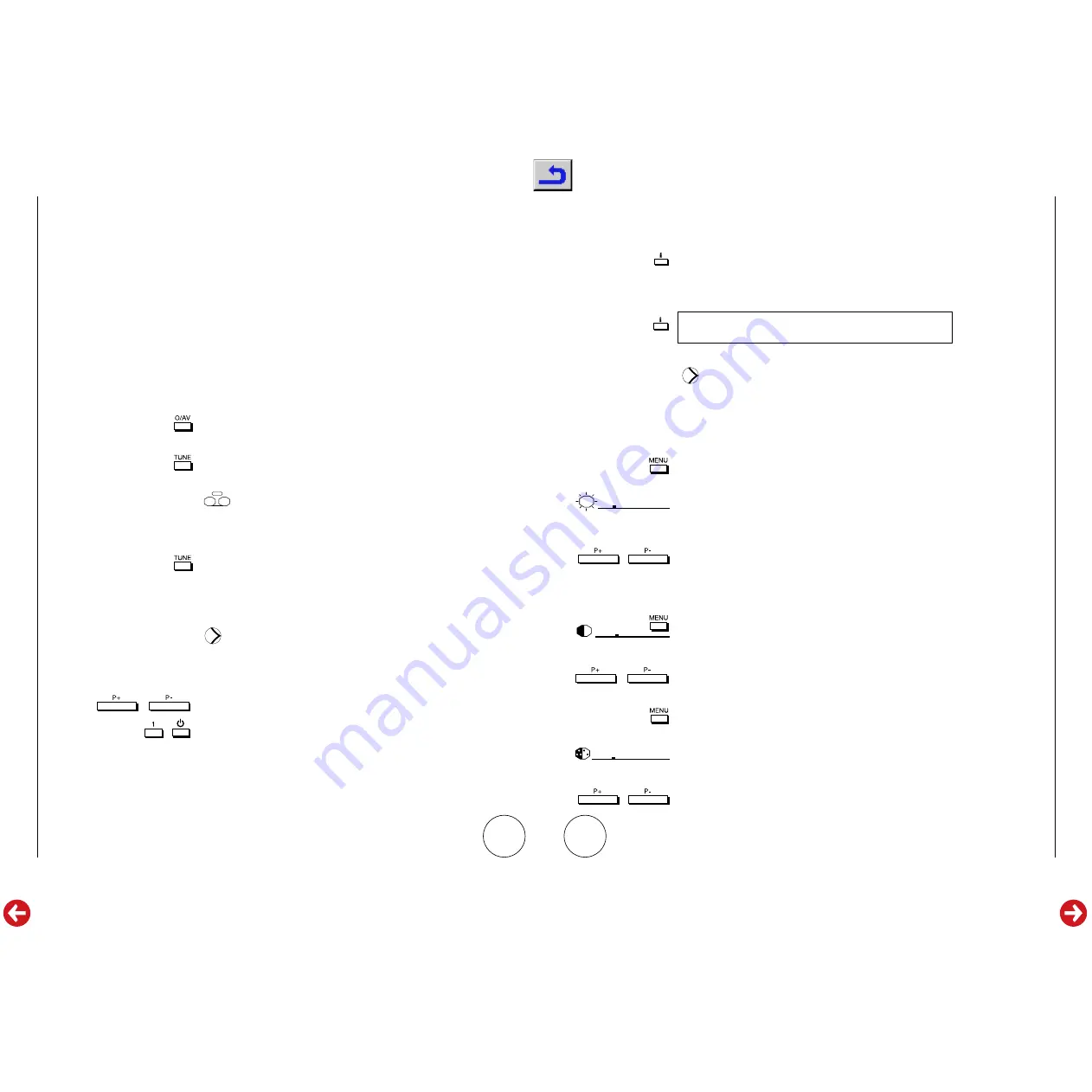
1 - 6
GRUNDIG
Service
General Section
ST 03
7
With the video recorder, satellite receiver or games
console on, tune channel 99 to the output following
steps
1-5
in the
TUNING IN SECTION
on pages
4 to 5.
When using the 0/AV mode the on screen display can
be adjusted to indicate whether a video recorder,
external decoder or auxiliary source (e.g. a games
console or satellite receiver) is connected. Follow the
steps below selecting first either AV1 or AV2 input
as required.
Step 1
Press
0/AV
on the remote control.
Step 2
Press
TUNE
on the remote control. The display will
show 3 options;
(vcr)
DEC
(decoder)
AUX
(satellite receiver or games console).
Step 3
Further pressing of
TUNE
allows the desired symbol
TUNE to be highlighted in yellow. When the required
symbol is highlighted the setting will automatically store
after five seconds.
STANDBY AND CHANNEL
CONFIRMATION
STANDBY MODE
When the television is in standby it can be switched on
by pressing either
P+
or
P-
or by pressing the channel
number required, e.g.
1
for BBC 1. Alternatively press
STANDBY
.
CONFIRMATION OF CHANNEL SELECTED
Whenever a new channel is selected the top left hand
corner of the screen will confirm the channel number
selected for approximately 5 seconds.
8
To confirm or check the channel being watched
without changing channel, press
i
. The channel
number selected will be displayed in the top left hand
corner of the screen for approximately 5 seconds.
Note : Pressing
i
will confirm the channel details at the
bottom of the screen.
PICTURE ADJUSTMENT
Your Grundig television set allows control of
brightness, contrast and colour. To make any picture
adjustments follow this procedure :
BRIGHTNESS CONTRAST AND COLOUR
Step 1
Press
MENU
.
The brightness symbol will be displayed with a cursor
which indicates the current brightness setting.
Step 2
With the cursor on screen adjust the brightness by
using
P+
or
P-
. The cursor moves to indicate the
change. The new setting is automatically stored.
Step 3
To change the other settings, with the brightness
control on screen, press
MENU
. The brightness symbol
before the cursor will change to the contrast setting.
Step 4
Adjust the contrast by using
P+
or
P-
.
Step 5
With the contrast setting on screen press
MENU
again.
The contrast symbol before the cursor will change to
the colour setting.
Step 6
Adjust the colour setting to your liking by using
P+
and
P-
.





















