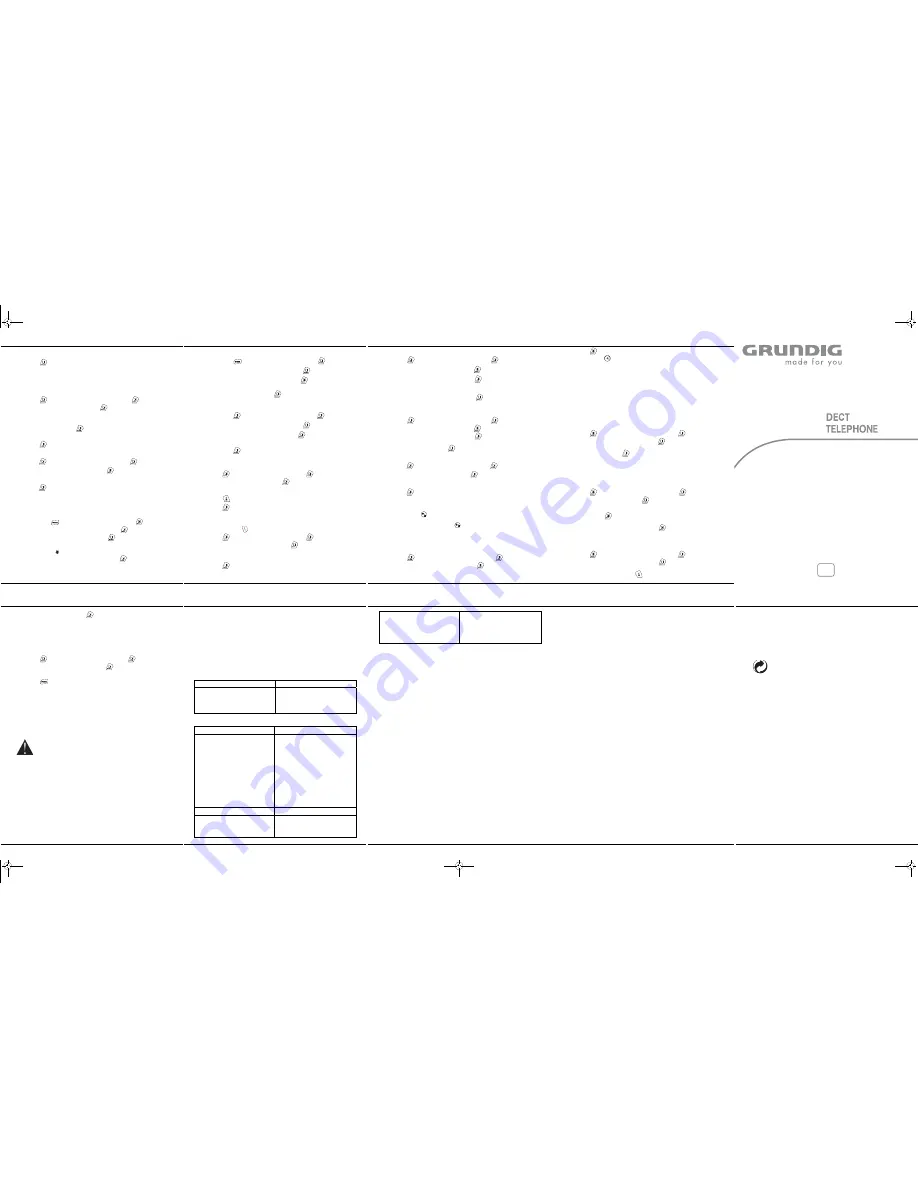
Selio
G
- 11 -
4.
A screen then displays the current time.
Enter the time in HH/MM format.
5. Press key to confirm. You will hear a confirmation tone.
7.2. Alarm clock
The alarm clock function arranges for your handset to ring once or each day (according to your
choice) at a time you programmed.
When the alarm clock is set of, the selected ring tone rings for 60 seconds through the handset
loudspeaker and a warning screen is displayed. To stop the warning, press any key on the
handset.
1. Press , select "
clock / alarm
" using the
or
key, Press
.
2. Using
the
or
key, select "
alarm
". Press
.
x
To activate the alarm once, select "
alarm once
".
x
To repeat the alarm each day at the programmed time, select "
alarm daily
".
x
To deactivate the alarm, select "
alarm off
".
3. Select your choice then press
:
Use the touch tone pad to enter the current alarm time. Enter minutes first (format
is HH:MM).
4. Press
key to confirm your selection. You will hear a confirmation tone.
7.3. Modifying alarm tone
1. Press , select "
clock / alarm
" using the
or
key, Press
.
2. Using
the
or
key, select "
alarm tone
". Press
.
3 melodies are available : "
melody 1
", "
melody 2
" and "
melody 3
".
3.
Select the desired melody.
4. Press key to confirm your selection. You will hear a confirmation tone.
8. Customising the handset
8.1. Tone settings
8.1.1. Handset
ringer
level
You can choose from four ringer volumes.
1. Press
, select "
settings
" using the
or
key, Press
.
2. Using
the
or
key, select "
handset tone
" Press
.
3. "
ring volume
" appears on the screen. Press
.
4.
Five levels are available: "
volume 1
", …, "
volume 5
".
To deactivate the phone ringing on receiving calls, choose "
volume off
".
The icon is displayed on the screen.
5.
Select the desired volume level then press the key
. You will hear a
confirmation tone.
Selio
G
- 12 -
8.1.2. Handset ringer melody
This function allows you to assign a ring tone for incoming calls.
1. Press
, select "
settings
" using the
or
key, Press
.
2. Using
the
or
key, select "
handset tone
" Press
.
3. Using
the
or
key, select "
ring melody
" Press
.
4.
Five tones are available : "
melody 1
", …, "
melody 5
".
Select a tone then press the key
. You will hear a confirmation tone.
8.1.3. Key
tone
On/Off
This function allows you to activate or deactivate tones being heard when pressing the
keypad.
1. Press , select "
settings
" using the
or
key, Press
.
2. Using
the
or
key, select "
handset tone
" Press
.
3. Using
the
or
key, select "
key tones
" Press
.
4. Use
or
to select "
ON
" or "
off
" setting.
5. Press key to confirm your selection. You will hear a confirmation tone.
8.2. Handset naming
This function allows you to change the name of your handset.
1. Press , select "
settings
" using the
or
key, Press
.
2. "
handset name
" appears on the screen. Press
.
A screen displays the handset current name:
- Use the keypad to enter the new name (up to 10 characters).
- Use
key to delete wrong input if necessary.
3. Press key to confirm. You will hear a confirmation tone.
8.3. Auto talk
(Refer to § 4.1.2 “Answering a call”)
When your handset is on the base station, automatic pickup allows you to take a call without
having to press the key
.
1. Press , select "
settings
" using the
or
key, Press
.
2. Using
the
or
key, select "
auto answer
" Press
.
3. Use
or
to select :
"
Off
" to deactivate the automatic pickup function.
"
on
" to activate the automatic pickup function.
4. Press key to confirm your selection. You will hear a confirmation tone.
Selio
G
- 13 -
8.4. Changing the base station ringing volume
1. Press , select "
settings
" using the
or
key, Press
.
2. Using
the
or
key, select "
base tones
" Press
.
3. Using
the
or
key, select "
ring volume
" Press
.
Five levels are available: "
volume 1
", …, "
volume 5
".
To deactivate the phone ringing on receiving calls, choose "
volume off
".
4.
Select the desired volume level then press the key
.
You will hear a confirmation tone.
8.5. Change the base station ringing tone
1. Press , select "
settings
" using the
or
key, Press
.
2. Using
the
or
key, select "
base tones
" Press
.
3. Using
the
or
key, select "
ring melody
" Press
.
Five tones are available : "
melody 1
", …, "
melody 5
".
4.
Select a tone then press the key
. You will hear a confirmation tone.
8.6. Modifying the language
1. Press , select "
settings
" using the
or
key, Press
.
2. Using
the
or
key, select "
language
" Press
.
3.
A list of languages is available.
Choose the desired language from the list of available languages using the keys
or
.
4. Press key to confirm your selection. You will hear a confirmation tone.
8.7. Key lock
You can lock the keypad to prevent inadvertent activation.
1.
Press and hold
key for 1 second, when the keypad lock is switched ON, the display will
show "
keys locked
".
2.
To recover to normal, press and hold
key 1 sec or replace handset into the base cradle.
9. Advanced
settings
9.1. Association handset & base
This function allows you to register a new handset on your base station
.
1. Press . Select "
advanced set
" using the
or
key, press
.
2. Using
the
or
key, select "
registration
". Press
.
3.
Enter the 4 digit base master PIN code (default 0000). Each time a digit is entered the «_»
is replaced by a «*».
Selio
G
- 14 -
4. Press key to confirm. The display shall show "
WAITING
" to indicate the waiting state.
5.
Press and hold
key for 5 seconds (after 1 minute if no Handset has started association
process the base goes back to standby).
Once the handset is registered, you will hear a confirmation tone. The handset
automatically exits the registering mode.
When the handset has been successfully registered with the base station, a list of numbers
is displayed on your handset screen.
Select the registration number.
If you do not select a registration number for your handset at this level, this number will be
automatically assigned by the base station.
6.
The handset automatically exits the registering mode and the handset number is displayed
on the screen saver
9.2. Disassociation handset
This function allows you to remove the registration of a handset from your base station. You
may need to do this if you have lost a handset or if you have already registered 4 handsets on
the base station
.
1. Press . Select "
advanced set
" using the
or
key, press
.
2. Using
the
or
key, select "
de-register
". Press
.
3.
Enter the 4 digit base master PIN code (default 0000). Each time a digit is entered the «_»
is replaced by a «*». Press
key to confirm.
4.
The list of handsets registered on the base station is displayed on the screen.
Enter the number of the handset to be deleted. A confirmation signal sounds.
5.
In standby mode, the handset displays "
unregistered
”.
9.3. Base master PIN code
The base station code (default setting 0000) is required to access certain functions. This code
must include 4 digits.
1. Press . Select "
advanced set
" using the
or
key, press
.
2. "
pin code
" appears on the screen. Press
.
The base station code entry screen is displayed.
3. First enter your current PIN number. Each time a digit is entered the «_» is replaced
by a «*». Press
to confirm.
4. Enter your new PIN number. Each time a digit is entered the «_» is replaced by a «*».
5. Confirm by re-entering the new PIN number. Press
to confirm.
You will hear a confirmation tone.
9.4. Restoring the Handset / Base Default Settings
To restore the handset and base station default settings:
1. Press . Select "
advanced set
" using the
or
key, press
.
2. Using
the
or
key, select "
phone reset
". Press
.
3.
A confirmation screen appears, Using the handset keyboard:
- to cancel resetting, press the key
.
Selio
G
- 15 -
- to confirm resetting, press the key
.
The initial parameters of the handset and base station are restored.
4.
You will hear a confirmation tone.
9.5. Setting the "flash" access time
If you connect your telephone to a private automatic branch exchange or use it in a foreign
country, you may need to modify the flash duration in order to use your telephone correctly with
regard to the following functionalities: outgoing 2nd call, incoming 2nd call, conference call.
Contact your administrator, who will supply the appropriate time period, and proceed to the new
settings.
1. Press . Select "
advanced set
" using the
or
key, press
.
2. Using
the
or
key, select "
flash time
". Press
.
3.
Three choices are available : "
short
", "
medium
" and "
long
".
4.
Select the appropriate time period.
Press
key to confirm your selection. You will hear a confirmation tone.
10. Battery replacement
Make sure that the handset is
OFF
before replacing batteries.
1.
Remove the battery cover.
2.
Remove the old batteries.
3.
Insert the new batteries one by one and the right way round as indicated by their
polarities in the battery compartment.
4. Refit
the
battery
cover.
5.
Place the handset on the base station to charge the batteries. Before they are used for
the first time, new batteries must be charged for 15 hours. This ensures the optimum
operation of the batteries.
To avoid any risk of explosion, make sure the batteries are installed the right way
round. Only use rechargeable batteries of the
1.2V 550mAh
, or equivalent. Do not throw batteries on a fire. This may cause them to
explode. Dispose of batteries in accordance with the regulations in force.
10.1. Battery safety precautions
- Do not burn, disassemble, damage or pierce batteries. Like other batteries of this type,
toxic materials could be released which can cause injury.
- To reduce the risk of fire or personal injury, use the batteries in accordance with the
instructions provided in this user manual.
- Keep batteries out of children's reach.
- remove the batteries from the handset if storing over 30 days.
11. General product care
- To keep your telephone working and looking good, follow these guidelines:
- Avoid putting the phone near heating appliances and devices that generate electrical
noise (for example, motors or fluorescent lamps).
- DO NOT expose to direct sunlight or moisture.
- Avoid dropping and other rough treatment to the phone.
- Clean with a soft cloth.
- Never use a strong cleaning agent or abrasive powder because this will damage the
finish.
- Retain the original packaging in case you need to ship the phone at a later date.
Selio
G
- 16 -
12. Troubleshooting
12.1. Causes of poor reception
x
Aluminium
siding.
x
Foil backing on insulation.
x
Heating ducts and other metal construction can shield radio signals.
x
You are too close to appliances such as microwaves, stoves, computers, etc.
x
Atmospheric conditions, such as strong storms.
x
Base installed in the basement or lower floor of the house.
x
Base is plugged into an AC outlet with other electronic devices.
x
Baby monitor is using the same frequency.
x
Handset
batteries
discharged.
x
You are out of range of the base.
12.2. Troubleshooting tips
12.2.1. Caller id
Problem
Solution
No display
x
Are the batteries fully charged? Replace
the batteries. Make sure that the
batteries are correctly installed and
connected.
x
Did you order Caller ID service from your
local telephone company?
12.2.2. Telephone
Problem Solution
No dial tone
x
Check installation:
x
- Is the base power cord connected to a
working outlet?
x
- Is the telephone line cord connected to
the base unit and the wall jack?
x
Disconnect the base from the wall jack and
connect another phone to the same jack. If
there is no dial tone in the second phone,
the problem might be your wiring or local
service.
x
Is the handset out of range of the base?
x
Are the batteries correctly charged (15
hours)?
x
Are the batteries correctly installed?
x
Did the IN USE indicator come on?
Try to recharge the batteries.
Dial tone is OK, but can’t dial out
x
Make sure the tone/pulse setting is correct.
Handset does not ring
x
Make sure the RINGER setting on the
handset is programmed to ON.
x
You may have too many extension phones
on your line. Try unplugging some phones.
x
See solutions for «NO dial tone».
Selio
G
- 17 -
You experience static, noise or fading in
and out
x
Change channels.
x
Is handset out of range?
Move closer to the base.
x
Does the base need to be relocated?
x
Recharge the batteries.
x
Make sure base is not plugged into an
outlet with another household appliance.
12.3. Unit beeps
- Place handset in base for 20 seconds to reset the security code. If that doesn’t work,
recharge the batteries for 15 hours.
- Clean charging contacts on handset and base with a soft cloth.
- See solutions for «No dial tone».
- Replace the batteries.
12.4. Memory dialling
- Did you program the memory location keys correctly?
- Did you follow proper dialling sequence?
- Make sure the tone/pulse setting is correct.
- Have you re-registered the numbers after a power cut battery replacement?
13. Guarantee
Terms and Conditions for United Kingdom only
In order to supply the guarantee, you should contact your dealer or Sagem Communications
Helpdesk. The proof of purchase will be required.
Please make usage of your equipment for the purpose for which it was designed and under
normal usage conditions. Sagem Communications do not accept any liability for any usage
made out of the frame of its original designed purpose and any consequence that may arise
from this usage.
Should any malfunctioning arise, the dealer or Sagem Communications Helpdesk will advise
you what to do.
A) General Guarantee conditions
SAGEM undertakes to remedy by repair or exchange at its own convenience, free of charge for
labour and replacement parts, any defects in the equipment during the guarantee period of 12 -
twelve- months (3 -three- months for accessories), from the date of original invoice of the
Equipment, where those defects are a result of faulty workmanship.
Unless the customer has concluded with SAGEM a maintenance contract in respect of the
equipment which specifically provides for repairs to be carried out at the customer's premises,
the repairs will not be carried out on the equipment at the customer premises. The customer
must however return the defective equipment at his/her own expense, to the address given by
the dealer or Sagem Communications Helpdesk.
In case a product needs to be sent in for a repair, it always has to be accompanied by a proof of
purchase (which is not altered, written on or in any way be made illegible) showing that the
product is still under warrantee. In case no proof of purchase is enclosed, the SAGEM repair
center will use the production date as a reference of establishing the warrantee status of the
product.
Selio
G
- 18 -
Apart from all legal obligatory rules, Sagem Communications, do not give any Guarantee, either
implicit or explicit which is not set force in the present section, and could not be hold responsible
for any direct or indirect, material or immaterial damage, in or out of the frame of the present
guarantee.
If any provision of this guarantee shall be held to be in whole or in part invalid or illegal due to
an obligatory rule applicable to consumers pursuant to their national legislation, such invalidity
or illegality shall not impair or affect the remaining provisions or parts of this guarantee.
This guarantee does not affect the Customer statutory rights.
B) Exclusions From Guarantee
SAGEM shall have no liability under the guarantee in respect of:
•) Damage, defects, breakdown or malfunction due to one or more of the following:
– Failure to properly follow the installation process and instructions for use
– An external cause to the equipment (including but not limited to: lightening, fire, shock,
vandalism, inappropriate conditions of electrical network or water damage of any
nature)
– Modifications made without the written approval of SAGEM
– Unsuitable operating conditions, particularly of temperature and humidity
– Repair or maintenance of the equipment by persons not authorized by SAGEM
•) Wear and tear from normal daily use of the equipment and its accessories
•) Damage due to insufficient or bad packaging of equipment when returned to SAGEM
•) Usage of new versions of software without previous approval of SAGEM
•) Work on any equipment or software modified or added without the prior written consent of
SAGEM
•) Malfunctions not resulting from the Equipment or from software installed in user
workstations for the purpose of use of the equipment.
Communication problems related to an unsuitable environment including:
– Problems related to access and/or connection to the Internet such as interruptions by
access networks or malfunction of the line used by the subscriber or his correspondent
– Transmission faults (for example poor geographical coverage by radio transmitters,
interference or poor line quality)
– The local network fault (wiring, servers, workstations) or the failure of the transmission
network (such as but not limited to interferences, fault or poor quality of the network)
– Modification of the parameters of the cellular network carried out after the sale of the
Product
•) The normal servicing (as defined in the user guide supplied with the equipment) as well as
malfunctioning due to servicing not being carried out. Servicing costs are in any event
always borne by the customer.
•) Malfunctions resulting from the usage of products, consumables or accessories not
compatibles with the equipment.
C) Out of Guarantee Repairs
In the cases set forth in B) as well as after expiry of the guarantee period, the customer must
ask the Authorized Sagem Repair Centre for a cost estimation.
The repair and delivery costs will be invoiced to the customer.
The foregoing shall apply unless otherwise agreed in writing with the customer and only for the
United Kingdom.
Helpdesk: 08 71 - 075 07 12
en
Selio
Selio
Selio
G
- 19 -
14. Environment
Preservation of the environment is an essential concern of Grundig. The desire of Grundig is to
operate systems observing the environment and consequently it has decided to integrate
environmental performances in the life cycle of its products, from manufacturing to
commissioning, use and elimination.
14.1. Packaging
The presence of the logo (green dot) means that a contribution is paid to an
approved national organisation to improve packaging recovery and recycling
infrastructures.
To facilitate recycling, please respect the sorting rules set up locally for this kind of
waste.
14.2. Batteries
If your product contains batteries, they must be disposed of at appropriate
collection points.
14.3. The product
The crossed-out waste bin stuck on the product or its accessories means that the
product belongs to the family of electrical and electronic equipments.
In this respect, the European regulations ask you to dispose of it selectively
:
x
At sales points in the event of the purchase of similar equipment.
x
At the collection points made available to you locally (drop-off centre,
selective collection, etc.).
In this way you can participate in the re-use and upgrading of Electrical and Electronic
Equipment Waste, which can have an effect on the environment and human health.
2531
0607
0A
Dépliant LU 253106070A Selio EN_UK.fm Page 2 Lundi, 28. juillet 2008 11:02 11




















