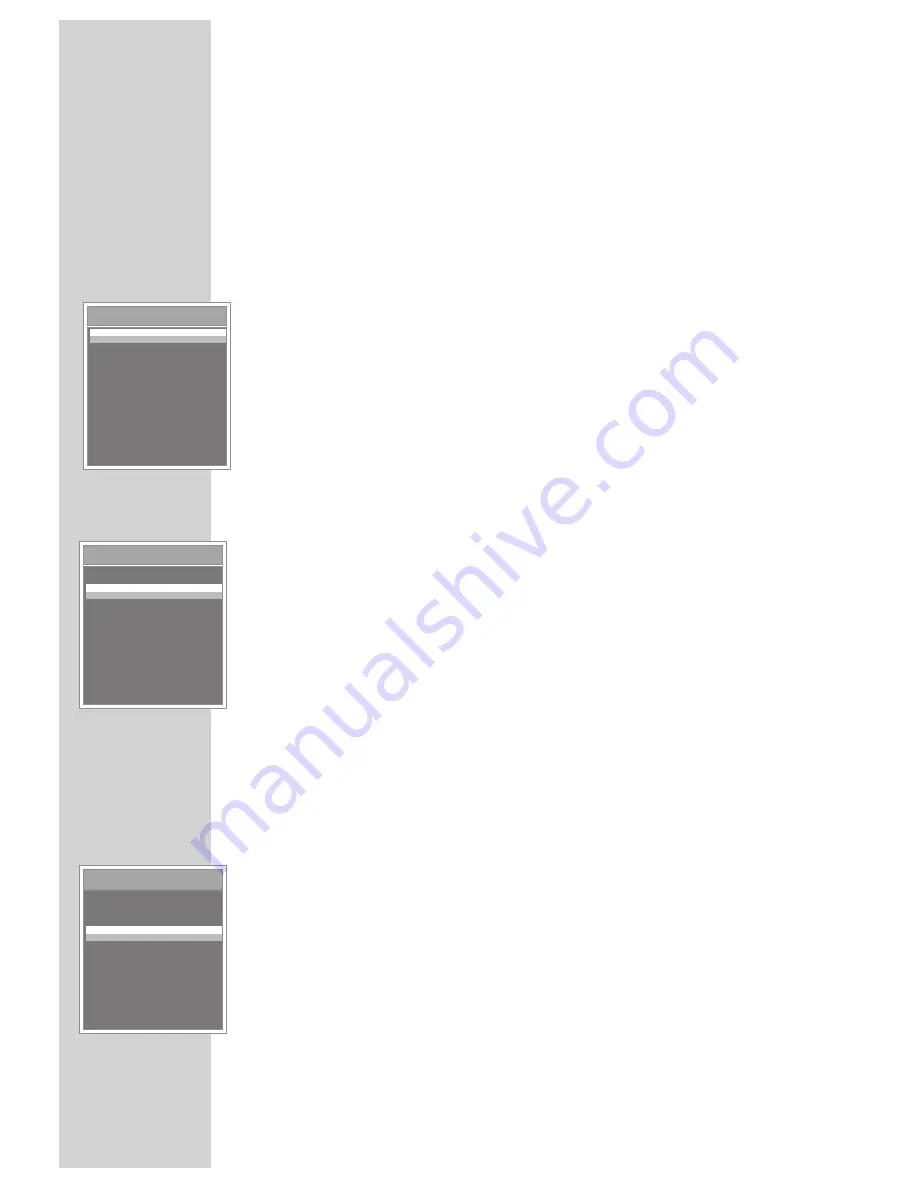
14
MUSIC PLAYBACK
------------------------------------------------------------------------------------------------------------------------
Functions in the music menu
Opening the music menu
1
To open the music menu in »Music« mode, briefly press »
MENU
«.
Selecting playback modes
1
In the music menu, press »
S
« or »
A
« to select »Repeat« and press »
s
II
« to
confirm.
2
Select the playback mode with »
S
« or »
A
« and press »
s
II
« to confirm:
– »No Repeat«: All tracks are played once in succession.
– »Repeat One«: The current track is repeated continuously.
– »Repeat All«: All tracks are continuously played.
– »Random All«: All tracks are played in random order.
– »Folder Normal«: All the files in the current folder are repeated one after
another.
– »Folder Repeat«: All tracks in the current folder are repeated continuously.
– »Folder Random«: All tracks in the current folder are played in random
order.
Selecting sound settings
You can choose between different preset sound settings and a user equalizer.
1
In the music menu, press »
S
« or »
A
« to select »Equalizer« and press
»
s
II
« to confirm.
2
Select the sound setting (Normal, Pop, Rock, Classic, Jazz, Bass or User EQ)
with »
S
« or »
A
« and press »
s
II
« to confirm.
Note:
You can use »User EQ« to select your personal sound settings.
Setting the custom equalizer
1
Press »
S
« or »
A
« to select »User EQ« and press »
s
II
« to confirm.
2
Select the frequency band (100, 400, 1 k, 6 k or 12 k) with »
S
« or »
A
«.
3
Press »
S
« or »
A
« to make the settings.
4
Press »
MENU
« to quit the menu.
Switching the surround sound on and off
1
Press »
S
« or »
A
« to select »3D« and press »
s
II
« to confirm.
2
Press »
S
« or »
A
« to select »On« or »Off« and press »
s
II
« to confirm.
Repeat
Equalizer
3D
Play Rate
File
Classified
Play List
Slide Show
Menu
Repeat
Equalizer
3D
Play Rate
File
Classified
Play List
Slide Show
Menu
Repeat
Equalizer
3D
Play Rate
File
Classified
Play List
Slide Show
Menu





























