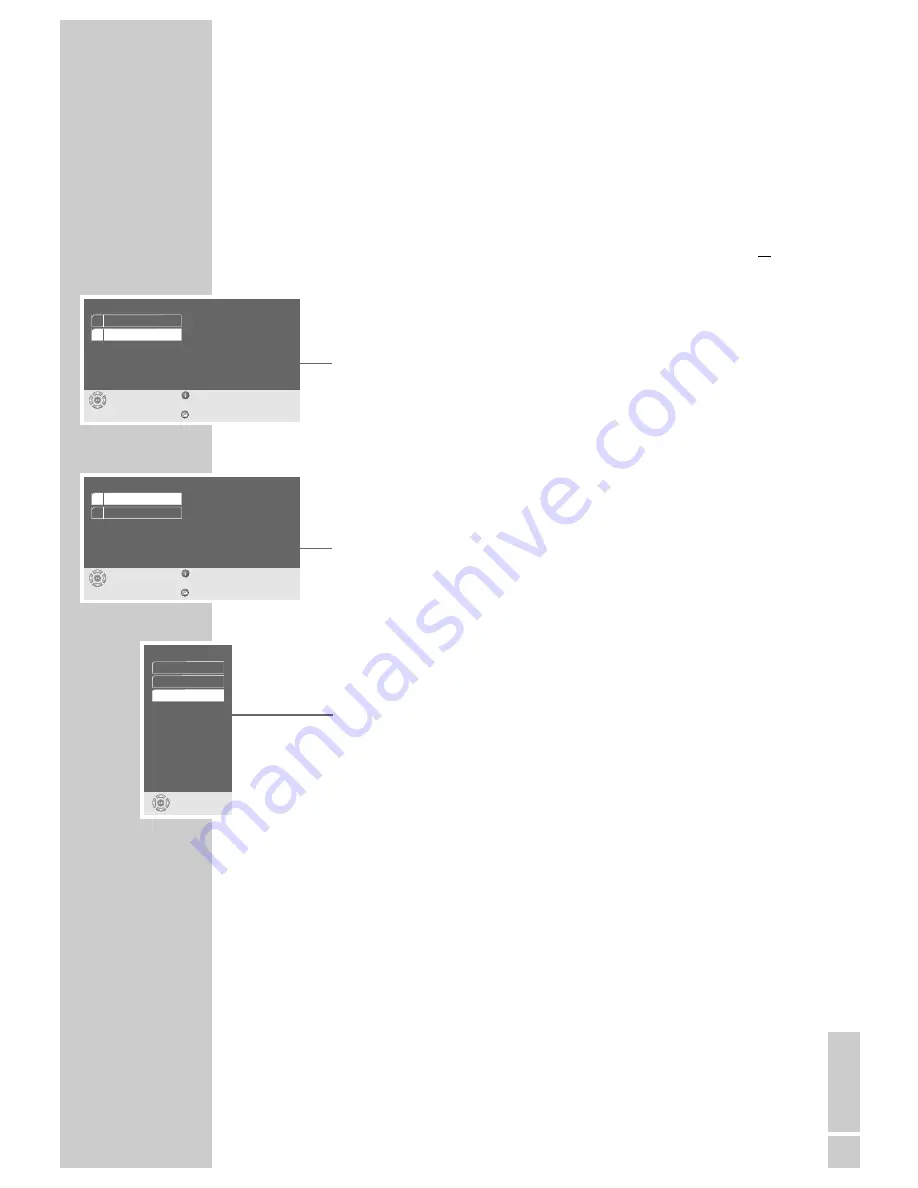
ENGLISH
33
Adapting the analogue ouput to the HiFi system
With this you set the output level of the audio signal and the audio operation
type (stereo, surround sound or Dolby Pro Logic).
1
Press »
i
« to call up the main menu.
2
Select the »Sound« menu with »
S
« or »
A
« activate with »
OK
« or
select directly using »
1 ... 0
«.
3
Select the » Extended settings« line with »
S
« or »
A
« and activate with
»
OK
«.
4
Select the » Analog« line with »
S
« or »
A
« and activate with »
OK
«.
Note:
For further operation, see the following sections, each one starting from
Step
1
.
Setting the ouput level
1
Select the »Output level« line with »
S
« or »
A
« and activate with »
OK
«.
2
Change the output level set by step (from » 0dB« to » 20dB«) with »
S
« or
»
A
«, or with »
a
« and »
s
« in increments of 10, and press »
OK
« to con-
firm.
Selecting the audio mode
1
Select the » Downmix mode« line with »
S
« or »
A
« and activate with
»
OK
«.
2
Select the desired mode (» Stereo«, » Surround Sound« or » Dolby Pro
Logic«) with »
S
« or »
A
« and press »
OK
« to confirm.
3
Press »
i
« to leave the menu.
USING EXTERNAL DEVICES
_____________________________________________________
Extended settings
select
exit
and choose
back
1 Digital
2 Analog
Analog
select
exit
and choose
back
1 Output level
2 Downmix mode
0 dB
Dolby Pro Logic
Downmix mode
select
and choose
Dolby Pro Logic
Surround Sound
Stereo






































