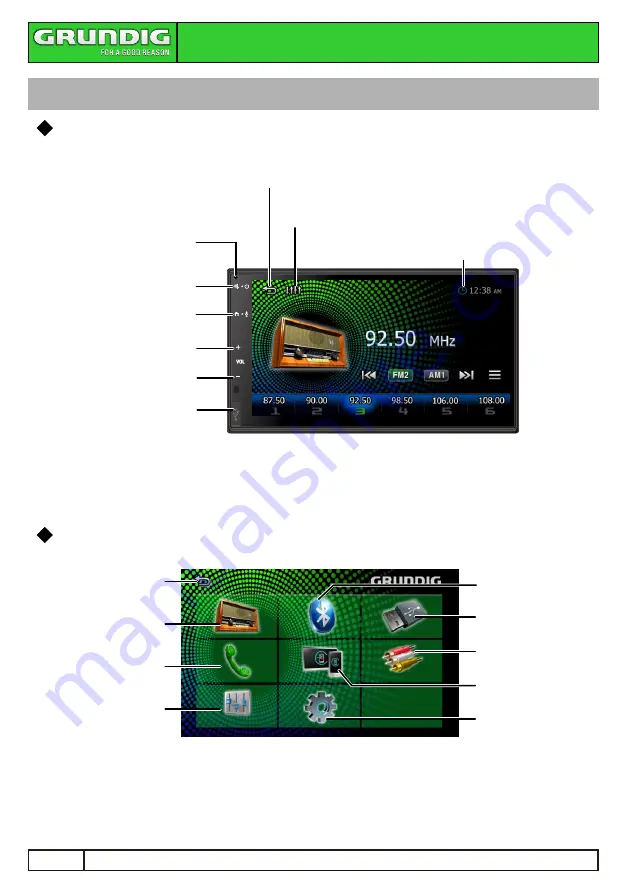
Hold:
Voice Assistant
Press:
Home
Overview Of The Unit
Hold:
Power
Mute
Press:
Volume Up
Volume Down
USB Socket
Home Screen Descriptions
Tuner Radio
Return To
Previous Item
Bluetooth Audio
AV In
Setting Menu
Bluetooth Phone
Phone
Mirroring
Audio Setting
Front USB
Functions
of
the
Buttons
on the Head Unit
Reset
Switch Clock
Return Previous Item
Access to Audio Control
Getting Started
Getting Started
EN
2
Содержание GX-2800
Страница 1: ...User Manual User Manual GX 2800 GX 2800 6 8 In Car Display Audio 6 8 In Car Display Audio...
Страница 16: ......


































