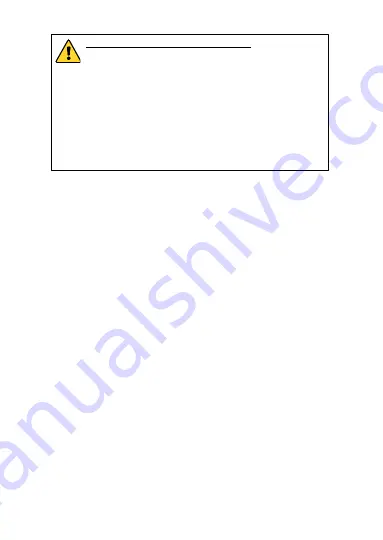
16
STRONG PASSWORD RECOMMENDED
–
W
e highly
recommend you create a strong password of your own
choosing (using a minimum of 8 characters, including
upper case letters, lower case letters, numbers, and
special characters) in order to increase the security of
your product. And we recommend you reset your
password regularly, especially in the high security
system, resetting the password monthly or weekly can
better protect your product.
4.
Click
Activate
to start activation.
You can check whether the activation is completed on the popup
window. If activation failed, make sure that the password meets
the requirement and try again.
3.3
Modifying the IP Address
Purpose:
To view and configure the camera via LAN (Local Area Network), you
need to connect the network camera in the same subnet with your
PC.
Use the Grundig IP-Finder Tool to search and change the IP address of
the device. We take modifying the IP Address via Grundig IP-Finder as
an example to introduce the IP address modification.
Steps:
1.
Run the Grundig IP-Finder Tool.
2.
Select an activate device.
3.
Change the device IP address to the same subnet with your
computer by either modifying the IP address manually or checking
the checkbox of Enable DHCP.




















