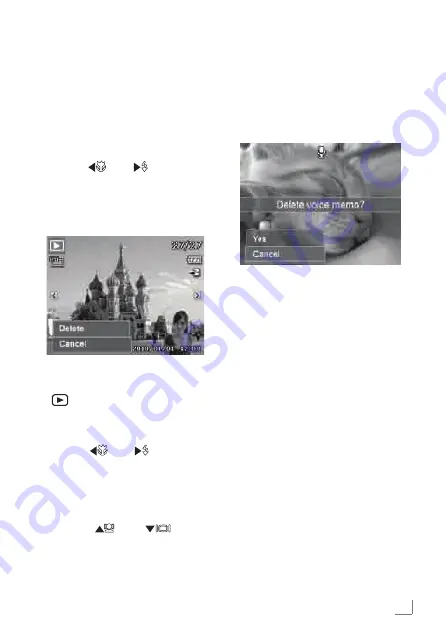
ENGLISH
131
7
A confirmation selection appears,
select Yes.
8
Press the OK button to delete the at-
tached voice memo and go back to
Playback mode.
Note:
█
The Voice Only submenu is dis-
abled if the current image dis-
played, at the time you access the
Delete menu, does not have any
attached voice memo.
To delete multiple files:
1
Select Multi in the Delete submenu,
the images are displayed in thumb-
nail view on the LCD monitor.
2
Use the navigation control to move
through the files.
3
When the desired image/video/
audio clip is highlighted, press the
OK button to mark image/video/
audio clip for deletion.
4
Repeat step 3 until all desired im-
ages for deletion are marked.
5
Press the MENU button. A confirma-
tion selection appears.
3
When the desired image/video/
audio clip is displayed on the LCD
monitor, select Delete.
4
Press the OK button to delete.
5
The next image is displayed on the
LCD monitor. To delete another file,
use the
»
« or
»
« keys to scroll
through the images/videos/audio
clips. Repeat steps 3 to 4.
6
To close the Delete function and go
back Playback menu, select Cancel.
To delete attached voice memo:
1
Set the camera to Playback mode
»
«.
2
View images/videos/audio clips in
Single navigation mode.
3
Use the
»
« or
»
« keys to scroll
until the desired image with voice
memo is displayed on the screen.
4
Press Menu button
»
Menu
« to
launch the Playback Menu.
5
Use the
»
« or
»
« keys to
move through the Playback menu
selections then select Delete.
6
From the Delete submenu, select
Voice Only.
PLAYBACK
____________________________________________________
Содержание GSC 530
Страница 1: ...DijitalFotoğrafMakinesi GSC 530 TR EN ...
Страница 78: ......






























