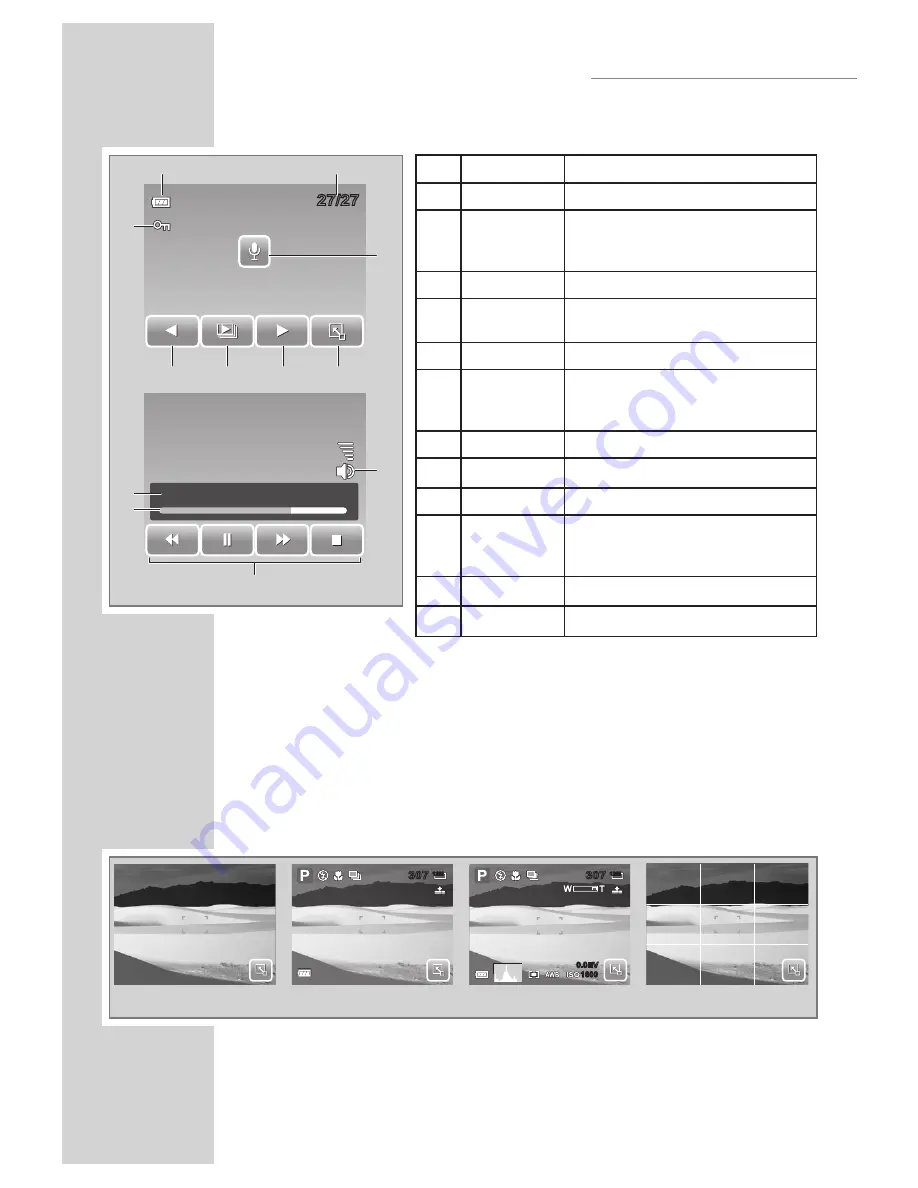
16
USING THE LCD SCREEN
Playback Mode of Audio Clips:
No.
Item
Description
1
Battery
Indicates the battery level.
2
File no. /
Total no.
Indicates the file number over the
total number of files in the stor
-
age card
3
Voice memo
Indicates the file is an audio file
4
Quick-Set
Bar
Tap to activate Quick-Set Bar.
5
Next
Tap to display next file.
6
Slideshow
Disabled slideshow icon. Available
only in image/video playback
mode.
7
Previous
Tap to display previous file.
8
Protect
Indicates the file is protected.
9
Volume
Adjusts and displays volume level.
10
Playback
buttons
Tap buttons to play / pause / stop
/ fast forward / rewind audio
playback.
11
Playing status
Displays playing status.
12
Played time
Indicates played time.
Changing the LCD Screen Display
The type of information displayed on the LCD screen can be
changed using the Display button.
Press the Display button repeatedly to change the LCD display from
one type to another.
In Record Mode, the LCD display can be changed into any of the
following:
Note:
• The OSD information may vary depending on the record mode
type.
• Use the “Guide lines” to properly set image for capture.
00:00:53/00:01:11
27/27
27/27
1
2
4
5
6
7
3
9
12
8
11
10
12M
307
307
0.0EV
0.0EV
307
307
12M
1600
1600
OSD off
OSD on
Full OSD on
Guide lines on
Содержание GSC 510
Страница 1: ...DİJİTAL FOTOĞRAF MAKİNESİ KULLANIM KILAVUZU GSC 510 tr en ...
Страница 122: ...60 ...
















































