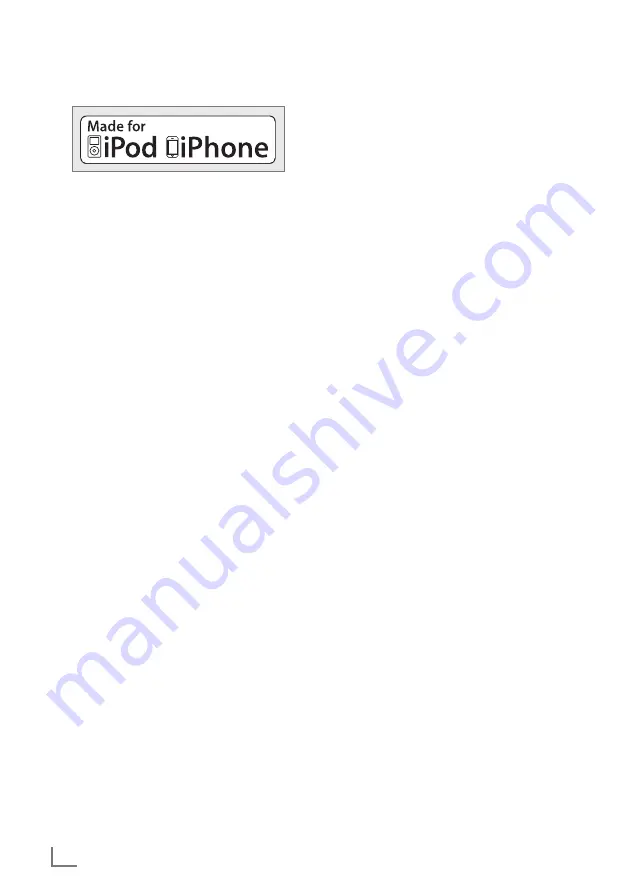
ENGLISH
10
MadeforiPod/iPhone
“Made for iPod/iPhone” means that an electronic
accessory has been designed to connect specifi-
cally to an iPod/iPhone, and has been certified by
the developer to meet Apple performance stand-
ards. Apple is not responsible for the operation of
this device or its compliance with safety and regu-
latory standards.
iPhone, iPod, iPod classic, iPod nano, iPod shuffle,
and iPod touch are trademarks of Apple Inc., reg-
istered in the U.S. and other countries.
Notes:
7
The device is able to recharge the internal
battery of your iPod/iPhone. If you need to
recharge your iPod/iPhone, please power up
the device.
7
Your iPod/iPhone will use its backlight settings
as configured. If these need changing, use the
settings menu on your iPod/iPhone.
7
Using the menus of the iPod/iPhone, you can
select the existing structures (Playlists, Artists,
Albums, etc.) and tracks.
SupportediPod/iPhonemodels
withSC935iPDAB+
The software is made to support the following
iPod/iPhone models:
– iPhone 5
– iPod touch (5th Generation)
– iPod nano (7th Generation)
IPOD/IPHONEMODE
------------------------------------------------------------------------------------------
PlayingthecontentsofaniPod/
iPhone
1
Connect your iPod/iPhone into the »
iPoddock
«
until it latches into its place.
2
Switch on the device from stand-by mode by
pressing »
ON/OFF
«.
3
Select the input source with »
MODE/
R
«.
– Display: »
I P
«.
– Playback starts automatically with the last
played passage.
4
Adjust the volume with »
–
«.
5
To pause playback, press »
PROG
e
II
«.
6
To resume playback, press »
PROG
e
II
« again.
Repeatingthecurrenttrack
1
During playback, press briefly »
r
« kurz drücken.
Selectinganothertrack
1
During playback, press »
r
« or »
e
« repeatedly
until the track is reached.
– Playback of the selected track or file starts au-
tomatically.
Searchingforapassagewithin
atrack
1
During playback, press and hold »
r
« or »
e
« to
move through the current file.
2
Release »
r
« or »
e
« when the passage has been
found.
Displayinginformationforthe
currenttitle
1
To display information on the current title, press
»
INFO/MENU
« repeatedly.
















