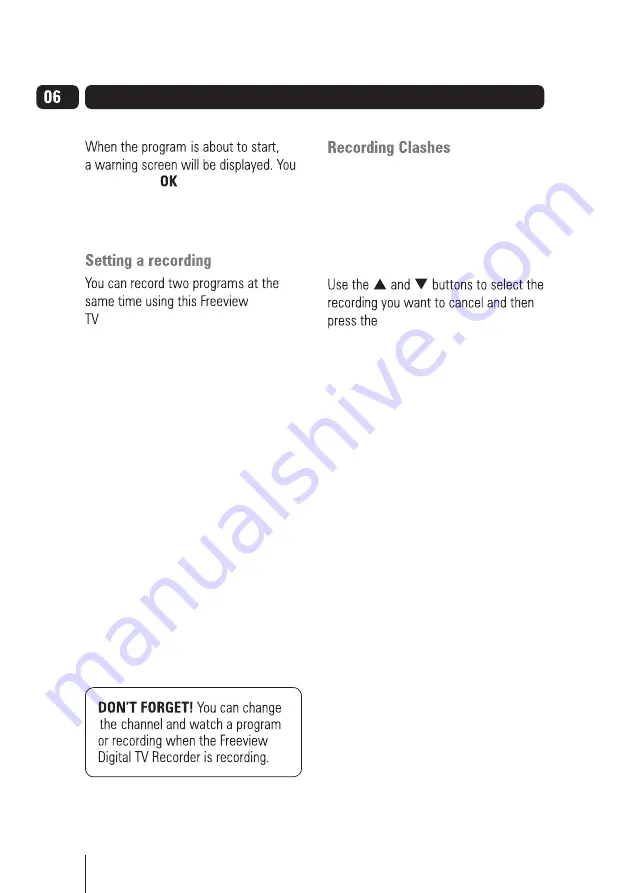
can press the button to view the
program which you've set as a reminder
or press the
EXIT
button to continue
watching the current program.
Select the program you want to record and
press the
RED
button. If the program is part
of a series, a pop-up will appear asking you to
press the
RED
button to record only the
program you selected, or to press the
BLUE
button to record the series. When a recording
has been set the record icon will appear next
to the program name.
One-touch recording
If you want to record the program
you're watching, instead of choosing
it from the EPG, you can also press
the
RECORD
button to begin recording.
You can choose in your library the
program you'd like to watch by pressing the
LIB
button to enter the Recording list.
If you try to record more than two
programs at the same time, you will
see a warning screen which will indicate
for you to check the other recordings.
RED
button to cancel the
recording.
14
Electronic Program Guide
Digital
Recorder.
Содержание GDVR501FV
Страница 6: ...DC 12 0V Connect the DC 12 0V power Stop Play of Recorded Programs ...
Страница 9: ...Connect the AC plug to the wall outlet 1 connection source Digital TV Recorder ...
Страница 13: ...12 U or setting Digital TV Recorder Digital TV Recorder Digital TV Recorder viewed 17 19 21 ...
Страница 16: ...List list 15 This channel list allows you to lock channels ...
Страница 20: ...19 Settings Menu language HDMI Output Audio Output Use and buttons to select a main setting category Auto ...
Страница 24: ...23 Digital Recorder ...
Страница 25: ...24 System Information Menu Digital TV Recorder ...
Страница 27: ...com au 26 ...
Страница 30: ...300mm W x55mm H x260mm D GDVR501FV DC 12V 2 5A 1 75kg 29 ...
Страница 33: ...PO BOX 6287 Silverwater NSW 1811 www grundig net au ...
















































