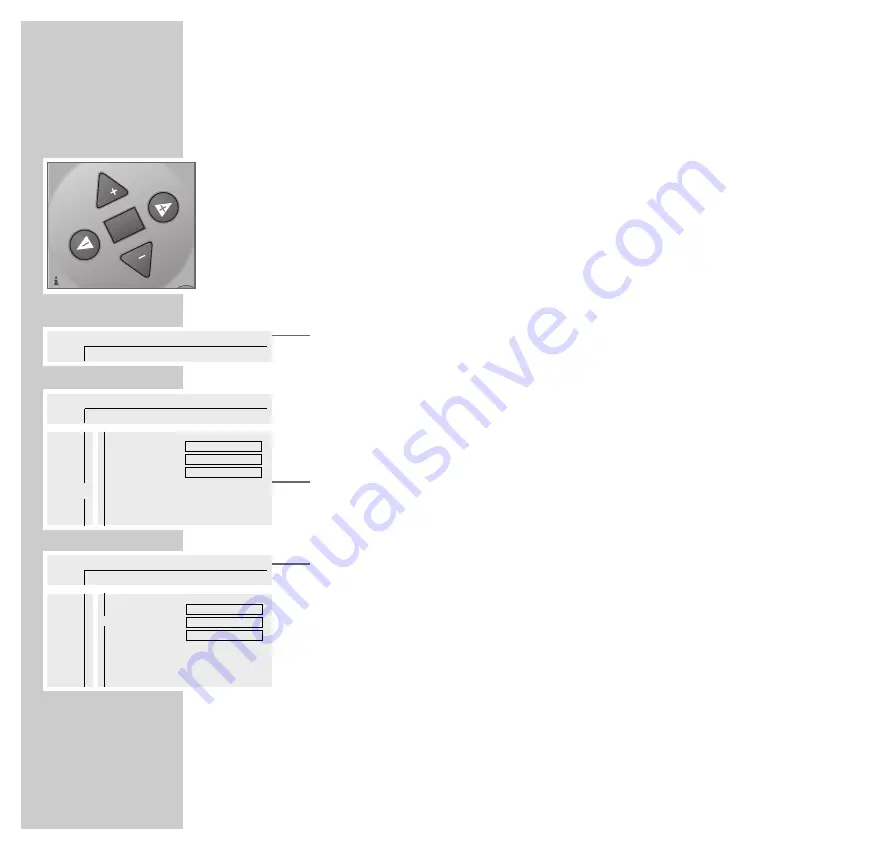
16
THE OSD MENU
_________________________________________________________________________
Using the OSD menu
The following example shows how the OSD menu is structured and how to select
the various menus and settings.
Press the »
OSD
« button to select the menu line, then select individual menu
items with the »
,
,
« or »
.
.
«, »
4
« or »
3
« buttons.
The active menu item is highlighted in blue. Menu items which have no function
on the current DVD are greyed out and cannot be selected.
To scroll along the menu line press »
3
«.
1
Press »
OSD
« to call up the menu line.
– The menu line is displayed.
2
Select the required menu item (in the example, »
Ö
«) by pressing »
4
« or
»
3
« and then press »
.
.
« to activate it.
– The main menu is displayed.
3
Select the desired menu (in the example, »
U
«) by pressing »
,
,
« or
»
.
.
« and then press »
3
« to open it.
– The language menu is displayed.
4
Select the function (in the example, »Subtitle«) by pressing »
,
,
« or »
.
.
«
and then press »
3
« to activate it.
5
Select desired setting using the »
,
,
« or »
.
.
« buttons.
Note:
You can switch back to the previous menus and menu items by pressing
»
OK
«.
6
To exit the menu line press the »
OSD
« button.
– The functions or values you set are automatically saved.
Ö P
P
K
(
I
R
k
/
1
2
1
off
no
off
OK
P
P
MUTE
>
s
a
A
S
Ö
Ö
P
K
(
I
R
k
/
1
2
1
off
no
off
O
>
>
U
Ü
Audio
Subtitle
Menu
S
a
A
>
Ö
Ö
P
K
(
I
R
k
/
1
2
1
off
no
off
O
>
>
U
Ü
Audio
Subtitle
Menu
A
S8
>
English
English
English
English
English
English






























