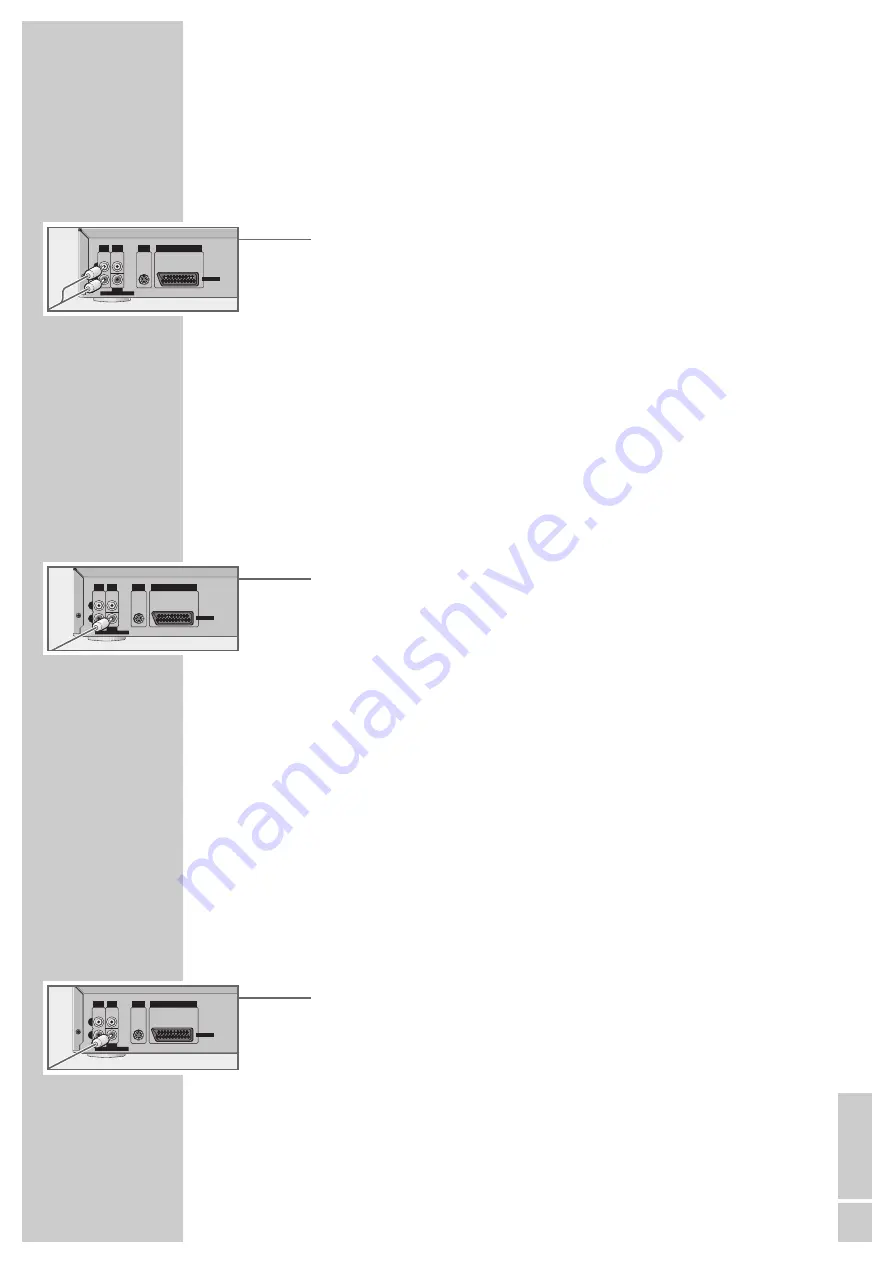
ENGLISH
9
Connecting to a HiFi system with analogue
two-channel stereo sound
As an alternative to using the television’s speakers, the sound can also be played
back through a HiFi system.
1
Plug a standard cinch cable into the »
Audio OUT L R
« sockets on the DVD
player and into the appropriate sockets on the HiFi system.
Caution:
Do not connect the DVD player’s »
Audio OUT L R
« sockets to the PHONO
sockets (record player input) on the HiFi system.
Note:
The »
Audio OUT L R
« sockets can also be used for connection to a Pro
Logic audio/video receiver.
Connecting to a digital multi-channel audio/video
amplifier
The digital multi-channel sound of a DVD can best be decoded and played with
a multi-channel audio/video amplifier (Dolby* digital decoder) or DTS.
1
Plug a standard cinch cable into the »
DIGITAL AUDIO OUT COAXIAL
«
socket on the DVD player and into the appropriate socket on the digital
multi-channel amplifier.
*
Manufactured under license from Dolby Laboratories Licensing Corporation. ”Dolby”, ”Dolby
Pro Logic”, ”AC 3” and the double-D symbol ”
g
” are trademarks of the Dolby Laboratories
Licensing Corporation. Copyright 1992 Dolby Laboratories, Inc. All rights reserved.
Note:
You must activate the digital output on the DVD player and set the correct
digital output format. Make sure to observe the settings described in the
”Selecting audio types for the digital output” section on page 26.
The audio/video amplifier has to be able to process the DTS (Digital Theatre
System) audio signal in order to play a DVD with DTS. If it cannot, then you
will not be able to hear the DVD.
Connecting to a HiFi system with digital two-channel
stereo sound (PCM) or a digital multi-channel audio
amplifier
1
Plug a standard cinch cable into the »
DIGITAL AUDIO OUT COAXIAL
«
socket on the DVD player and into the appropriate socket on the digital
multi-channel amplifier.
Note:
You must activate the digital output on the DVD player and set the correct
digital output format. Make sure to observe the settings described in the
”Selecting audio types for the digital output” section on page 26.
CONNECTION AND PREPARATION
_______________________________________
Audio
OUT
Video
OUT
coaxial
DIGITAL AUDIO OUT
S-Video
OUT
L
R
SCART Connector
To TV
Audio
OUT
Video
OUT
coaxial
DIGITAL AUDIO OUT
S-Video
OUT
L
R
SCART Connector
To TV
Audio
OUT
Video
OUT
coaxial
DIGITAL AUDIO OUT
S-Video
OUT
L
R
SCART Connector
To TV










































