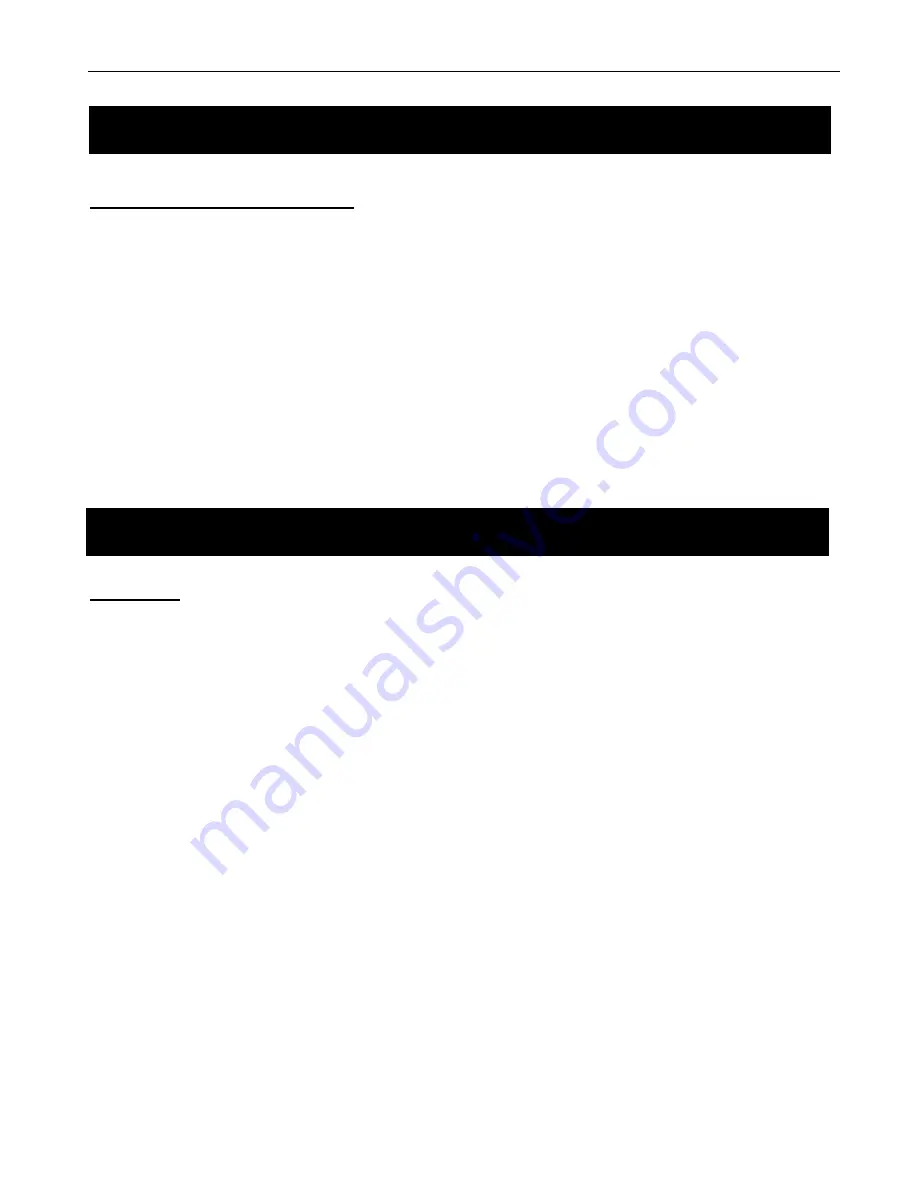
Grundig Replay
20
Switching to AUX IN Mode
Your Replay Radio has an auxiliary audio input which allows you to connect your external music devices (MP3
Players, iPod, iPhone or other devices) to your radio and play all of your favourite music.
To connect and play your external music device, connect the audio source to the radio's AUX IN Socket (on the back
of the radio) by using a 3.5 mm Auxiliary Cable. Then press the Mode Button to switch to AUX IN Mode.
Once the music device is connected to the radio you may need to adjust the volume and/or sound settings on both the
radio and music device for premium audio.
You will then be able to control the music being played via your music device.
SD Mode
SD Mode is where you can listen to all the station music or talkback programs you have recorded on your SD Card.
Make sure your SD Card is inserted before entering this mode.
1. To play your recorded programs, press the Mode Button repeatedly until
„Switching to SD‟ is displayed.
2. Then press the Tune Button to shift the function of the Select Button to navigation, and then turn the Select Button
to scroll through the recorded programs. The programs will be displayed in station, date and time format.
3.
Press the Select Button to confirm the recording you wish to play.
4. To delete a recording, turn the Select Button to select the recording you wish to delete. Then press the Record
Button to delete. The screen will display „Press Select to delete this file‟. Press the Select Button to delete.
5. To delete all recordings, you must press the Record Button twice
in SD Mode. The screen will display „Press
Select to Start Format
‟. Then press the Select Button to confirm. The screen will then display „All Content will be
deleted
‟.
Press the Select Button to confirm. Finally you will need to select yes to format the SD Card. Turn the
Select Knob and press the select Button to confirm.
AUX IN Mode
SD Mode























