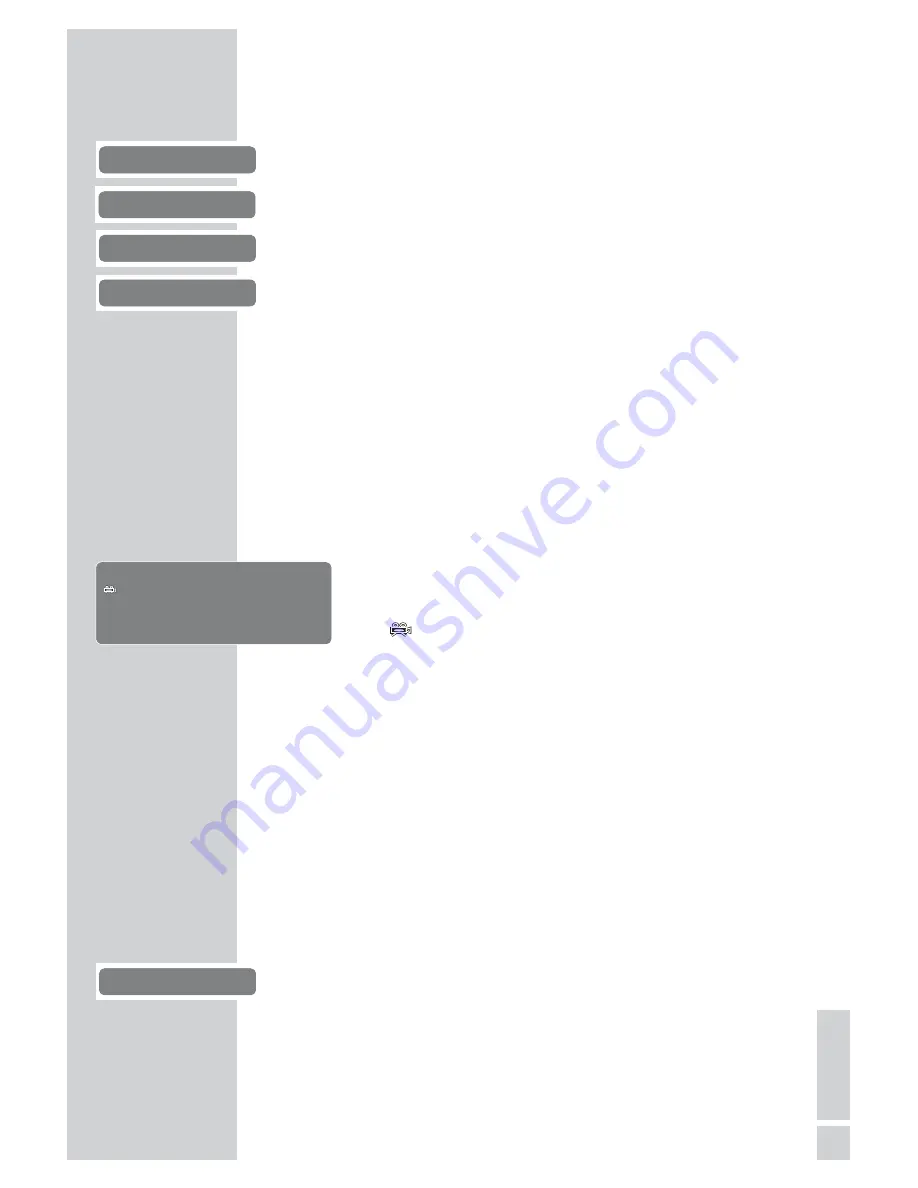
Playing back a title
1
After the DVD is scanned, playback starts automatically.
2
Press »
!
« to pause playback (freeze-frame).
3
Press »
8
« to resume normal playback.
4
Press »
7
« to interrupt playback.
5
Press »
8
« to resume normal playback.
6
To stop playback, press »
7
« twice.
Note:
Depending on the DVD used, you might have to select the
title or chapter from the DVD contents.
Select the title or chapter with »
P+
«, »
P–
«, »
4
« or »
3
« and
press »
OK
« to activate or start playback with »
8
«.
Viewing information
You can view information about the title, chapter and playing time
on the screen.
1
Press »
OK
« to see the Info item.
– You will see information on:
DVD video
Type of disc
00:00:05
Playing time
01:31:55
Remaining playing time
1/4
Camera angles available (in this
example 4)
T 1/2
Current and total titles
C 5/11
Current chapter and total chapters
Audio 1/2
Dubbed languages available and
audio format
Subtitles 01/7
Subtitles available
Bit rate
in Mbit/seconds
2
Press »
OK
« to hide the Info item.
Selecting titles and chapters with the DVD menu
The DVD may contain several titles or chapters you can choose
from. You can find out in the Info item next to the title and chapter
display, how many titles or chapters the DVD contains.
1
To view the contents of the DVD, press »
.
MENU
« (disc
menu) or »
.
TOP
« (title menu).
– If the DVD has a title menu it will appear on the screen.
2
Select the title or chapter by pressing »
P+
«, »
P–
«, »
4
« or »
3
«
and press »
OK
« to activate.
– Playback begins with the title/chapter you selected.
DVD PLAYBACK
___________________________________
21
EN
GLISH
gen
e
gen
I
gen
e
gen
II
gen
Main menu
DVD video
00:00:05
01:31:55
1/4
T: 1/4
C: 5/11
Audio
1/2: AC3 5.1 ch. English
Subtitles 01/7 English
Bit rate 5.881 Mbps
















































