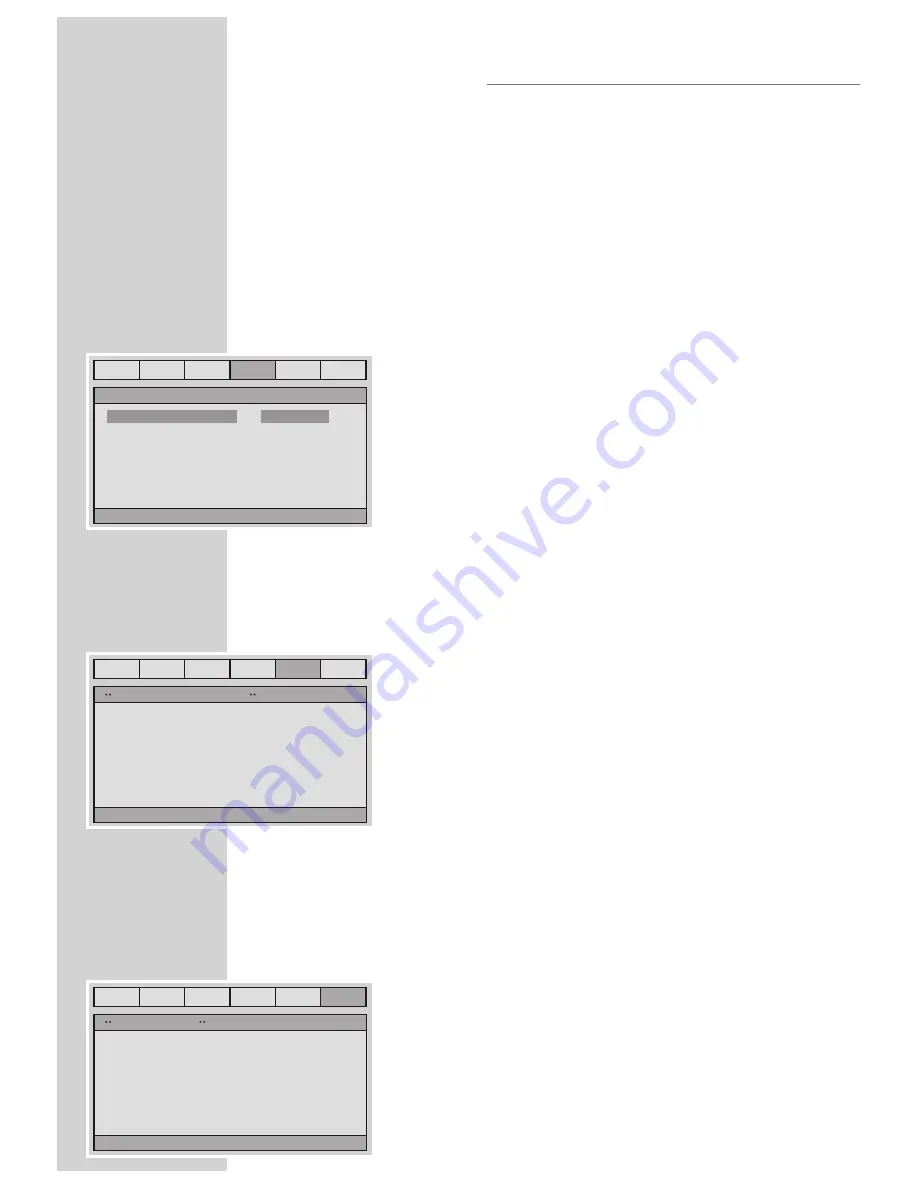
20
PLAY button to confirm and return upon menu.
Saturation
Saturation: sets the saturation of the video. Press right button the TV will
display a value. Press LEFT/RIGHT button to adjust, then press ENTER/
PLAY button to confirm and return upon menu.
Luma Delay
Luma ( Luminance ) Delay: Sets the luminance delay of video output
depend on the TV's brightness, color. It sets 1T commonly for DVD.
HDMI Setup Page
HDMI
HDMI: You can turn HDMI On or Off.
Audio Source
Audio Source: You can set the audio source.
Subtitle Pro MPEG4 Setup Page
The DVD player has powerful subtitle management function: Adjust
-
able font size, color, position by changing the setting on the OSD
menu.
Note:
setting can only be changed in open disc status.
Subtitle Font
Setup the subtitle font size
Background Color
Setup the subtitle backround color
Outline Color
Setup the subtitle outline color.
Text Color
Setup the subtitle color
Horizon Align
Setup the horizon align subtitle to left, center .
Note:
Subtitle vertical position can be adjusted by UP/DOWN button on the
remote control
Preference Setup Page
The preference setting is only active with no disc, and
the setting is effective on each time power on till ex
-
changing the saved setting.
Tv Type
Tv Type: This player supports different TV output, includ
-
ing, NTSC, and PAL systems. If your TV support only
NTSC or PAL and you have inadvertently selected the
wrong TV type, the TV image will flicker and become
SYSTEM SETUP
General
Audio
Dolby
Video
Prefe.
MPEG4
On
Off
HDMI
HDMI Setup
HDMI
Audio Source
On
Auto
General
Audio
Dolby
Video
Prefe.
MPEG4
Mpeg4 Subtitle Setup Page
Subtitle Font
Background Color
Outline Color
Text Color
Horiz. Align
3
01
01
05
C
Mpeg4 Subtitle Setup
General
Audio
Dolby
Video
Prefe.
MPEG4
Preference Page
Tv Type
Pbc
Audio
Subtitle
Disc Menu
Parental
Password
Default
PAL
On
TUR
TUR
TUR
Go To Preference Page





















