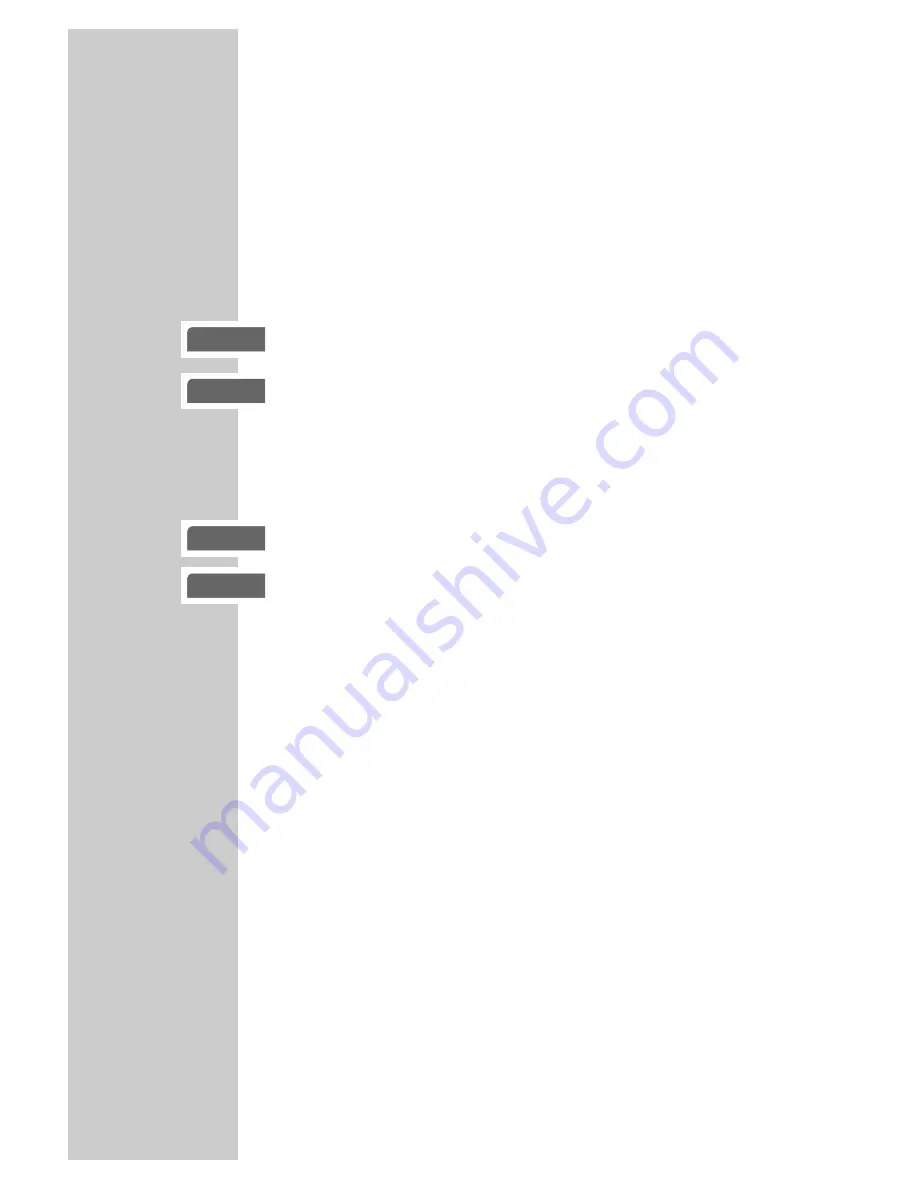
34
Playing back a KODAK picture CD
1
After the disc compartment closes and the KODAK picture CD is
scanned, the slide show starts automatically.
Additional playback functions
Adjusting the picture display
The pictures can be rotated or reversed.
1
During playback, press »
a
« or »
s
« to rotate the pictures by
90°.
2
During playback, press »
A
« or »
S
« to reverse the pictures.
3
Press »
7
« to quit the function.
Enlarging the picture (Zoom)
This function enables you to enlarge sections of the picture and
move them on the screen.
1
During playback or pause, press »
v
«.
2
To enlarge a picture section, press »
m
« or »
,
« repeatedly.
3
Move the picture section on the screen with »
a
«, »
s
«, »
A
«
or »
S
«.
4
Switch back to “normal” picture size with »
v
«.
Random play (JPEG CD only)
1
During stop mode, press and hold down »
n
«.
2
Press »
8
« once or twice to start random playback.
– The pictures on the entire picture CD are shown in random
order.
3
End playback by pressing »
7
«.
PLAYBACK PICTURE CD
______________________
gen
rotating
gen
rotating
gen
zoom on
gen
pct 150















































