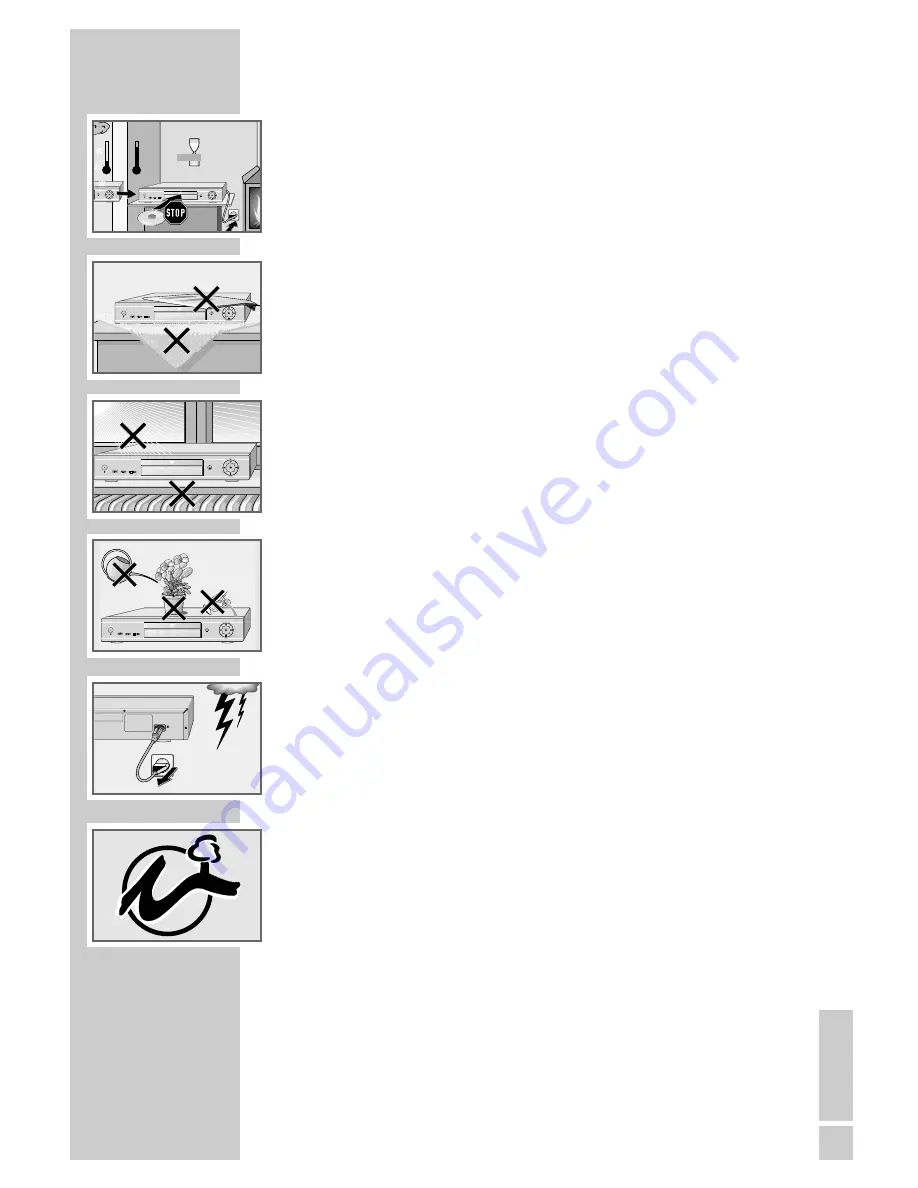
ENGLISH
5
SET-UP AND SAFETY
___________________________
Please note the following information when setting up your DVD
player:
This DVD player is designed to play video and audio signals from
compact discs (DVD and CD).
Any other use is expressly prohibited.
If the DVD player is subject to a sudden change in temperature, for
example if it is brought in from the cold to a warm room, connect it
to the mains supply and let it stand for at least two hours before you
insert a DVD.
The DVD player is designed for use in dry rooms. If you do use it in
the open, please ensure that it is protected from moisture, such as
rain or water splashes.
Place the DVD player on a hard, level surface. Do not place any
objects such as newspapers on the DVD player or any cloth or simi-
lar articles underneath it.
Do not place the DVD player directly on top of an AV receiver or a
subwoofer. The laser optics are sensitive to temperature and shocks.
Do not place the DVD player close to heating units or in direct
sunlight, as this will impair cooling.
Do not insert foreign objects in the disc compartment of the DVD
player.
Never open the DVD player casing under any circumstances.
Warranty claims are excluded for damage resulting from improper
handling.
Do not place any vessels filled with liquid, such as vases, on the
DVD player, as they may spill liquid, thus presenting a safety risk.
Thunderstorms are a danger to all electrical devices. Even if the
DVD player is switched off, it can be damaged by a lightning strike
to the mains. Always remove the mains plug during an electrical
storm.
If the DVD player cannot scan DVDs or CDs perfectly, use a commer-
cially available cleaning-CD to clean the laser optics. Other
cleaning methods may damage the laser optics.
Always keep the disc compartment closed to prevent dust from
collecting on the laser optics.
This DVD player is designed to the highest technological and envi-
ronmental standards. Only environmentally-friendly, high-quality
materials have been used. The batteries included contain no
mercury or cadmium.
The range of materials used has been deliberately restricted and all
the larger plastic parts have been labelled. This DVD player is
designed so that it can be easily disassembled to aid servicing and
recycling.
°
C
2h
°
C
ǵ
X
e n a r o
ON/OFF
ǵ
Xenaro
ON/OFF
Krieg im Balkan
ǵ
X
e n a r o
ON/OFF
ǵ
X
e n a r o
ON/OFF
110-240 V
~
50/60 Hz 10 W






































