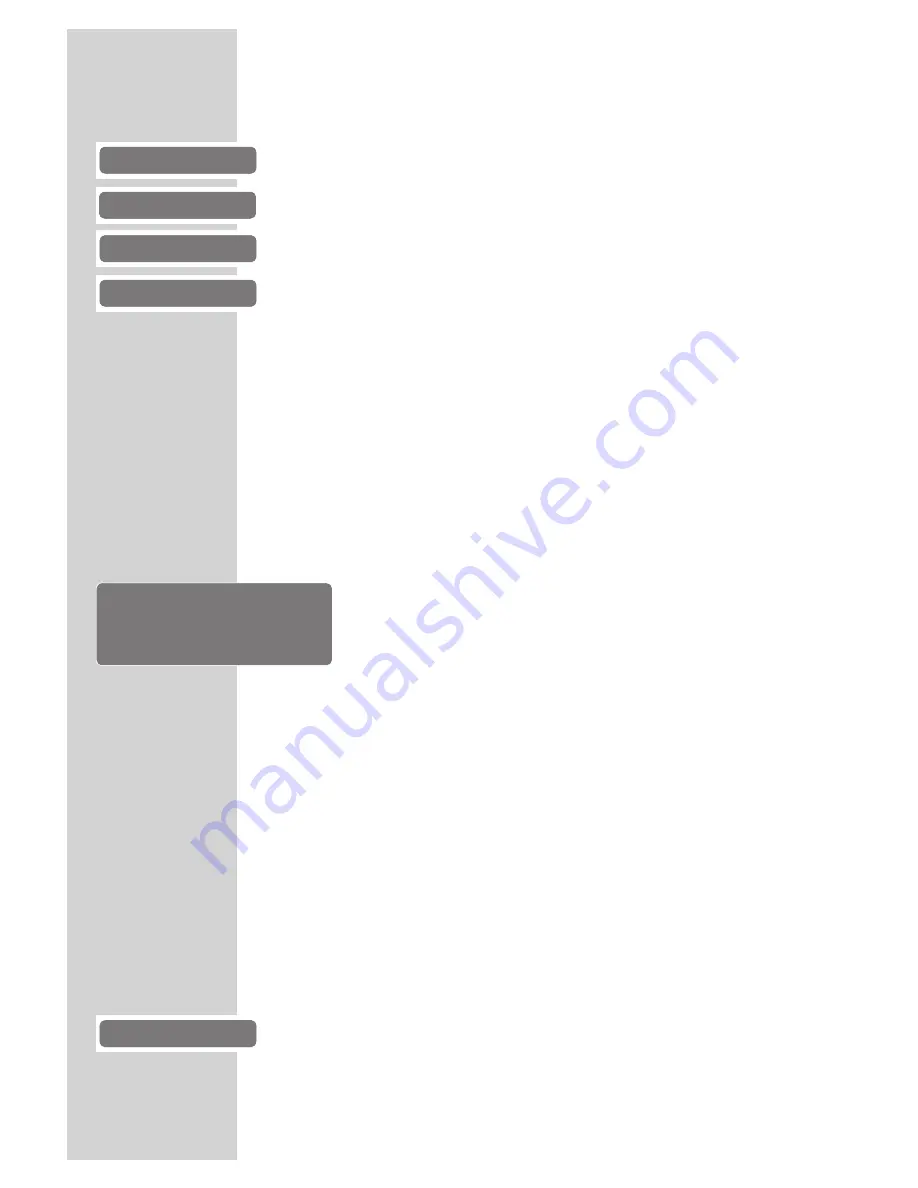
Playing back a title
1
After the disc compartment closes and the DVD is scanned,
playback starts automatically.
2
Press »
!
« to pause playback (freeze-frame).
3
Press »
8
« to resume normal playback.
4
Press »
7
« to interrupt playback.
5
Press »
8
« to resume normal playback.
6
To stop playback, press »
7
« twice.
Note:
Depending on the DVD used, you might have to select the
title or chapter from the DVD contents.
Select the track or chapter with »
A
«, »
S
«, »
a
« or »
s
«
and press »
OK
« to activate or start playback with »
8
«.
Viewing information
You can view information about the title, chapter and playing time
on the screen.
1
Press »
OK
« to see the Info item.
– You will see information on:
DVD Video
Type of disc
Title
1/2
Current title and total titles
Sound
1/2
Dubbing languages available
Subtitle
1/7 Ger
Subtitles available (for example
1 Ger for German)
Angle
1/4
Camera angles available (in this
example 4)
00:00:05
Playing time
01:31:55
Remaining playing time
Chapter 5/11
Current chapter and total chapters
Bitrate
in Mbit/seconds
2
Press »
OK
« to hide the Info item.
Selecting titles and chapters with the DVD menu
The DVD may contain several titles or chapters you can choose
from. You can find out in the Info item next to the title and chapter
display, how many titles or chapters the DVD contains.
1
Open the content of the DVD with »
.
« (disc menu) or
»
Title
« (title menu).
– If the DVD has a title menu it will appear on the screen.
2
Select the title or chapter by pressing »
A
«, »
S
«, »
a
« or
»
s
« and press »
OK
« to activate.
– Playback begins with the title /chapter you selected.
DVD PLAYBACK
___________________________________
gen
e
Play
DVD Video
00:00:05 01:31:55
Title
1/2
Chapter
5/11
Sound
1/2
=
2 Ch
Subtitle
1/7 Ger
Angle
1/4
Bitrate
5.88Mbps
gen
Root menu
gen
I
I
Stop
gen
e
Resume
gen
II
Pause
22






























