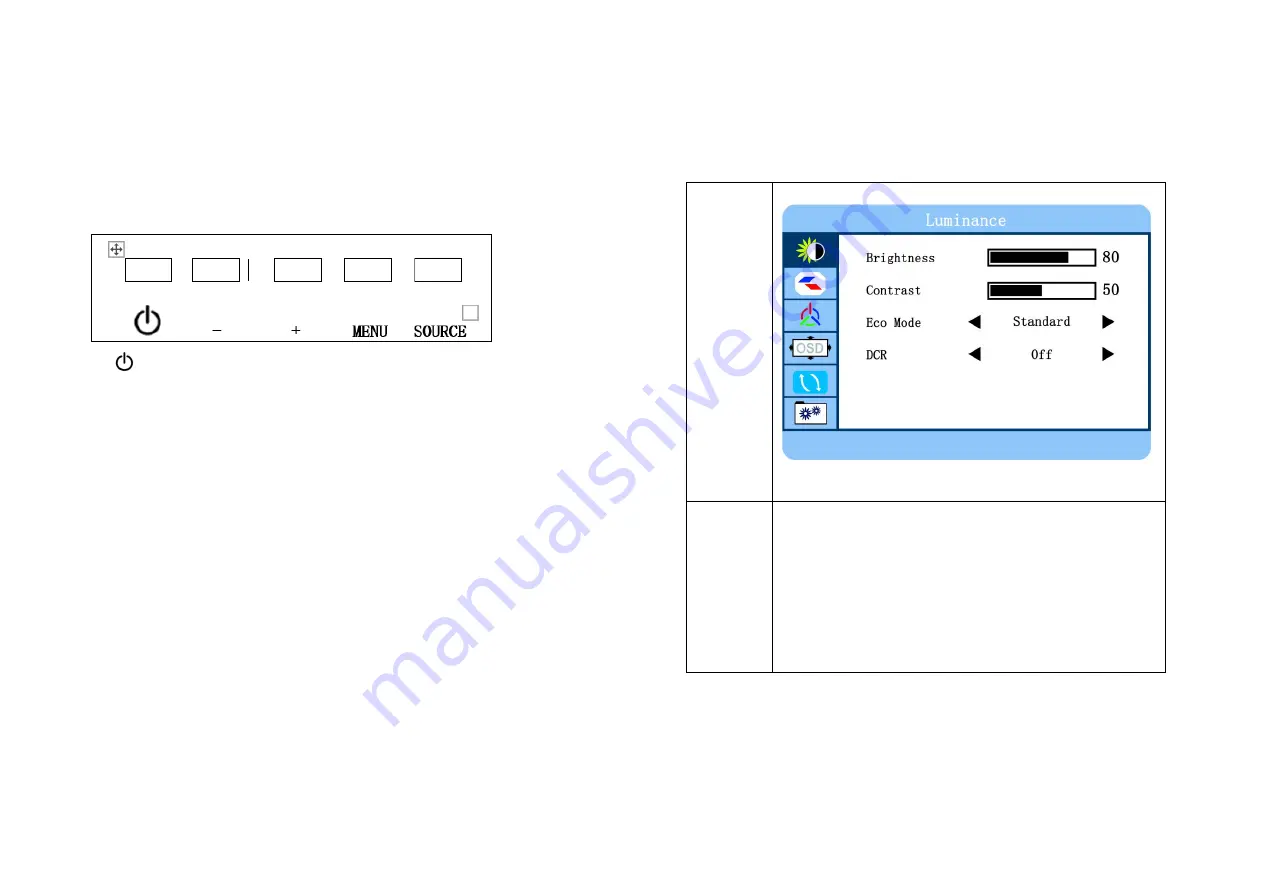
5. Controls & Functions
Buttons on the lower-right part of the panel
You can use the side panel buttons in the lower right part of your
monitor to operate many of the monitor’s features.
1.
Turn on / off the monitor
2. SOURCE
: Accesses the available video input signals (VGA &
HDMI)
3. MENU
:
Bring up the MONITOR main menu.
4.
+
:
Turn on the volume. In the MONITOR menu system,
adjust menu controls.
5.
-
: Turn down the volume. In the MONITOR menu system,
adjust menu controls.
How to use buttons
Use the buttons on the right-side control panel to adjust the
OSD
1.
To access the OSD Menu press ‘MENU’.
2.
Use the ‘MENU’ buttons to select the required menu item,
then press the ‘
+
’ or ‘
-
’button to select the Sub menu.
3.
Continue to use the ‘MENU’ button to highlight the required
field, then press ‘
+
’ or ‘
-
’ to adjust the Set.
4.
Press the ‘SOURCE’ button to return to previous menu.
5.
Press the ‘SOURCE’ button again to exit the OSD Menu
completely.
6.
OSD Menu Configuration
OSD setup under VGA & HDMI input mode
Menu
Remark
Luminance
Brightness: Set the image brightness (0-100)
Contrast: Set the image contrast (0-100)
Eco Mode: Set Eco Mode
(Standard/Internet/Game/Movie)
DCR: Set the dynamic contrast ratio (On / Off)
7
6








