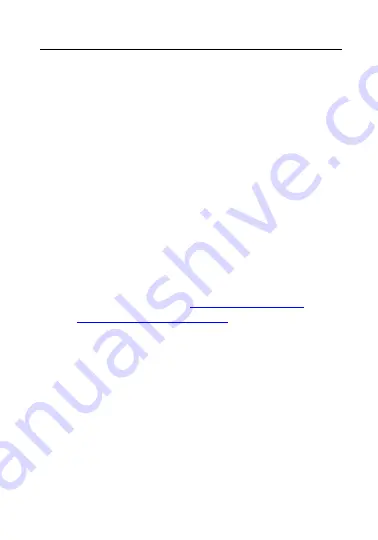
6
dome cover, please remove the protection film only after installation
to prevent dust or grease on the camera which can cause reflection.
The foam ring around the lens must be seated flush against the inner
surface of the bubble to isolate the lens from the IR LEDS. Fasten the
dome cover to the camera body so that the foam ring and the dome
cover are attached seamlessly.
For cleaning, use a clean cloth with a bit of ethanol and wipe it carefully
and gently. In any case, do not use alkaline detergents.
If a glove is provided in the package, please use it to open the product
cover. Never touch the product cover directly with fingers, because the
acidic sweat of the fingers may damage the surface coating of the
product cover.
Special Installation Instructions for IP Cameras
Make sure that the latest firmware is installed on the IP Device. You
may get the latest firmware from
www.grundig-security.com
website
or from
.






















