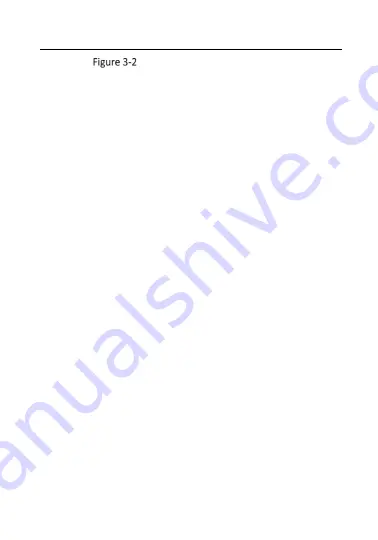
15
Connecting via a Switch or a Router
3.2
Activating the Camera
You are required to activate the camera first by setting a strong
password for it before you can use the camera.
Activation via Web Browser and Activation via Grundig IP-Finder Tool
are supported. We will take activation via Grundig IP-Finder Tool and
Activation via Web Browser as examples to introduce the camera
activation.
3.2.1
Activation via Web Browser
Steps:
1.
Power on the camera. Connect the camera to your computer or
the switch/router which your computer connects to.
2.
Input the IP address into the address bar of the web browser, and
press Enter to enter the activation interface.
Notes:
The default IP address of the camera is 192.168.1.100.
The computer and the camera should belong to the same
subnet.
For the camera enables the DHCP by default, you need to use
the Grundig IP-Finder Tool to search the IP address.
Содержание GD-CI-AP4617C
Страница 1: ...1...
Страница 14: ...13 90 360 Knob Adjust the Camera...























