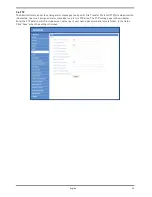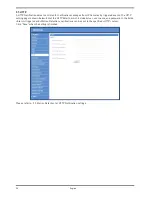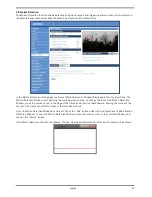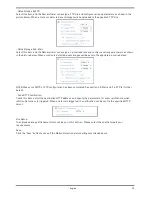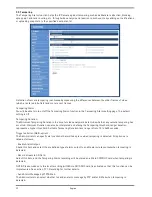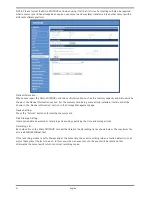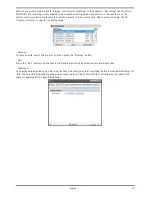Get IP address automatically (DHCP):
The camera’s default setting is “Use fixed IP address”. Please refer to the previous section 6. Accessing the
Camera for login with the default IP address.
If “Get IP address automatically” is selected, after the IP Camera restarts, users can search the IP address
through the installer program “GRUNDIG Finder.exe”, which can be found in the “GRUNDIG Finder” folder on the
supplied CD.
NOTE: Please make a record of the IP Camera’s MAC address, which can be found in the label of the camera, for
identification in the future.
Use a fixed IP address :
To setup a static IP address, select “Use fixed IP address” and move the cursor to the IP address blank (as
indicated below) and insert the new IP address, e.g. 192.168.7.123; then go to the Default Gateway (explained
later) and type in the appropriate setting, e.g. 192.168.7.254. Press “Save” to confirm the new setting.
When using a static IP address to login to the IP Camera, users can access it either through the “GRUNDIG
Finder” software (see 6. Accessing the Camera) or input the IP address in the URL bar and press “Enter”.
- IP address:
This is necessary for network identification.
- Subnet mask:
It is used to determine if the destination is in the same subnet. The default value is “255.255.255.0”.
- Default gateway:
This is the gateway used to forward frames to destinations in different subnets. An invalid gateway setting will fail
the transmission to destinations in different subnets.
- Primary DNS:
Primary DNS is the primary domain name server that translates hostnames into IP addresses.
27
English
Содержание GCI-H0522V
Страница 2: ......
Страница 73: ...Step 6 Click Finish to complete the installation 71 English ...