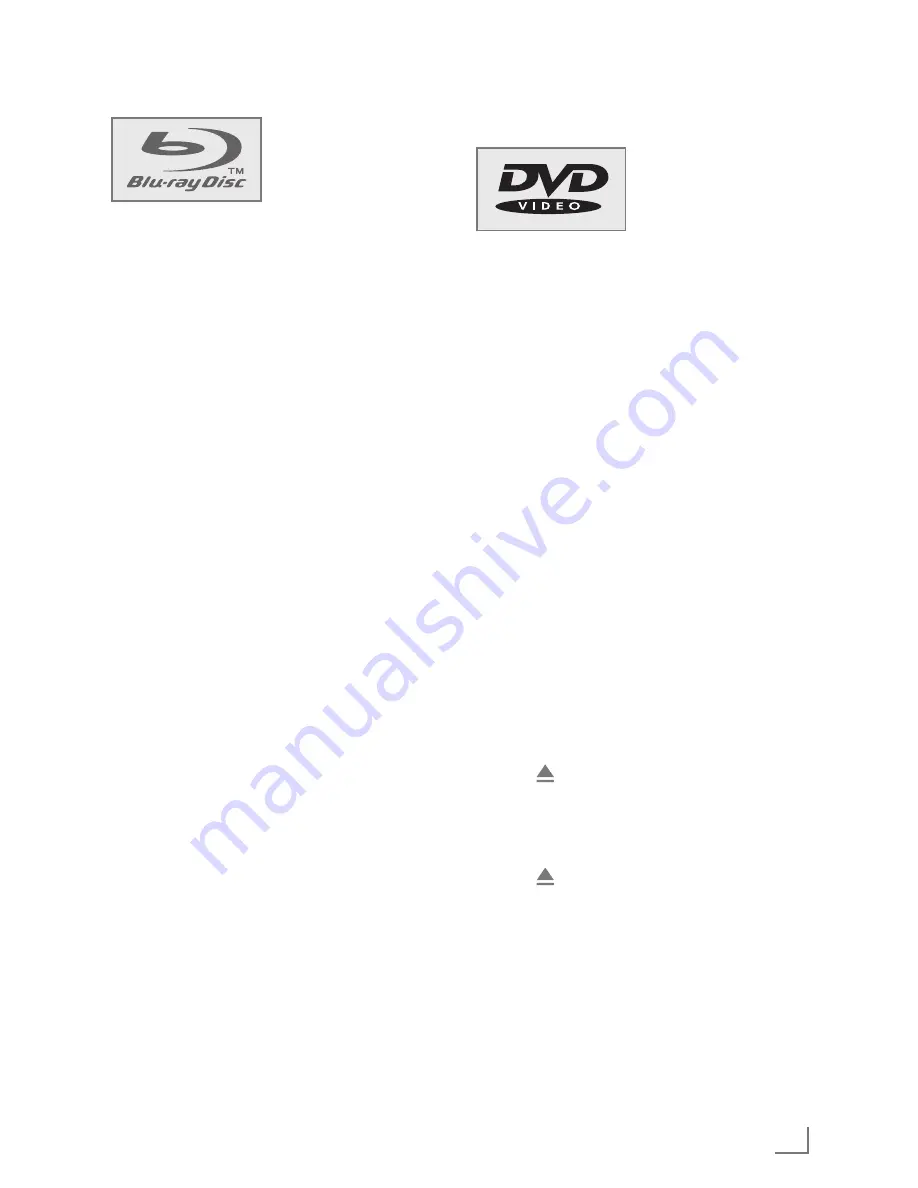
17
ENGLISH
BD/DVDPLAYBACK
------------------------------------------------------------------------------------------------
This item incorporates
copyright protection
technology that is pro-
tected by U.S. patents
and other intellectual
property rights. Use of this copyright protection
technology must be authorized by Rovi Corpora-
tion, and is intended for home and other limited
viewing uses only unless otherwise authorized
by Rovi Corporation. Reverse engineering or dis-
assembly is prohibited.
SpecialfeaturesofBlu-rayDiscs
The massive storage capacity of a Blu-ray (BD)
Disc allows a far higher standard of picture and
audio quality and a wealth of special effects and
enhanced features.
BLU-RAY AND JAVA
This player features Java support, enabling you
to get the most out of the latest Blu-ray Discs.
When a BD disc is loaded, always explore the
title menu to enjoy these extra features.
BLU-RAY AND HDMI
HDMI is the only domestic medium capable of
transmitting the huge volumes of data required
by the very high picture resolutions and ad-
vanced digital audio codecs that make Blu-ray
such an exciting medium.
PLAYING A BLU-RAY DISC
Blu-ray Discs play very much like standard DVDs
but with a very much higher level of interactivity.
All the standard features of DVD player operate
exactly the same but there are some differences.
SpecialfeaturesoftheDVD
You can recognise a
DVD by the logo on the
label.
The discs have one or
more tracks depending
on the content of the DVD.
Each track can contain one or more chapter. Se-
lecting the track and chapter is simple and con-
venient.
You can control and direct playback of a DVD
using the menu of the DVD player on the televi-
sion screen.
Preparation
1
Switch on the LED/LCD TV, select the input
setting on the LED/LCD TV that matches the
connection method you used to connect the
Blu-ray player.
2
If an audio system or an AV receiver is con-
nected to the Blu-ray player, switch it on and
select the audio input for the Blu-ray player.
3
Switch on the Blu-ray player.
– If there is no disc in the compartment,
»
NO DISC
« appears after a short time.
– If a disc has been inserted, it is scanned and
»
LOAD
« appears.
Insertingthedisc
1
Press » « to open the disc compartment.
– Display: »
OPEN
«.
2
Insert the disc in the compartment with its label
facing upwards.
3
Press » « to close the disc compartment.
– Display: »
CLOSE
« and then »
LOAD
«; the disc
is scanned and then the total duration of the
disc is shown.
– The disc menu opens automatically.
Note:
7
Some disc menus direct you to set the menu
language first. If that happens, select the
language by using cursor buttons and press
»
ENTER
«.
Содержание GBP 6000 2D
Страница 1: ...Blu ray Player GBP 6000 2D EN...
Страница 37: ...www grundig com 72011 411 3500 11 48...
















































