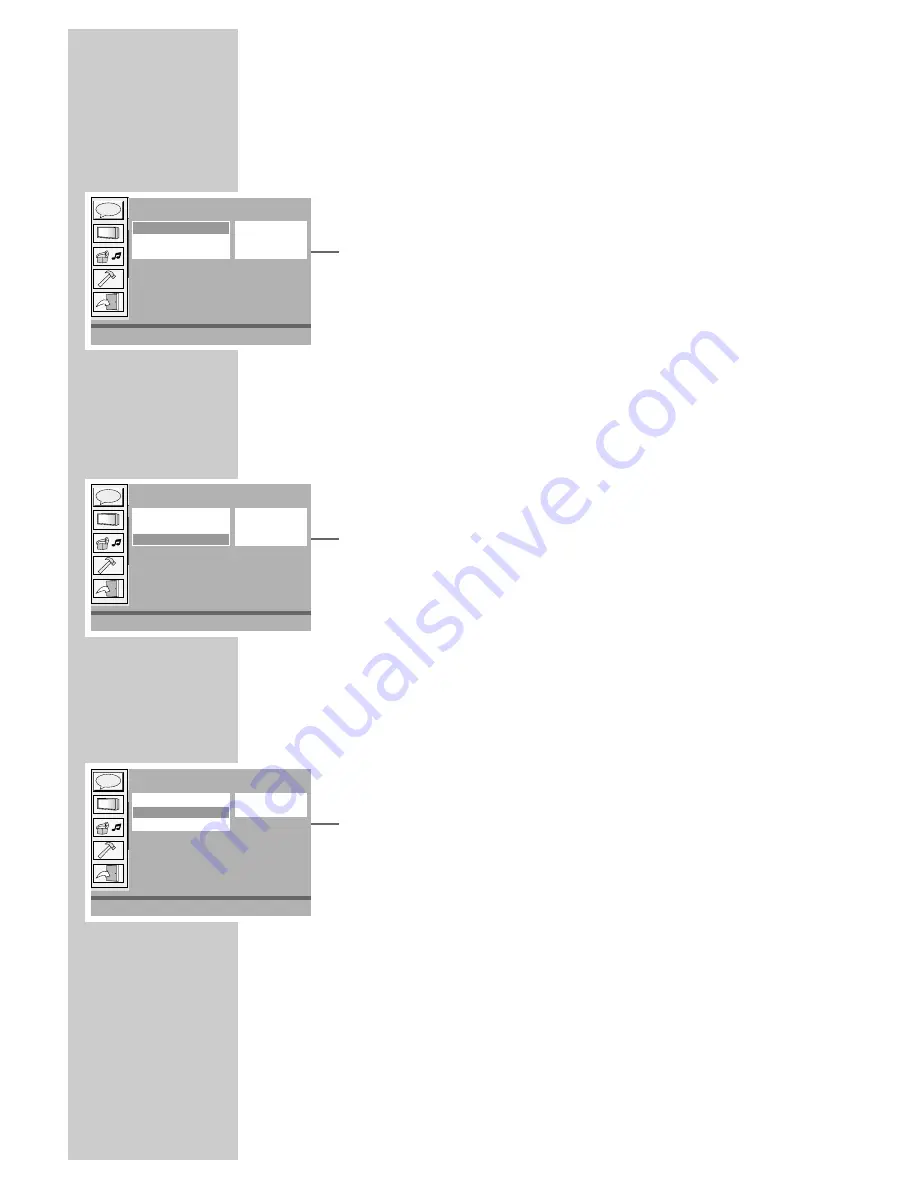
18
Screen settings
Setting the picture format
1
Select the »
Screen Setup
« menu item with »
A
« or »
S
« and
confirm with »
Play/Sel.
«.
2
Select »
TV-Type
« with »
A
« or »
S
« and change to the right
column with »
s
«.
3
Press »
A
« or »
S
« to select the desired setting and confirm
with »
Play/Sel.
«:
– »
4:3 PS
«. Wide-screen pictures are cropped to the left and
right.
– »
4:3 LB
«. Widescreen picture with black bars above and
below.
– »
16:9
« for wide-screen. »
16:9
« is the default setting.
Setting the colour norm for the television
1
Select the »
Screen Setup
« menu item with »
A
« or »
S
« and
confirm with »
Play/Sel.
«.
2
Select »
TV System
« using »
A
« or »
S
« and switch to the
right column using »
s
«.
3
Press »
A
« or »
S
« to select the desired setting and confirm
with »
Play/Sel.
«:
– »
NTSC
«: PAL video signals are converted to NTSC signals.
– »
PAL
«: NTSC video signals are converted to PAL signals.
»PAL« is the default value.
– »
Auto
«: PAL or NTSC video signal output is selected automat-
ically in the multi-system.
Activating and deactivating the screen saver
1
Select the »
Screen Setup
« menu item with »
A
« or »
S
« and
confirm with »
Play/Sel.
«.
2
Select »
Screen Saver
« with »
A
« or »
S
« and switch to the
right column with »
s
«.
3
Use »
A
« or »
S
« to select the »
Off
« or »
On
« settings and
confirm with »
Play/Sel.
«.
– »
On
« is the default setting.
SETTINGS
______________________________________________
A
C
B
Screen Setup
\ ˜ œ æ
: Move
ŀ
: Select
SETUP: Quit
TV-Type
s
Screen Saver
s
TV System
s
4:3 PS
4:3 LB
16:9
✓
A
C
B
Screen Setup
\ ˜ œ æ
: Move
ŀ
: Select
SETUP: Quit
TV-Type
s
Screen Saver
s
TV System
s
NTSC
PAL
Auto
✓
A
C
B
Screen Setup
\ ˜ œ æ
: Move
ŀ
: Select
SETUP: Quit
TV-Type
s
Screen Saver
s
TV System
s
On
Off
✓






























