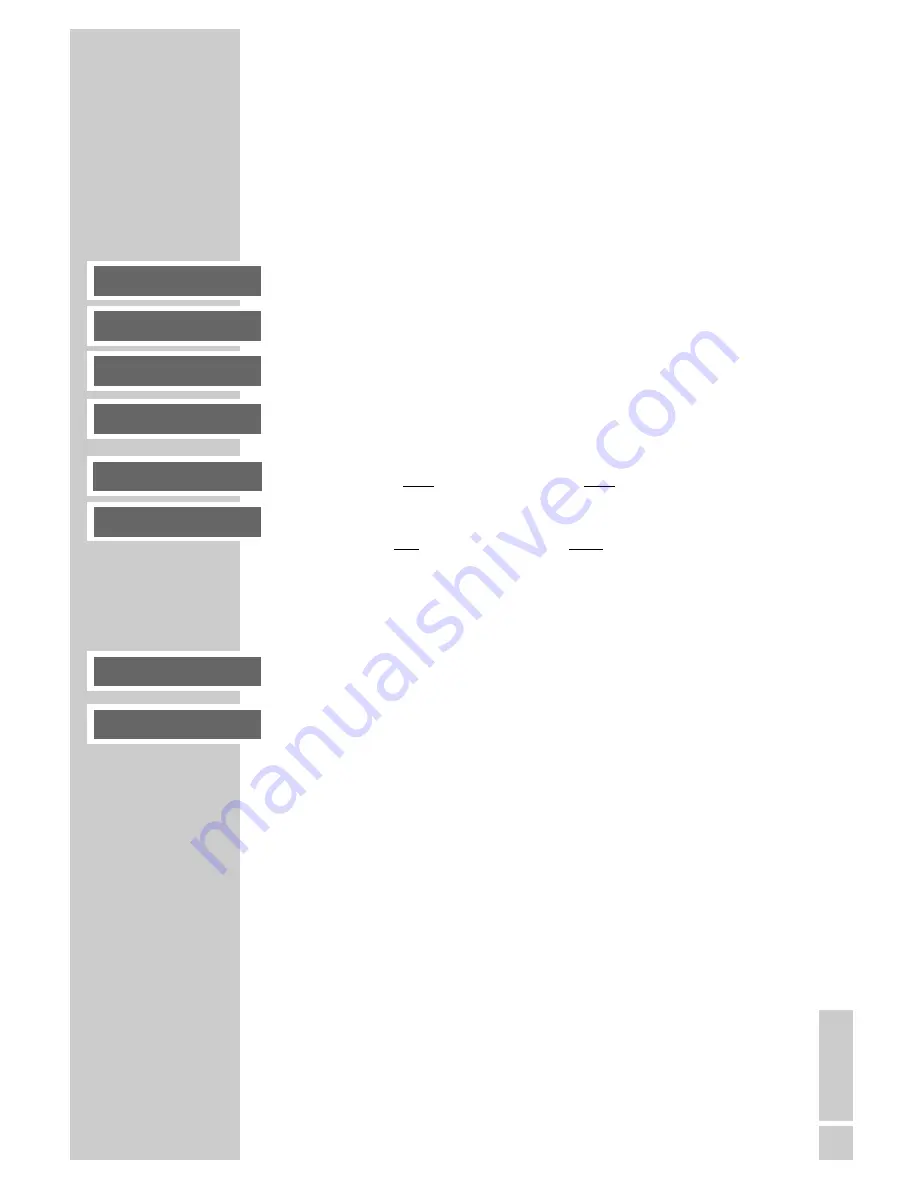
ENGLISH
31
Playback functions
In DVD mode, playback starts automatically after the disc has been
scanned. A menu may also appear on the screen where you can
start disc playback.
A menu also appears on the screen with VCDs/S-VCDs where you
can control the playback of the disc interactively if you activate the
PBC function (see page 32).
Playing back the disc
1
Start playback in stop mode by pressing »
ı
«.
2
To pause playback (freeze-frame in video mode), press »
II
«.
3
Press »
ı
« to resume playback.
4
To end playback, press »
7
«.
Pausing and resuming playback
1
To pause playback, press »
7
« once.
2
Press »
ı
« to resume playback.
3
To end playback, press »
7
« twice.
Selecting titles or chapters ...
... step-by-step
1
Select the next chapter, file or title by pressing »
6
« briefly
during playback.
2
Press »
5
« to switch to the start of the current chapter, file or
title.
– Playback begins at the start of the current chapter, file or title.
3
Press »
5
« again.
– Playback starts with the previous chapter, file or title.
... directly with the numerical keys
1
During playback, select the title by pressing »
1 … 0
« on the
remote control.
– Playback starts with the selected chapter, file or title.
Notes:
These functions are not available in Aux mode.
Direct selection using the numerical keys is not possible with
every disc function.
DISC MODE
___________________________________________
II
ı
ı
ı
7
7
ı
9
8
Содержание Cinemo DR 3400 DD
Страница 1: ...ǵ HOME CINEMA SYSTEM Cinemo DR 3400 DD DEUTSCH ENGLISH FRANÇAIS ITALIANO PORTUGUÊS ESPAÑOL ...
Страница 45: ......





























