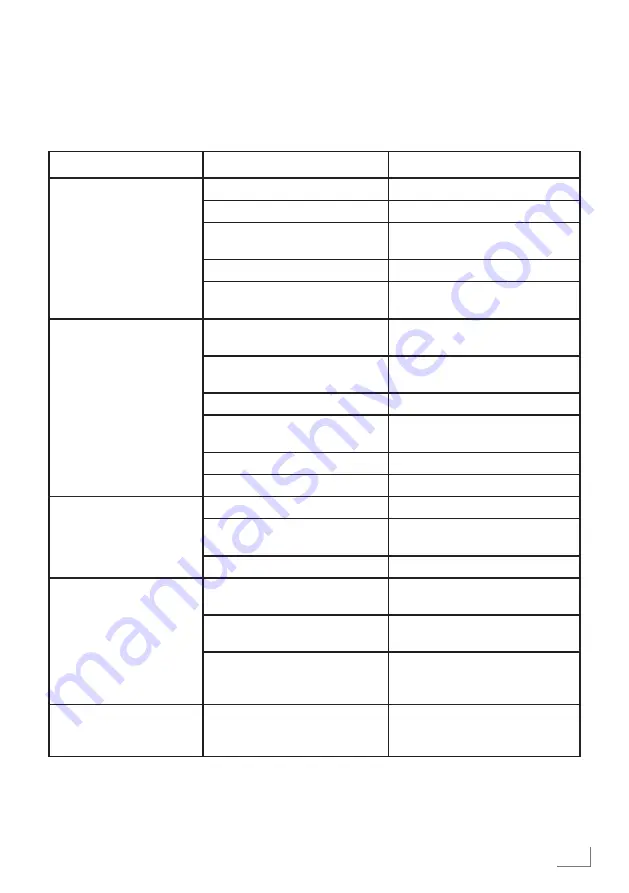
81
ENGLISH
INFORMATION
-------------------------------------------------------------------------------------------------
Troubleshooting
If the remedies given below do not work, please consult an authorised GRUNDIG dealer. Please
bear in mind that malfunctions can also be caused by external devices such as video recorders or
satellite receivers.
Problem
Possiblecause
Remedy
Screen lit (snow), but no
station
Antenna cable
Is the antenna cable connected?
No TV station programmed
Start a station search
Poor picture contrast
Picture settings incorrectly set
Adjust the brightness, contrast or
colour setting
Problem at station
Test with a different station
Interference to picture
and/or sound
Interference from other devices
Change the position of the device
Ghosting, reflection
Channel setting
Automatic or manual channel set-
ting/fine tuning
Antenna
Have antenna cable or system
checked
No colour
Colour intensity at maximum
Turn up the colour
TV standard setting (if setting op-
tion is available)
Select the correct colour standard
Problem at station
Test with an another channel
Picture but no sound
Volume set to minimum
Turn up or switch on the volume
Teletext missing or faulty
Problem at station
Test with an another channel
Television station ( has no tele-
text) or antenna system
Test another channel for fine tun-
ing and ghosts
Station signal too weak
Check the antenna system
Remote control does not
work
No optical connection
Point the remote control at the
television set
Remote control batteries
Check the batteries, change if
necessary
Operating condition undefined
Switch off the television with the
main power button for approxi-
mately 2 minutes
Picture is dark in PC mode
Incorrect setting for picture reso-
lution and picture frequency on
the PC
Change the setting on the PC (for
example, picture resolution 1280
x 768, picture frequency 60Hz)
Note:
7
This is a Class A product. During operation the device can cause radio interference. In this case
the user may have to remedy this. Please contact your specialist dealer.
Содержание 40 GBF 5000
Страница 1: ...EN 40 GBF 5000...
Страница 88: ...Grundig Intermedia GmbH Thomas Edison Platz 3 D 63263 Neu Isenburg...







































