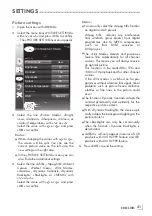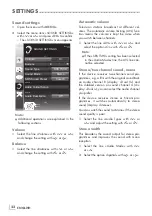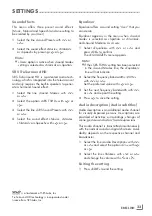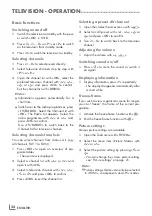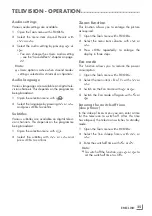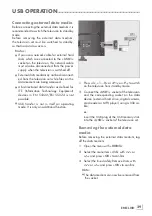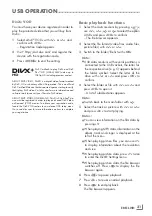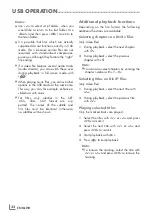17
ENGLISH
SETTINGS
-----------------------------------------------------------------------------------------------------------------------------------------
Tuningterrestrialtelevision
channels(DVB-T)
1
In the »Source Setup« menu, in the »Connec-
tion Type« line, select the option »Air« with
»
<
« or »
>
«.
2
Select the line »Scan Type« with »
V
« or
»
Λ
«.
Use »
<
« or »
>
« to set the required scan type:
– »DTV«, scan for digital television channels;
– »ATV«, scan for analogue television
channels;
– »ATV & DTV«, scan for analogue and
digital television channels.
Caution:
7
The antenna power supply (5V ) may only
be switched on if the antenna is an active
indoor antenna with a signal amplifier and it
is not already supplied with a voltage via a
mains plug (or similar supply). Otherwise
you may cause a short circuit and irrepara-
bly damage your antenna.
3
Select the line »Active Antenna Power« with
»
V
« or »
Λ
«.
Switch on the antenna power supply for the
antenna with »
<
« or »
>
« (»On«).
4
Start the scan with »
« (green).
– The »Search Results« menu appears, and
the search for TV channels begins.
– Depending on the number of television
channels received, this can easily take a
few minutes.
– The scan is complete as soon as the »PRO-
GRAM TABLE« appears.
Note:
7
You can abort the scan by pressing »
EXIT
«.
5
Press »
EXIT
« to end the setting.
Note:
7
Before recording HD channels, please
check signal quality and Strength, see
chapter "Displaying signal information" on
page 57. If the level is displayed in green,
you can record HD channels without any
problems.
Tuningtelevisionchannelsfrom
thecableprovider(DVB-C)
1
In the »Source Setup« menu, in the »Connec-
tion Type« line, select the option »Cable«
with »
<
« or »
>
«.
2
Select the line »Scan Type« with »
V
« or »
Λ
«.
Use »
<
« or »
>
« to set the required scan type:
– »DTV«, scan for digital television channels;
– »ATV«, scan for analogue television channels;
– »ATV & DTV«, scan for analogue and
digital television channels.
3
Select the line »Cabel Scan Type« with »
V
«
or »
Λ
«. Select the preferred option (»Quick«
or »Full«) with »
<
« or »
>
«.
– The search function »Quick« sets up the
channels according to the information pro-
vided by your cable provider in the trans-
mission signal.
– If the option »Full« is selected, the entire
frequency range will be scanned. The
search can take a long time with this op-
tion. This option is recommended if your
cable provider does not support the scan
type »Quick«.
Note:
7
You can accelerate the search. To do this,
you need information about the frequency
and network ID. You are usually able to get
this data from your cable operator or find it
in forums on the Internet.
4
Start the scan with »
« (green).
– The »Search Results« menu appears, and
the search for TV channels begins.
– Depending on the number of television
channels received, this can easily take a
few minutes.
– The scan is complete as soon as the »PRO-
GRAM TABLE« appears.
Note:
7
You can abort the scan by pressing »
EXIT
«.
5
Press »
EXIT
« to end the setting.
Note:
7
Before recording HD channels, please check
signal quality and Strength, see chapter
"Displaying signal information" on page 57.
If the level is displayed in green, you can
record HD channels without any problems.
Содержание 32 VLE 597 BG
Страница 1: ...EN 32 VLE 597 BG...