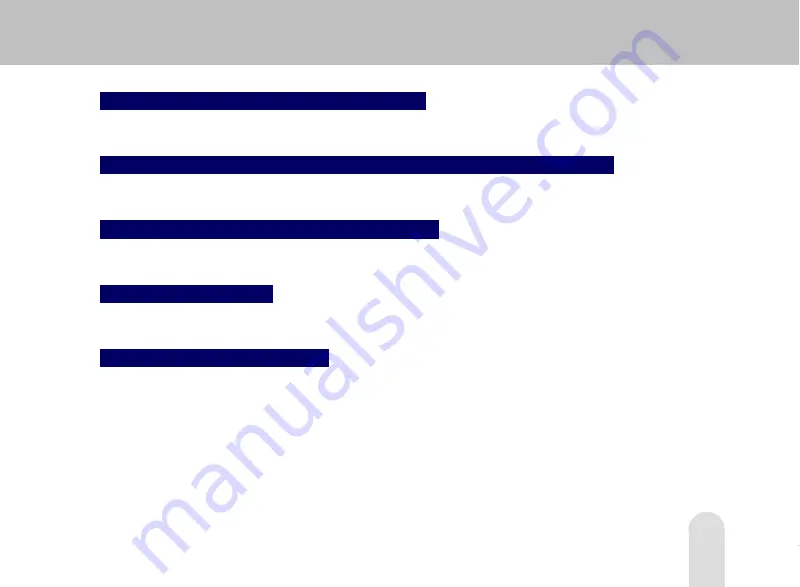
13
Recording voices in high quality MP3 format
The product is provided with MIC to store and play voice signals in high quality MP3 file.
Recording/storing external video or audio input signals in ASF/MP3 files
It stores images of video/audio/TV converted into ASF files or audio signals of CDP/MP3P converted into MP3 files.
Editing lyrics
(supports lyrics editing program)
You can display lyrics of audio files on the LCD panel through the words editing program.
Providing 3.5” TFT LCD
The product provides 3.5” TFT LCD to display high quality image and animation frames.
Convenient firmware upgrade
The firmware version can be subjected to different from released date to the market. Please download the latest
firmware from GRUNDIG website
(Refer to the 112 page).
Содержание 30GB
Страница 1: ...PORTABLE MEDIA PLAYER VP 6200 30GB ENGLISH...
Страница 27: ...27 5 Select Hard disk controllers and click Next button 6 Click Have Disk button...
Страница 28: ...28 7 Insert the provided CD into the CD ROM drive Select Win98 folder and click OK button...
Страница 29: ...29 8 Click Next button 9 When completion screen of USB driver installation is shown click Finish button...
Страница 38: ...38 Video Play Screen Choose the VIDEO PLAY menu on the main menu screen Play Time Playing Volume Play Mode...
Страница 119: ......














































