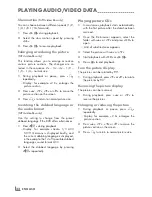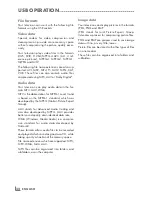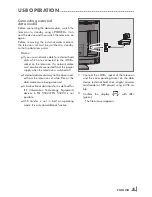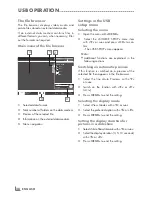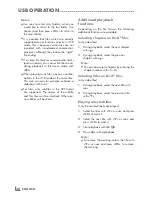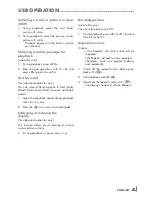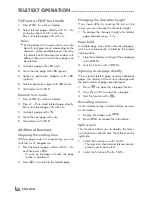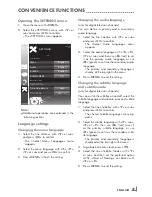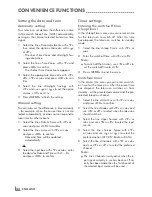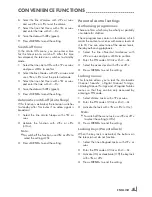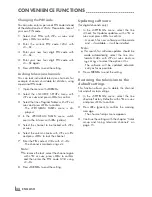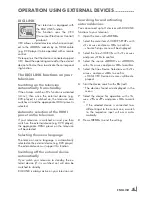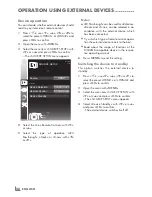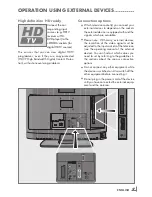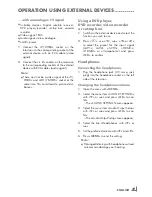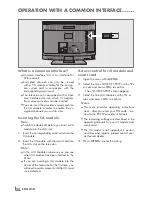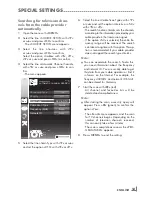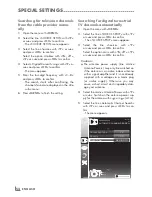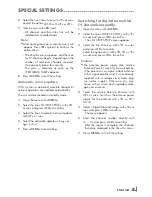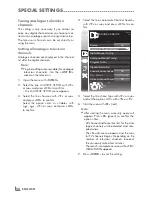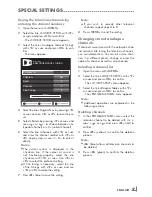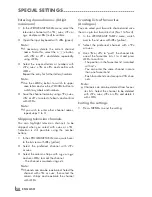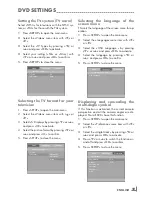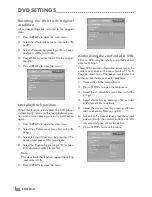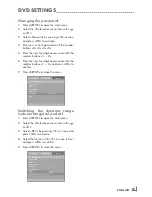ENGLISH
46
OPERATION USING EXTERNAL DEVICES
-----------------------------
Device operation
You can decide whether external devices should
react to your television's remote control.
1
Press
»
I
«
, use
»
C
«
,
»
D
«
,
»
B
«
or
»
A
«
to
select the preset
»
HDMI1
«
or
»
HDMI2
«
and
press
»
OK
«
to confirm.
2
Open the menu with »
MENU
«.
3
Select the menu item
»
SOURCE SETUP
«
with
»
C
«
or
»
D
«
and press
»
OK
«
to confirm.
– The
»
SOURCE SETUP
«
menu appears.
4
Select the line
»
Remote Control
«
with
»
C
«
or
»
D
«
.
5
Select the type of operation (
»
RC
Passthrough
«
,
»
Deck
«
or
»
Tuner
«
with
»
B
«
or
»
A
«
.
Notes:
7
»
RC Passthrough
«
can be used for all devices.
»
Deck
«
and
»
Tuner
«
can be selected in ac-
cordance with the external device which
has been connected.
7
Try out which type of remote control opera-
tion the external device reacts to the best.
7
Read about the scope of functions of the
DIGILINK-compatible device in the respec-
tive operating manual.
6
Press »
MENU
« to end the setting.
Switching the device to standby
This option switches the external device to
standby.
1
Press
»
I
«
, use
»
C
«
,
»
D
«
,
»
B
«
or
»
A
«
to
select the preset
»
HDMI1
«
or
»
HDMI2
«
and
press
»
OK
«
to confirm.
2
Open the menu with »
MENU
«.
3
Select the menu item
»
SOURCE SETUP
«
with
»
C
«
or
»
D
«
and press
»
OK
«
to confirm.
– The
»
SOURCE SETUP
«
menu appears.
4
Select
»
Device Standby
«
with
»
C
«
or
»
D
«
and press
»
OK
«
to confirm.
– The external device switches itself off.
Source
HDMI1
Device Selection
GRUNDIG DVD
Remote Control
RC Passthrough
Device Standby
Exit
Back
SOURCE SETUP
DIGILINK
20.09.2010
15:46
Содержание 22 VLE 2100 DVD
Страница 66: ...www grundig com 72011 762 2000 11 30 ...
Страница 67: ...LCD TV 22 VLE 2100 DVD EN DE ...