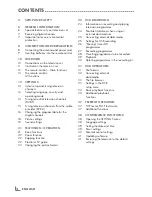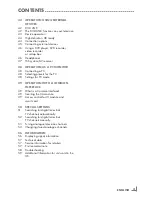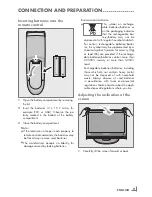ENGLISH
2
Contents
-------------------------------------------------------------------------------------------------------------------------------------
4
setupAnDsAFetY
6
GenerAlinFormAtion
6
Special features of your television set
7
Receiving digital channels
7
Important notes on environmental
protection
8
ConneCtionAnDprepArAtion
8
Connecting the antenna and power cord
9
Inserting batteries into the remote control
10 overview
10 Connections on the television set
11
Controls on the television set
12 The remote control – Main functions
13 The remote control –
All functions
14 settinGs
14 Initial set-up and tuning television
channels
14 Selecting language, country and
operating mode
15 Tuning terrestrial television channels
(DVB-T)
15 Tuning television channels from the cable
provider (DVB-C)
16 Changing the program table for the
digital channels
18 Picture settings
19 Sound settings
21 television-operAtion
21 Basic functions
22 Zoom function
22 Zapping function
22 Electronic TV guide
23 Changing the picture format
24 usBreCorDinG
24 Information on recording and playing
television programmes
24 Possible limitations when using an
external data medium
25 Connecting external data media
25 Settings for USB recording
26 ″Pausing” time shift
programmes
27 Recording programmes
28 Presetting programmes to be recorded
29 Playback
30 Deleting programmes in the recording list
31 usBoperAtion
31 File formats
32 Connecting external
data media
33 The file browser
33 Settings in the USB
setup menu
34 Basic playback functions
35 Additional playback
functions
37 teletextoperAtion
37 TOP text or FLOF text mode
37 Additional functions
38 ConvenienCeFunCtions
38 Opening the SETTINGS menu
38 Language settings
39 Setting the date and time
39 Timer settings
40 Parental control settings
41 Updating software
41 Restoring the television to the default
settings
Содержание 22 VLC 2103 C
Страница 1: ...LCD TV EN 22 VLC 2103 C...
Страница 60: ...www grundig com 72011 760 1000 11 23...